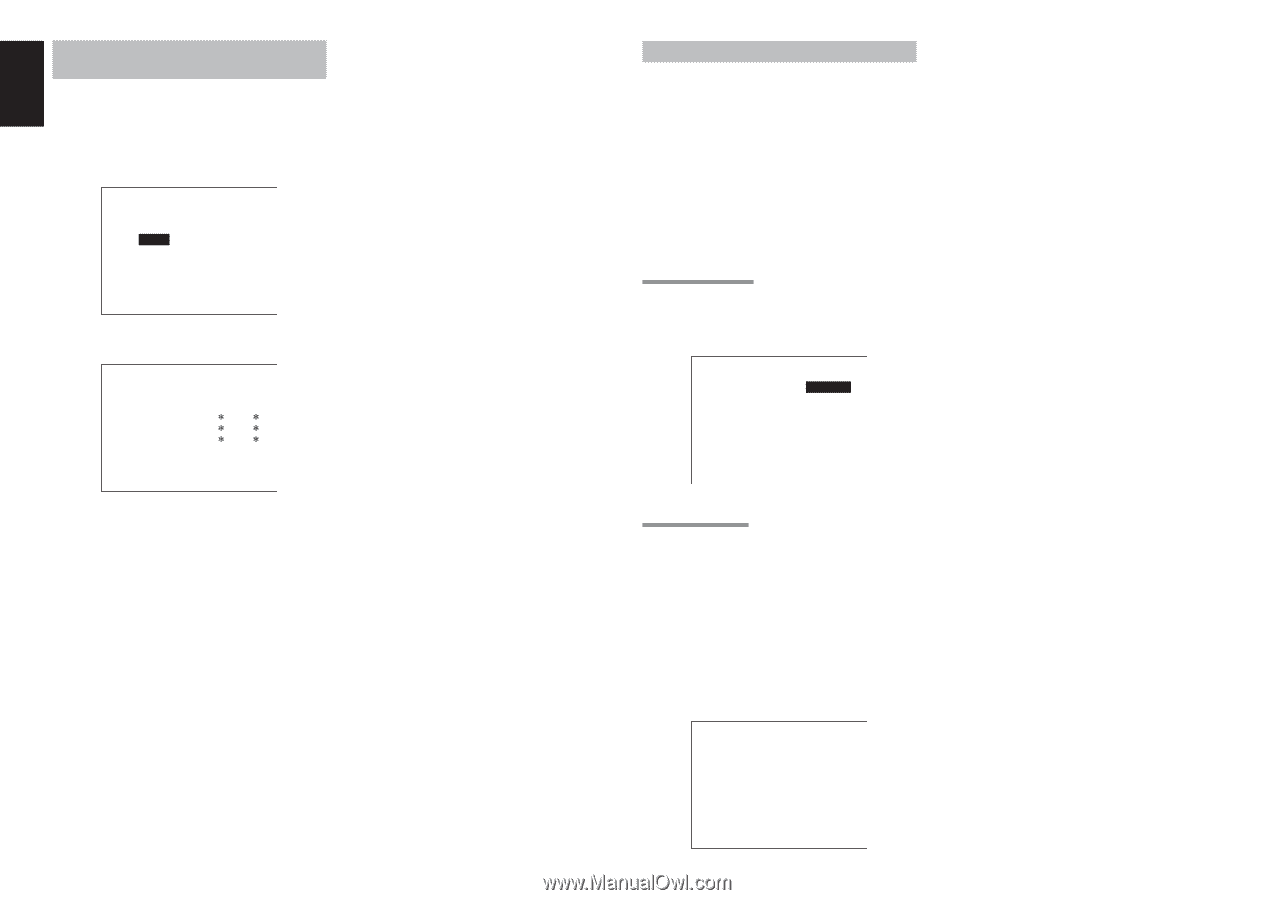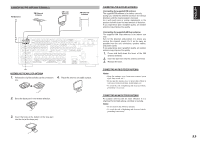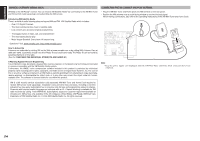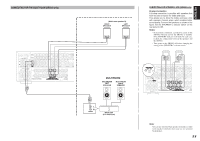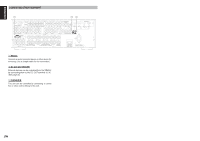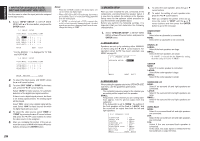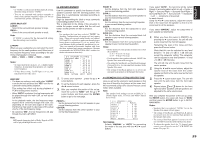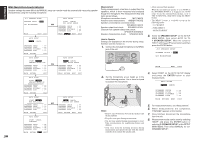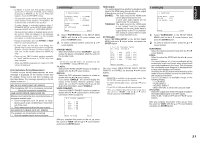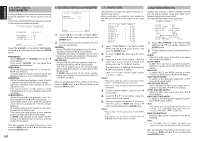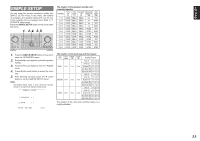Marantz SR5002 SR4002_Rear_Panel_Drawing - Page 31
Input Setup Assignable Digital, Input And Component Video Input, Speaker Setup
 |
View all Marantz SR5002 manuals
Add to My Manuals
Save this manual to your list of manuals |
Page 31 highlights
ENGLISH 1 INPUT SETUP (ASSIGNABLE DIGITAL INPUT AND COMPONENT VIDEO INPUT) Use this menu to select the input jack to be assigned to the input source. 1. Select "INPUT SETUP" in SETUP MAIN MENU with 3 or 4 cursor button, and press the ENTER button. 1-1 INPUT SETUP FUNC:MODE :DIG:HDMI:COMP TV :AUTO : 5 : - : DVD :AUTO : 1 : 1 : 1 VCR :AUTO : 3 : 3 : 3 DSS :AUTO : 2 : 2 : 2 AUX1:AUTO : F : - : - MAIN NEXT EXIT * For the SR4002, "-" is displayed for TV DIG and VCR HDMI. 1-2 INPUT SETUP FUNC:MODE :DIG:HDMI:COMP TAPE:AUTO : - : : CD/R:AUTO : 4 : : AUX2:AUTO : - : : MAIN RETURN EXIT 2. To select the input source and MODE, press the 3 or 4 cursor buttons. 3. To select "DIG" "HDMI" or "COMP" for the input jack, press the 1 or 2 cursor buttons. Select "AUTO" for input sources, for automatic detection of the digital input signal condition. If there is not a digital signal present, but there is an analog signal present, the analog signal will be played. Select "DIG", when only a digital signal will be used. Select "ANA" for input sources for which no digital input jacks are used. 4. To select the vdieo source, select "HDMI" or "COMP" by pressing the 3 or 4 cursor buttons, and press the 1 or 2 cursor buttons to select the vdieo source to be assigned . 5. After you complete this portion of the set up, move the cursor to MAIN with the 3 or 4 cursor buttons and press the ENTER button. 28 Notes: • When the TUNER is fixed to the analog input, you can not select any digital input. • When a DTS-LD or DTS-CD is playing, this setup is not available. This is to avoid noise being generated from the analog input. • If "AUTO" is selected and a DVD, compact disc or LD is fast-forwarded during playback, decoded signals may produce a skipping sound. In such cases, change the setting to "DIG". 2 SPEAKER SETUP After you have installed the unit, connected all the components, and determined the speaker layout, it is now time to perform the settings in the Speaker Setup menu for the optimum sound acoustics for your environment and speaker layout. Before you perform the following settings, it is important that you first determine the following characteristics: 1. Select "SPEAKER SETUP" in SETUP MAIN MENU with 3 or 4 cursor button, and press the ENTER button. 2-1 SPEAKER SETUP Speakers are set up by selecting either MANUAL or AUTO using the 1 and 2 cursor buttons. For operation when AUTO has been selected, see MRAC on page 29. 2-1 SPEAKER SETUP SPEAKER SETUP : MANUAL MAIN NEXT EXIT 2-2 SPEAKERS SIZE When setting the speaker size in the SPEAKER SIZE sub-menu, use the guidelines given below. LARGE: The complete frequency range for the channel you are setting will be output from the speaker. SMALL: Frequencies of the channel you are setting lower than approx. 100 Hz will be output from the subwoofer. If the Subwoofer is set to "NONE", the setting of the front speakers will be fixed to "LARGE," and the sound will be output from both the left and right speakers. 2-2 SPEAKERS SIZE SUBWOOFER : YES FRONT L/R : LARGE CENTER : SMALL SURROUND L/R : SMALL SURR.BACK : 2CH SURR.BACK SIZE : SMALL LPF/HPF : 100Hz BASS MIX : BOTH MAIN NEXT EXIT 1. To select the each speaker, press the 3 or 4 cursor buttons. 2. To select the setting of each speaker size, press the 1 or 2 cursor buttons. 3. After you complete this portion of the set up, move the cursor to "NEXT" with the 3 or 4 cursor buttons and then press the ENTER button to go to the next page. SUBWOOFER: YES: Select when a subwoofer is connected. NONE: Select when a subwoofer is not connected. FRONT L/R LARGE: Select if the front speakers are large. SMALL: Select if the front speakers are small. • If "NONE" is selected for the Subwoofer setting, then this setting is fixed to "LARGE." CENTER NONE: Select if no center speaker is connected. LARGE: Select if the center speaker is large. SMALL: Select if the center speaker is small. SURROUND L/R NONE: Select if no surround left and right speakers are connected. LARGE: Select if the surround left and right speakers are large. SMALL: Select if the surround left and right speakers are small. SURR. BACK NONE: Select if no surround back left and right speakers are connected. 2CH: Select if the surround back left and right speakers are connected. 1CH: Select if the one surround back speaker is connected. In this case, the audio signal is emitted form the Surround back L output terminal.