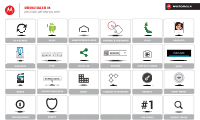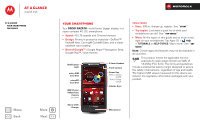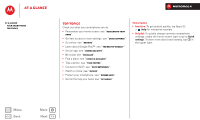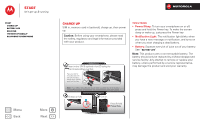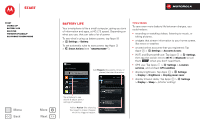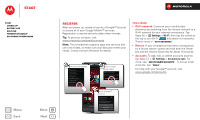Motorola DROID RAZR M DROID RAZR M - User Guide
Motorola DROID RAZR M Manual
 |
View all Motorola DROID RAZR M manuals
Add to My Manuals
Save this manual to your list of manuals |
Motorola DROID RAZR M manual content summary:
- Motorola DROID RAZR M | DROID RAZR M - User Guide - Page 1
DROID RAZR M pick a topic, get what you need At a glance Messages Books Troubleshoot Start Home screen & apps Control & customize Calls 123456 qwe r t y Type Socialize www. Browse Photos & videos 44 West Street Locate & NAVIGATE Safety Work - Connect & transfer - Protect #1 Top topics - Motorola DROID RAZR M | DROID RAZR M - User Guide - Page 2
4G LTE smartphone. • Speed: 4G LTE speeds and Chrome browser. • Design: Premium protective materials-DuPont™ Kevlar® fiber, Corning® Gorilla® Glass, and a water repellent nano-coating. • Best of Google™: Google Maps™ Navigation Beta, Google Play™, Voice Actions. Notification Light micro SIM Card - Motorola DROID RAZR M | DROID RAZR M - User Guide - Page 3
Learn about Google Play™: see "The best of Google™". • Get an app: see "Download apps". • Be social: see "Socialize". • Find a place: see "Locate & navigate : To get started quickly, tap Apps > Help for interactive tutorials. • Helpful: To quickly change common smartphone settings, swipe the - Motorola DROID RAZR M | DROID RAZR M - User Guide - Page 4
turns on when you start charging a dead battery. • Battery: Squeeze every bit of juice out of your battery. See "Battery life". Note: This product uses a non-removable battery. The battery should only be replaced by a Motorola-approved service facility. Any attempt to remove or replace your battery - Motorola DROID RAZR M | DROID RAZR M - User Guide - Page 5
Battery life Register The best of Google™ Old phone to new phone Menu Back More Next Battery life Your smartphone is like a small computer, giving you tons of information and apps, at 4G LTE or Bluetooth to turn them OFF when you don't need them. • GPS use: Tap Apps > Settings > Location services, - Motorola DROID RAZR M | DROID RAZR M - User Guide - Page 6
Battery life Register The best of Google™ Old phone to new phone Menu Back More Next Register After you power up, create or log into a Google™ account to access all of your Google Mobile™ services. Registration is secure and only takes a few minutes. Tip: To get your contacts, visit www.motorola - Motorola DROID RAZR M | DROID RAZR M - User Guide - Page 7
Battery life Register The best of Google™ Old phone to new phone Menu Back More Next The best of Google™ Your whole world, organized and accessible. Browse, locate, watch, shop, play, work... Google has you covered Google products: See www.google.com/support. • Download Google apps: Tap Apps > - Motorola DROID RAZR M | DROID RAZR M - User Guide - Page 8
Start Start Charge up Battery life Register The best of Google™ Old phone to new phone Menu Back More Next Old phone to new phone Are you switching from an Apple™ or Blackberry phone? Get all your important information set up on your new Motorola smartphone in a few easy steps. The Welcome Home - Motorola DROID RAZR M | DROID RAZR M - User Guide - Page 9
& notifications Download apps Take Care of your apps Update your smartphone Menu turn on your smartphone or tap Home . • App & widget list: To show all of your apps and widgets, tap Apps . • More: To download and hold a page, then drag it up to Remove. • Uninstall: To uninstall apps, tap Apps , - Motorola DROID RAZR M | DROID RAZR M - User Guide - Page 10
notifications Download apps Take Care of your apps Update your smartphone /REMOVE to edit your favorite apps. Tip: Some apps include special widgets. To download apps it to another spot, another page, or Remove at the top of the screen. • Add hold a page to rearrange or remove. Tap to add, or tap - Motorola DROID RAZR M | DROID RAZR M - User Guide - Page 11
Status & notifications Download apps Take Care of your apps Update your smartphone Menu turn my screen on and off. Explain the buttons on my phone. Show me how to turn off my phone. Show me where to find notifications such as missed calls and new messages. Sh ht th i t l Select tutorials - Motorola DROID RAZR M | DROID RAZR M - User Guide - Page 12
strength ( = 4G LTE network) / Wi-Fi in range/connected / Bluetooth® on/connected GPS active airplane mode / battery charging/full silent vibrate alarm set warning Network and Wi-Fi icons turn blue ( ) when your smartphone exchanges data with your Google™ account. Note: Apps you download from - Motorola DROID RAZR M | DROID RAZR M - User Guide - Page 13
the safety of an app, don't install it. • Like all apps, downloaded apps will use up memory, data, battery, and processing power-some more than others. For example, a simple battery level widget will use less than a streaming music player app. After installing an app, if you're not happy with how - Motorola DROID RAZR M | DROID RAZR M - User Guide - Page 14
Using your smartphone: If your smartphone notifies you about an update, follow the instructions to download and install it. To manually check for updates, tap Apps > Settings > About phone > System updates. Your smartphone downloads updates over your Wi-Fi connection (if available) or mobile network - Motorola DROID RAZR M | DROID RAZR M - User Guide - Page 15
customize On, off, lock & unlock Touch Press Speak Customize Quick settings SMARTACTIONS ringtone. • Quick settings: To change Phone ringtone, Wi-Fi, Bluetooth, GPS, Mobile data, Airplane mode, and Phone lock settings, swipe the home screen right to go to Quick settings. Then, tap the switch to turn - Motorola DROID RAZR M | DROID RAZR M - User Guide - Page 16
turn the screen off & on. Note: During a call, your touchscreen might stay dark if the sensor just above it is covered. Don't use covers or screen protectors (even clear ones) that cover this sensor. • Screen lock: To unlock the screen, tap and flick to Unlock. To add Phone it. To remove an app - Motorola DROID RAZR M | DROID RAZR M - User Guide - Page 17
On, off, lock & unlock Touch Press Speak Customize Quick vibrate , or silent . Power Key To conserve battery power, prevent accidental touches, or when you want commands: Tap Apps > Voice Commands. To dial, say "Call" and then a contact name or phone number. Or, say a command like "Send Text," "Go - Motorola DROID RAZR M | DROID RAZR M - User Guide - Page 18
lock & unlock Touch Press Speak ringtone. • Volume: To set volume, just press the volume keys in the home screen (ringtone volume), during a call landscape when you rotate your smartphone. To turn this on or off, tap Apps > Phone ringtone, Wi-Fi, Bluetooth, GPS, Mobile data, Airplane mode, and - Motorola DROID RAZR M | DROID RAZR M - User Guide - Page 19
, off, lock & unlock Touch Press Speak Customize Quick settings SMARTACTIONS™ Accessibility Menu Back More Next home screen right to go to Quick settings. Then, tap the switch to turn ON or OFF . Quick settings Phone ringtone DROID Rollin Wi-Fi Connect to available networks Bluetooth Connect to - Motorola DROID RAZR M | DROID RAZR M - User Guide - Page 20
& unlock Touch Press Speak Customize Quick settings SMARTACTIONS™ Accessibility Menu Back More Next Accessibility See, hear, speak, feel, and use. Accessibility features are there for everyone, helping to make things easier. Note: For general information, accessories, and more, visit www.motorola - Motorola DROID RAZR M | DROID RAZR M - User Guide - Page 21
or videos, ringtone, text or email notifications, and alarms. • Vibrate and ring determines whether your smartphone vibrates for incoming calls (even if select Vibrate on touch. • Screen lock: To hear when you lock or unlock the screen (click), select Screen lock sound. Messages To make text entry - Motorola DROID RAZR M | DROID RAZR M - User Guide - Page 22
off, lock & unlock Touch Press Speak Phone > Menu > Settings > HAC mode settings. • Call volume: During a call, press the side volume keys to set a call volume that works for you. • Position: During a call your TTY device guide for mode and usage information. Apps Want more? No problem. The Google - Motorola DROID RAZR M | DROID RAZR M - User Guide - Page 23
Mute Enter numbers during a call Voicemail Video chat Multiple calls & conference calls Your number Restrict outgoing calls Cool down Emergency calls Menu Back More Next Quick start: Calls Dial numbers, recent calls, or contacts, all from one app. Find it: Tap Apps > Phone Tip: When the screen - Motorola DROID RAZR M | DROID RAZR M - User Guide - Page 24
Enter numbers during a call Voicemail Video chat Multiple calls & conference calls Your number Restrict outgoing calls Cool down Emergency calls Menu Back More Next Make, answer & end calls When you make or answer a call, you have options: • Make a call: Tap Apps > Phone, enter a number, then - Motorola DROID RAZR M | DROID RAZR M - User Guide - Page 25
it: Tap Apps > Phone > Say "Call," followed by the number or name. Handsfree Switch to handsfree calling during a call: • To use the speakerphone, tap . • To use (or stop using) a connected Bluetooth® device, tap in the call screen. Note: Using a mobile device or accessory while driving may cause - Motorola DROID RAZR M | DROID RAZR M - User Guide - Page 26
to your battery and smartphone, you should follow these instructions until the smartphone is within its recommended temperature range. When your smartphone is in "Cool Down" mode, only emergency calls can be made. Emergency calls Note: Verizon Wireless programs one or more emergency phone numbers - Motorola DROID RAZR M | DROID RAZR M - User Guide - Page 27
delete: Tap and hold a contact, then tap edit or delete . • Call, text, or email: Tap a contact, then tap an option. GROUPS PEOPLE > Share to send a contact's details in a message or over a Bluetooth® connection. • Shortcuts: Tap Apps , tap WIDGETS at the top, then motorola.com/TransferContacts. - Motorola DROID RAZR M | DROID RAZR M - User Guide - Page 28
they're stored, see "Get contacts". Call, text, or email contacts Find it: • To set a special ringtone for the contact, tap it, then tap Menu > Set ringtone. • To delete the SIM card (if that didn't happen automatically): Tap Apps > People > Menu > Import/Export > Import contacts from SIM card - Motorola DROID RAZR M | DROID RAZR M - User Guide - Page 29
Tap Apps > Settings > Accounts & sync, tap the account, and check Sync Contacts. Contacts are not stored on your SIM card. For help with transferring contacts, go to www.motorola.com/TransferContacts. Link contacts You might have two Contacts for the same person; maybe a Facebook® friend who is also - Motorola DROID RAZR M | DROID RAZR M - User Guide - Page 30
Messages say it & go Messages Quick start: Messages Read, reply, forward & delete text messages Create text messages Email Chat Wireless Emergency Alerts Quick start: Messages Stay in touch with messages and pictures. Find it: Tap Apps > Text Messaging Tip: When the screen is locked, tap and - Motorola DROID RAZR M | DROID RAZR M - User Guide - Page 31
forward & delete text messages Create text messages Email Chat Wireless Emergency Alerts Menu Back More Next • Reply: Open a conversation, Gmail. Open settings & options. • Add Gmail™ accounts: The first time you turned on your smartphone, you probably set up or logged in to your Google™ account - Motorola DROID RAZR M | DROID RAZR M - User Guide - Page 32
> Settings > Accounts & sync, tap an account, then tap Menu > Settings or Remove account. Chat Sign in and try a quick chat. Find it: Tap Apps > you receive, tap Apps > Emergency Alerts > . The U.S. and local governments send these alerts through your service provider. So you will always receive - Motorola DROID RAZR M | DROID RAZR M - User Guide - Page 33
options. • Choose a keyboard: In a text box, drag down the status bar and tap Select input method. Swype™: Drag your finger over the letters of a word, in one continuous motion. Motorola Input: Enter letters by touching them one at a time. • Close the keyboard: Tap Back . Anne Send 1 2 34 - Motorola DROID RAZR M | DROID RAZR M - User Guide - Page 34
Language & input • To choose your display keyboard, tap Default. Motorola input lets you enter text one letter at a time. As for next time. Swype™ lets you enter words with one continuous motion. Just Cut, copy & paste Cut, copy, and past names, phone numbers, addresses, quotes, or anything else in a text box - Motorola DROID RAZR M | DROID RAZR M - User Guide - Page 35
Socialize your life & your friends Socialize Quick start: Socialize Add or delete accounts Quick start: Socialize Google+™ makes connecting on the web more like connecting in the real - Motorola DROID RAZR M | DROID RAZR M - User Guide - Page 36
Add or delete accounts The first time you turned on your smartphone, you probably set up or Accounts & sync > ADD ACCOUNT > Facebook. 2 Sign into your account with the user name or email and password that you set up at www.facebook.com. Your Facebook® tap Menu > Remove account. Menu Back More Next - Motorola DROID RAZR M | DROID RAZR M - User Guide - Page 37
Downloads Bars Fast Food Sho Chicago, IL - Update precise location Sign in Touch a link to you can't connect, contact your service provider. • Mobile sites: Some Verizon network to a Wi-Fi network for your internet connections. Tap Apps > Settings > Wi-Fi, then tap the switch at the top to turn - Motorola DROID RAZR M | DROID RAZR M - User Guide - Page 38
, tap Apps > Gallery > Download To download apps or smartphone updates, see "Download apps" or "Update your smartphone". Browser options To change Chrome > Menu > Settings > Autofill forms, then tap the switch at the top to turn it OFF . • Browser pop-ups: To stop pop-up windows from opening, tap - Motorola DROID RAZR M | DROID RAZR M - User Guide - Page 39
your screen Movies YouTube™ Quick start: Photos & Videos Capture super clear photos and HD videos to savor that "Wow!" moment. Send them to friends or save them > SD card. • Clarify: For the clearest photos and videos, clean the lens with a soft, dry cloth. Menu Back More Next Flash Brightness - Motorola DROID RAZR M | DROID RAZR M - User Guide - Page 40
with these camera options: Options Settings Effects Scenes Modes Exposure Flash • Widescreen (6MP or 8MP photo resolution) • Volume Key • Geo-tag (auto location information) • Storage Location (smartphone or microSD memory card) • Shutter Tone Set a photo effect: Normal, Black & White, Negative, - Motorola DROID RAZR M | DROID RAZR M - User Guide - Page 41
(auto location information) • Storage Location (smartphone or microSD memory card) • Shutter Tone Set a video effect: Normal, Black & Open a photo, then drag two fingers apart or together on the screen. Tip: Turn the smartphone sideways for a widescreen view. • Wallpaper or contact photo: Open a - Motorola DROID RAZR M | DROID RAZR M - User Guide - Page 42
the same time. To see the screen capture, tap Apps > Gallery > Screenshots. Movies Find and rent movies to watch on your smartphone, tablet, or to www.google.com/play and choose "Movies." YouTube™ Watch videos from YouTube users everywhere-or log into your account to share your own. Find it: Tap Apps - Motorola DROID RAZR M | DROID RAZR M - User Guide - Page 43
life . • Hide the music player: To use another app while your music plays, tap Home . To return to the music player, drag down the status bar • During a flight: Press and hold the Power key > Airplane mode to turn off all your network and wireless connections and listen to music during a flight. - Motorola DROID RAZR M | DROID RAZR M - User Guide - Page 44
Play Choose Make available offline or other options. Download books. Swipe left to show all your and Prejudice Jane Austen Tips & tricks • Turn pages: While reading the book, turn the pages by swiping them. • Recent details. Then, tap the book's price to buy it (or tap OPEN to open a free book - Motorola DROID RAZR M | DROID RAZR M - User Guide - Page 45
by its name. To show your starred places, tap Maps and choose My Places. To remove a starred place, tap and hold the address, then tap Delete. • Zoom: To drag two fingers together or apart on the screen. • Turn and tilt: Rotate two fingers on map to turn it or drag down/up to tilt. • Send your - Motorola DROID RAZR M | DROID RAZR M - User Guide - Page 46
Google Maps™ Navigation beta Get spoken turn-by-turn directions to the destination you specify. : Using a mobile device or accessory while driving may cause distraction and will receive an email notice. • To remove friends, tap next to their name. • update your location. • To sign out, tap - Motorola DROID RAZR M | DROID RAZR M - User Guide - Page 47
Date last modified Android Date last modified DCIM Date last modified Download Date last modified Movies Date last modified Music Date last modified . To connect them, turn them on and tap Apps > Settings > Bluetooth. To disconnect them, turn them off. For more, see "Bluetooth® wireless". Corporate sync - Motorola DROID RAZR M | DROID RAZR M - User Guide - Page 48
screen. • Alarm: Tap an alarm to edit it, or tap to add a new alarm. 72° H 74° L 57° Chicago When an alarm sounds, tap Dismiss to turn it off or Snooze to delay for ten minutes. • Settings: To change your alarm sound, snooze delay, or other settings, tap Menu > Settings. Tip: To - Motorola DROID RAZR M | DROID RAZR M - User Guide - Page 49
hide, or add calendars: Tap Menu > Calendars to display to show or hide calendars from your Google™ account. You can use a computer to add or remove calendars on your Google account at www.google.com/calendar. Where are events stored and changed? Your smartphone can store your events in your Google - Motorola DROID RAZR M | DROID RAZR M - User Guide - Page 50
& transfer Quick start: Connect & transfer Bluetooth® wireless Wi-Fi Networks USB cables Memory card & file management Share your data connection Data accessories, computers, networks, and more. Find it: Tap Apps > Settings Settings WIRELESS & NETWORKS Airplane mode OFF Wi-Fi ON Bluetooth - Motorola DROID RAZR M | DROID RAZR M - User Guide - Page 51
turn it ON Tip: To extend battery life or stop connections, turn the Bluetooth switch OFF when you're not using it. Connect devices The first time you connect a Bluetooth device, follow these steps: 1 Make sure the device you are pairing with is in discoverable mode (for details, refer to the guide - Motorola DROID RAZR M | DROID RAZR M - User Guide - Page 52
Quick start: Connect & transfer Bluetooth® wireless Wi-Fi Networks USB cables Memory card & file management Share your data turn it ON . Note: To extend battery life, turn the Wi-Fi switch OFF when you're not using it. Connect to networks Tip: If you have a monthly data allowance on your phone - Motorola DROID RAZR M | DROID RAZR M - User Guide - Page 53
you use Windows Media Player to transfer files. For more instructions or driver files, visit www.motorola.com/mydroidrazrm. • For card, tap Apps > Settings > Storage > Manage internal storage. micro SIM microSD Manage files on your smartphone Find it: Tap Apps > Files > Device storage or SD card - Motorola DROID RAZR M | DROID RAZR M - User Guide - Page 54
tap Apps > Settings > Storage > Erase SD card. Warning: All data on the microSD card will be deleted. USB connection You can connect your smartphone to a computer with a USB cable. Note: The first time you use a USB connection, your computer may indicate that drivers are being installed. Follow any - Motorola DROID RAZR M | DROID RAZR M - User Guide - Page 55
transfer Quick start: Connect & transfer Bluetooth® wireless Wi-Fi Networks USB cables Memory card & file management Share your data data might also use a lot of battery power. • Restrict all background data: After you set a data use limit, you can also turn off background data use. Just tap Menu - Motorola DROID RAZR M | DROID RAZR M - User Guide - Page 56
Bluetooth® wireless Wi-Fi Networks USB cables Memory card turn on Android Beam: tap Apps > Settings > More > Android Beam, then tap the power switch to turn Google Calendar™, and other Google services. To add accounts to your download it for free: Tap Apps > Play Store, tap and search on Google - Motorola DROID RAZR M | DROID RAZR M - User Guide - Page 57
Download or other users or your card & file management". • Smartphone hotspot: If you have a Wi-Fi tablet, turn your smartphone into a Wi-Fi hotspot to let your tablet access the internet anywhere-see "Wi-Fi hotspot", • Bluetooth® accessories: If you have a Bluetooth keyboard or other accessories - Motorola DROID RAZR M | DROID RAZR M - User Guide - Page 58
mode, all wireless services are disabled. You can then turn Wi-Fi and/or Bluetooth® power back on, if permitted by your airline. Other wireless voice and data services (such as calls and text messages) remain off in airplane mode. Emergency calls to your region's emergency number can still be - Motorola DROID RAZR M | DROID RAZR M - User Guide - Page 59
Owner info Allow Bluetooth bypass Allow voice commands to be launched via Bluetooth Multi-function button while device is locked ENCRYPTION Encrypt phone Require a numeric PIN or password to decrypt your phone each time you power it on Encrypt SD card Protect the data on your memory card SIM CARD - Motorola DROID RAZR M | DROID RAZR M - User Guide - Page 60
device factory reset. Warning: A factory reset will delete all data on your smartphone. SIM lock Caution: If you enter an incorrect SIM PIN code three times, your smartphone locks your SIM card and asks for your PIN unlock code. Contact Verizon Wireless for your PIN unlock code. To set a SIM card - Motorola DROID RAZR M | DROID RAZR M - User Guide - Page 61
of your apps". Reset To reset your smartphone to factory settings and erase all the data on your smartphone, tap Apps > Settings > Privacy > Factory Data Reset > Reset Phone. Warning: All downloaded apps and user data on your smartphone will be deleted. Data on your micro SIM card and microSD memory - Motorola DROID RAZR M | DROID RAZR M - User Guide - Page 62
! There's more help, updates, and information right here: • Tutorials & Help: Get guided tutorials and help topics-tap Apps > Help and select a tab. • Updates: Get smartphone updates, PC software, online help, guides, and more at www.motorola.com/mydroidrazrm • Accessories: Find accessories for your - Motorola DROID RAZR M | DROID RAZR M - User Guide - Page 63
about 10 seconds. If necessary, hold the Power key to turn your smartphone back on. Service & repairs If you have questions or need assistance, we're here to help. Go to www.motorola.com/repair (United States) or www.motorola.com/support (Canada), where you can select from a number of customer care - Motorola DROID RAZR M | DROID RAZR M - User Guide - Page 64
Motorola batteries and charging systems have circuitry that protects the battery from damage from overcharging. Third Party Accessories Use ThirdPartyof third Accessories party accessories, including but not limited to batteries, chargers, headsets, covers, cases, screen protectors and memory cards - Motorola DROID RAZR M | DROID RAZR M - User Guide - Page 65
Glass Parts Some GlassParts parts of your mobile device may be made of glass. This glass could break if the product receives a substantial impact. If glass breaks, do not touch or attempt to remove. Stop using your mobile device until the glass is replaced by a qualified service center. Operational - Motorola DROID RAZR M | DROID RAZR M - User Guide - Page 66
these instructions and precautions: • When placing or receiving a phone call, hold your mobile device just like you would a landline phone. • If you wear the mobile device on your body, ensure that the device is positioned at least 2.5 cm (1 inch) away from the body, and if you use an accessory case - Motorola DROID RAZR M | DROID RAZR M - User Guide - Page 67
location-based information may be shared with third parties, including your wireless service provider, applications providers, Motorola, and other third parties providing services. Emergency Calls When you make an emergency call, the cellular network may activate the AGPS technology in your mobile - Motorola DROID RAZR M | DROID RAZR M - User Guide - Page 68
devices and electrical accessories to any Motorola Approved Service Center in your region. Details of Motorola approved national recycling schemes, and further information on Motorola recycling activities can be found at: www.motorola.com/recycling Packaging & Product Guides Product packaging and - Motorola DROID RAZR M | DROID RAZR M - User Guide - Page 69
noise. Contact your service provider or Motorola for information on hearing aid compatibility. If you have questions about return or exchange policies, contact your service provider or phone retailer. The ratings are not guarantees. Results will vary depending on the user's hearing device and - Motorola DROID RAZR M | DROID RAZR M - User Guide - Page 70
is required in order to receive additional warranty support. 4. If the software update does not fix the problem, you will receive instructions on how to ship the Product to a Motorola Authorized Repair Center or other entity. 5. To obtain warranty service, as permitted by applicable law, you are - Motorola DROID RAZR M | DROID RAZR M - User Guide - Page 71
refund the purchase price of any Products covered by the terms and conditions of this Limited Warranty. Products, parts and supporting documentation provided to Motorola as part of the warranty process, shall become the property of Motorola, and may not be returned. When a replacement or refund is - Motorola DROID RAZR M | DROID RAZR M - User Guide - Page 72
IS DELIVERED FOR WARRANTY SERVICE. YOUR PRODUCT OR A REPLACEMENT PRODUCT WILL BE RETURNED TO YOU AS YOUR PRODUCT WAS CONFIGURED WHEN ORIGINALLY PURCHASED, SUBJECT TO APPLICABLE SOFTWARE UPDATES. MOTOROLA MAY INSTALL OPERATING SYSTEM SOFTWARE UPDATES AS PART OF WARRANTY SERVICE THAT MAY PREVENT THE - Motorola DROID RAZR M | DROID RAZR M - User Guide - Page 73
Inc. All other product or service names are the property of their respective owners. © 2012 Motorola Mobility LLC. All rights reserved. Caution: Motorola does not take responsibility for changes/modification to the transceiver. Product ID: DROID RAZR M (Model XT907) Manual Number: 68XXXXX620-A
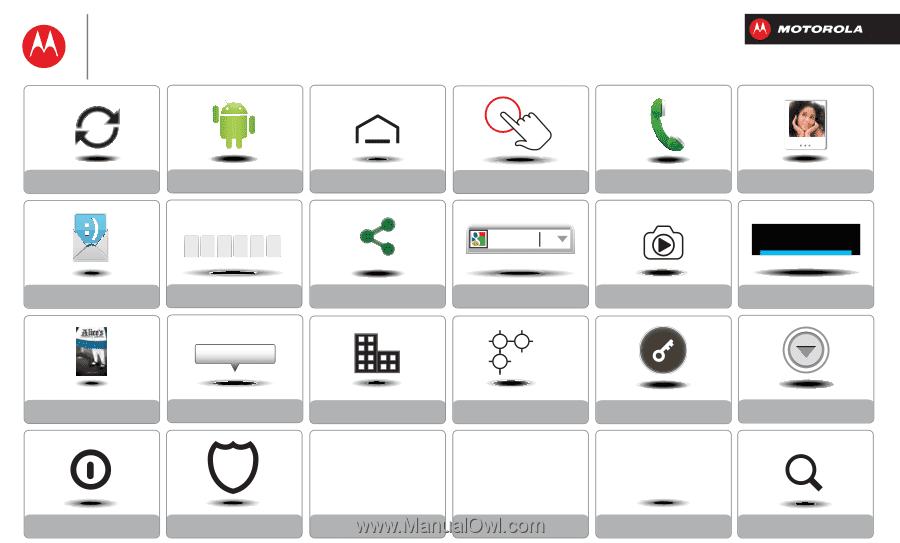
Socialize
Browse
Photos & videos
Calls
-
Contacts
-
Top topics
Search topics
Control & customize
Start
Home screen & apps
Safety
Type
q
w
e
r
t
y
4
5
6
1
2
3
Locate & NAVIGATE
44 West Street
www.
Messages
Protect
At a glance
Want More?
Work
Connect & transfer
Music
Troubleshoot
Books
PLAYLISTS
#1
DROID RAZR M
pick a topic, get what you need