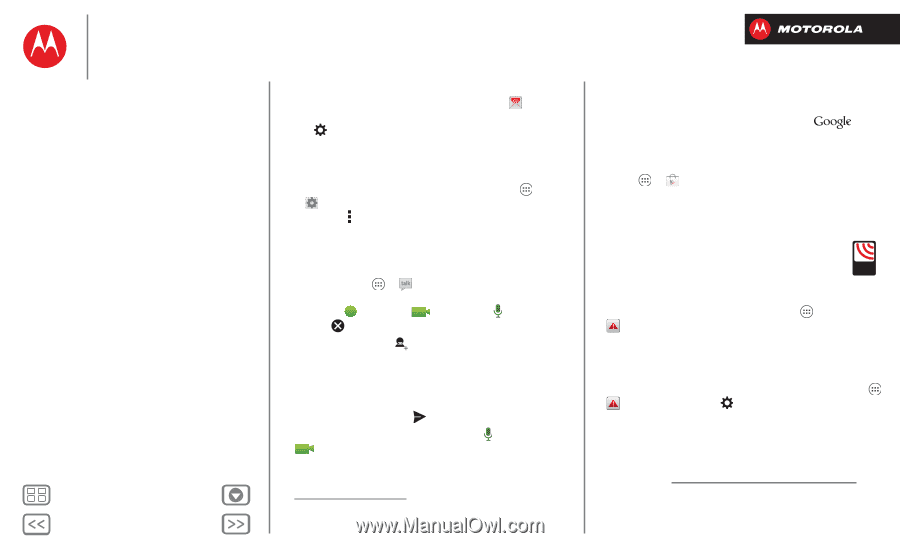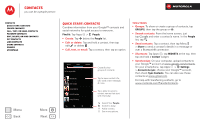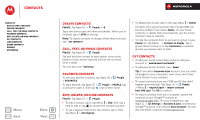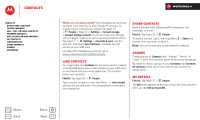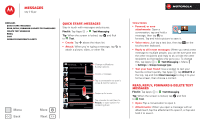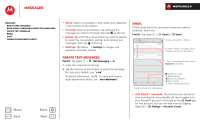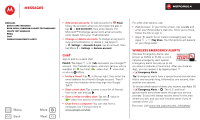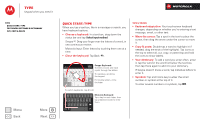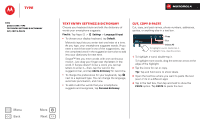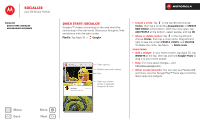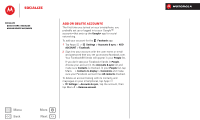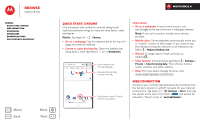Motorola DROID RAZR M DROID RAZR M - User Guide - Page 32
Chat, Wireless Emergency Alerts, Email, ADD ACCOUNT, Settings, Accounts & sync, Remove account
 |
View all Motorola DROID RAZR M manuals
Add to My Manuals
Save this manual to your list of manuals |
Page 32 highlights
Messages Messages Quick start: Messages Read, reply, forward & delete text messages Create text messages Email Chat Wireless Emergency Alerts Menu Back More Next • Add email accounts: To add accounts for Email, follow the prompts when you first open the app or tap > ADD ACCOUNT, then enter details. For Microsoft™ Exchange server work email accounts, enter details from your IT administrator. • Change or delete accounts: To change an account's sync and notifications, or delete it, tap Apps > Settings > Accounts & sync, tap an account, then tap Menu > Settings or Remove account. Chat Sign in and try a quick chat. Find it: Tap Apps > Talk and select your Google™ account. Your friends list opens, and icons tell you who is available for text chat, video chat, voice chat, or who is offline. • Invite a friend: Tap in the top right, then enter the email address for a friend's Google account. They'll receive the invitation when they sign into Google Talk™. • Start a text chat: Tap a name in your list of friends, then enter text and tap . • Start a voice or video chat: Tap the voice or video icon next to a friend's name. • Chat from a computer: You can chat from a computer, too. Find out more at www.google.com/talk. For other chat options, use: • Web browser: In your home screen, tap and enter your IM provider's web site. Once you're there, follow the link to sign in. • Apps: To search for an instant messaging app, tap Apps > Play Store. Your IM options will depend on your IM provider. Wireless Emergency Alerts Wireless Emergency Alerts, also WIRELESS known as CMAS or PLAN, is a U.S. EMERGENCY ALERTS national emergency alert system. CAPABLE TM Emergency alerts can pop up to tell you about a national or local crisis. After you close an alert, you can reopen it by tapping Apps > Emergency Alerts. Tip: Emergency alerts have a special sound and vibration that is two seconds long, followed by one second, then another one second. To choose which types of alerts you receive, tap Apps > Emergency Alerts > . The U.S. and local governments send these alerts through your service provider. So you will always receive alerts for the area where you are, and you won't receive alerts if you're outside of the U.S. For more, visit www.ctia.org/consumer_info/safety/.