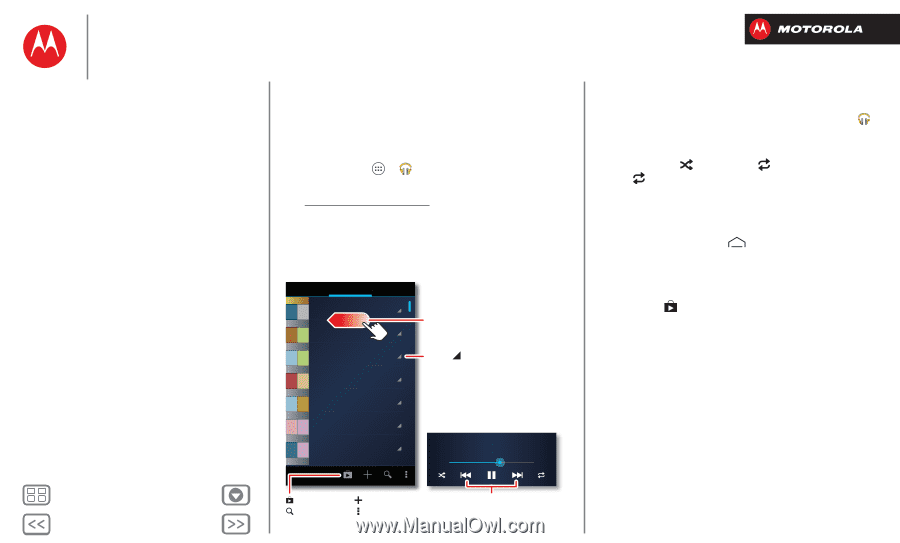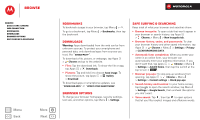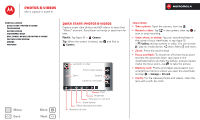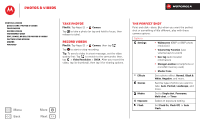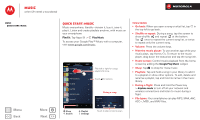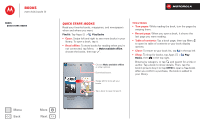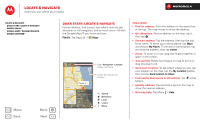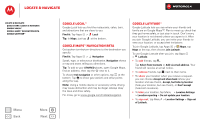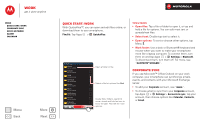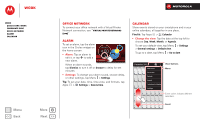Motorola DROID RAZR M DROID RAZR M - User Guide - Page 43
Music, Quick start: Music
 |
View all Motorola DROID RAZR M manuals
Add to My Manuals
Save this manual to your list of manuals |
Page 43 highlights
Music when life needs a soundtrack Music Quick start: Music Menu Back More Next Quick start: Music Music everywhere, literally-stream it, buy it, save it, play it. Listen and create playlists anytime, with music on your smartphone. Find it: Tap Apps > Play Music To access your Google Play™ Music with a computer, visit www.google.com/music. SONGS PLAYLISTS Last added Allie's mix Allie live shows Portland road trip summer songs workout 1 GENRES Flick left or right for songs, playlists & more. Touch for options. During a song: Song Title Artist 1:31 Tips & tricks • Go back: When you open a song or artist list, tap in the top left to go back. • Shuffle or repeat: During a song, tap the screen to show shuffle and repeat at the bottom. Tap once to repeat the current song list, or twice to repeat only the current song. • Volume: Press the volume keys. • Hide the music player: To use another app while your music plays, tap Home . To return to the music player, drag down the status bar and tap the song title. • Home screen: Control music playback from the home screen by adding the Google Play Music widget. • Shop: Tap to shop for more music. • Playlists: Tap and hold a song in your library to add it to a playlist or show other options. To edit, delete and rename a playlist, tap and hold its name in the music library. • During a flight: Press and hold the Power key > Airplane mode to turn off all your network and wireless connections and listen to music during a flight. • File types: Your smartphone can play MP3, M4A, AAC, ACC+, MIDI, and WAV files. Shop Search Playlist Settings Touch to skip or hold to scan.