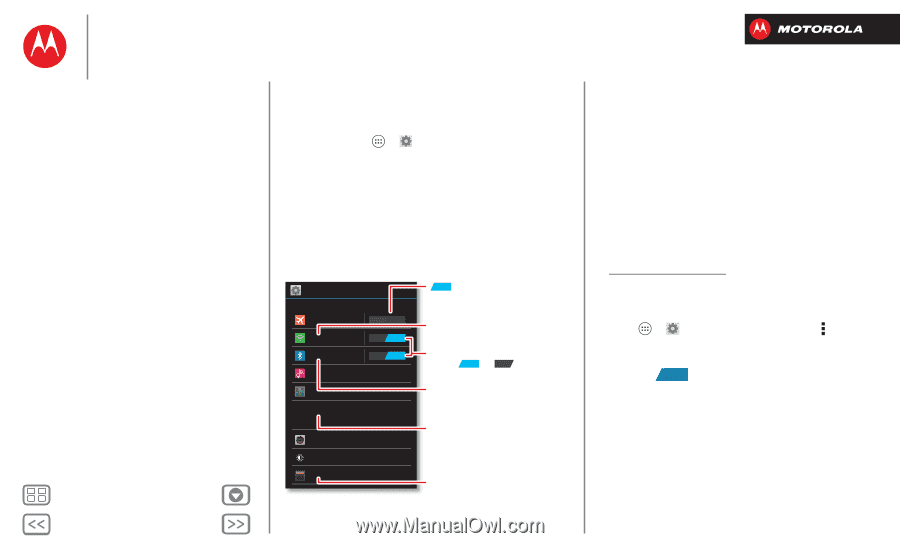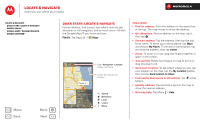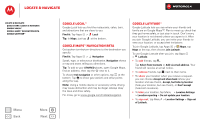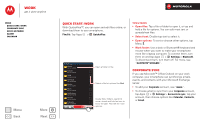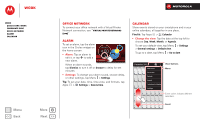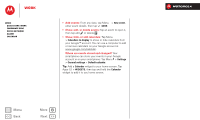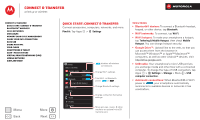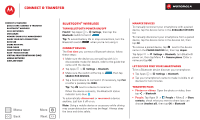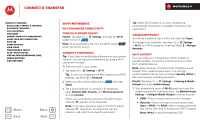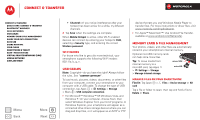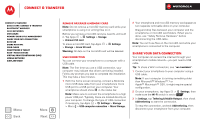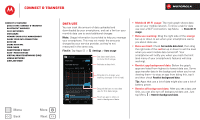Motorola DROID RAZR M DROID RAZR M - User Guide - Page 50
Connect & transfer, Quick start: Connect & transfer, Virtual Private Networks VPN
 |
View all Motorola DROID RAZR M manuals
Add to My Manuals
Save this manual to your list of manuals |
Page 50 highlights
Connect & transfer wired up or wireless Connect & transfer Quick start: Connect & transfer Bluetooth® wireless Wi-Fi Networks USB cables Memory card & file management Share your data connection Data use Share with NFC Your cloud Smartphone & tablet DLNA™ media devices Virtual Private Networks (VPN) Mobile network Airplane mode Menu Back More Next Quick start: Connect & transfer Connect accessories, computers, networks, and more. Find it: Tap Apps > Settings Settings WIRELESS & NETWORKS Airplane mode OFF Wi-Fi ON Bluetooth ON Tethering & Mobile Hotspot Data usage More... DEVICE Sound Display Storage ON disables all wireless connections. Change Wi-Fi settings. Turn Wi-Fi or Bluetooth power or ON OFF . Change Bluetooth settings. Change connection & sharing settings. Move pictures, music, & other media to an optional microSD memory card. Tips & tricks • Bluetooth® devices: To connect a Bluetooth headset, keypad, or other device, tap Bluetooth. • Wi-Fi networks: To connect, tap Wi-Fi. • Wi-Fi hotspot: To make your smartphone a hotspot, tap Tethering & Mobile Hotspot, then check Mobile Hotspot. You can change hotspot security. • Google Drive™: Upload files to the web, so that you can access them from the browser in Microsoft™ Windows™ or Apple™ Macintosh™ computers, as well as other Android™ devices. Visit http://drive.google.com. • USB cable: Your smartphone's micro USB port lets you exchange media and other files with a connected computer. To change the type of USB connection, tap Apps > Settings > Storage > Menu > USB computer connection. • Automatic connections: When Bluetooth® or Wi-Fi power is ON , your smartphone automatically reconnects to available devices or networks it has used before.