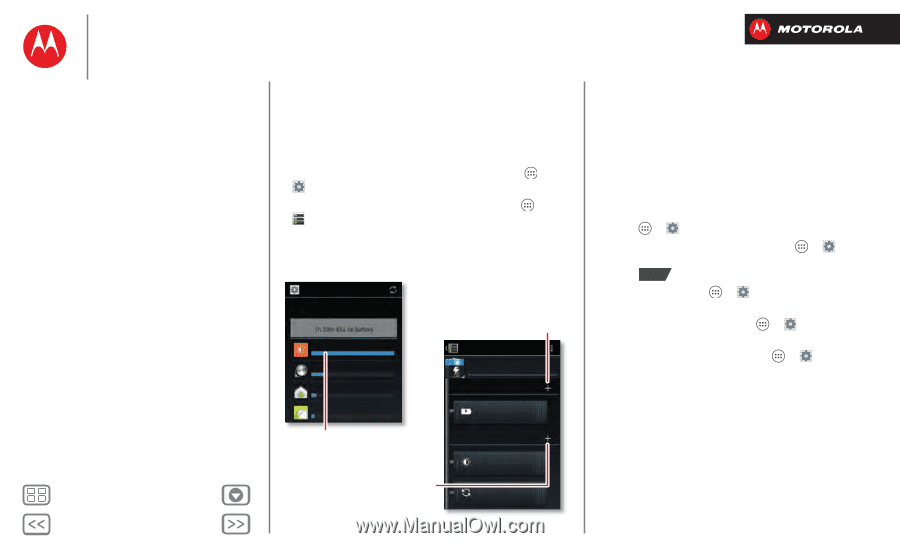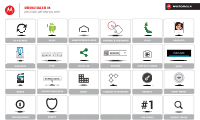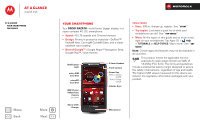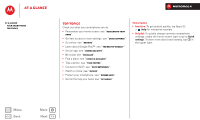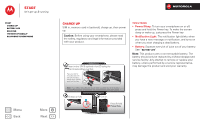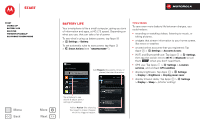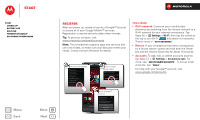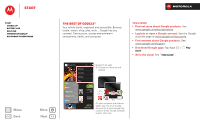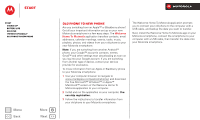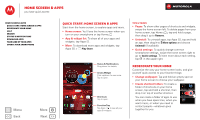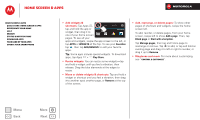Motorola DROID RAZR M DROID RAZR M - User Guide - Page 5
Battery life, Settings, Battery, Smart Actions, Accounts & sync, Wi-Fi, Bluetooth, Location - 4g lte
 |
View all Motorola DROID RAZR M manuals
Add to My Manuals
Save this manual to your list of manuals |
Page 5 highlights
Start Start Charge up Battery life Register The best of Google™ Old phone to new phone Menu Back More Next Battery life Your smartphone is like a small computer, giving you tons of information and apps, at 4G LTE speed. Depending on what you use, that can take a lot of power. To see what's using up battery power, tap Apps > Settings > Battery. To set automatic rules to save power, tap Apps > Smart Actions (see "SMARTACTIONS™"). Battery 99% - Discharging 1h 23m 45s on battery Screen 75% Add Triggers (like events, times, or places) that start the action. SAVE CANCEL Android System 12% Battery Saver Homescreen 4% TRIGGERS Android OS 3% Charging status Not charging Tap a feature to see details & adjust power settings (if available). Add an Action (like silencing the ringer) to make it happen when the triggers happen. ACTIONS Brightness Smart brightness Background data Keep apps synced only... Tips & tricks To save even more battery life between charges, you could reduce: • recording or watching videos, listening to music, or taking pictures. • widgets that stream information to your home screen, like news or weather. • unused online accounts that you registered: Tap Apps > Settings > Accounts & sync. • Wi-Fi and Bluetooth® use: Tap Apps > Settings, then tap the switch next to Wi-Fi or Bluetooth to turn them OFF when you don't need them. • GPS use: Tap Apps > Settings > Location services, and uncheck GPS satellites. • display brightness: Tap Apps > Settings > Display > Brightness > Display power saver. • display timeout delay: Tap Apps > Settings > Display > Sleep > (shorter setting).