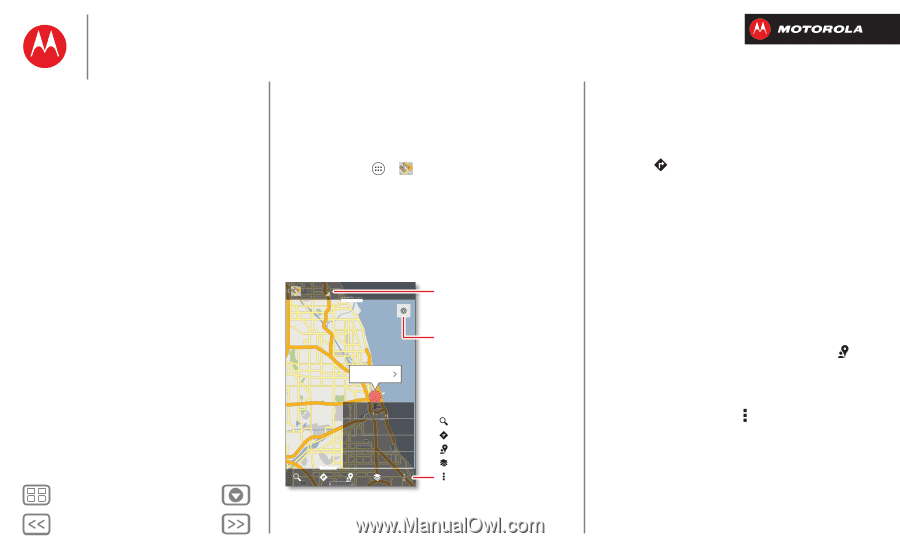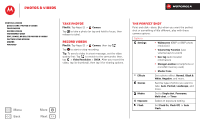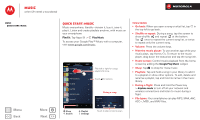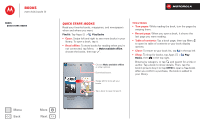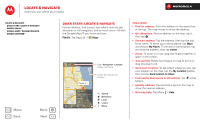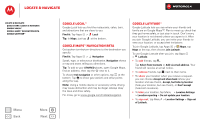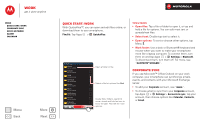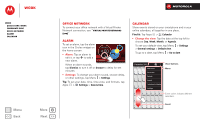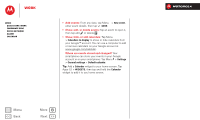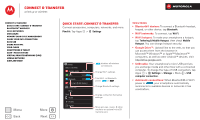Motorola DROID RAZR M DROID RAZR M - User Guide - Page 45
Locate & navigate, Quick start: Locate & navigate
 |
View all Motorola DROID RAZR M manuals
Add to My Manuals
Save this manual to your list of manuals |
Page 45 highlights
Locate & navigate where you are, where you're going Locate & navigate Quick start: Locate & navigate Google Local™ Google Maps™ Navigation beta Google Latitude™ Menu Back More Next Quick start: Locate & navigate Find an address, find a place, see what's close by, get directions or full navigation, and so much more-all with the Google Maps™ you know and love. Find it: Tap Apps > Maps Maps Wilmette Evanston Lincolnwood Chicago, IL Oak Park Cicero La Grange A Clear Map Chicago Make Available Offline Settings Burbank Help Oak Lawn Open Navigation, Latitude, history, and more. Center the map on my location. Search Directions Local Layers Menu Tips & tricks • Find an address: Enter the address in the search box at the top. The map moves to show the address. • Get directions: Find an address on the map, tap it, then tap . • Save an address: Tap the address, then tap the star by its name. To show your starred places, tap Maps and choose My Places. To remove a starred place, tap and hold the address, then tap Delete. • Zoom: To zoom in or out, drag two fingers together or apart on the screen. • Turn and tilt: Rotate two fingers on map to turn it or drag down/up to tilt. • Send your location: To tell others where you are, tap your location on the map, tap the My Location bubble, then choose Send location to others. • Find nearby businesses or attractions: Tap at the bottom. • Identify address: Tap and hold a spot on the map to show the nearest address. • Get map help: Tap Menu > Help.