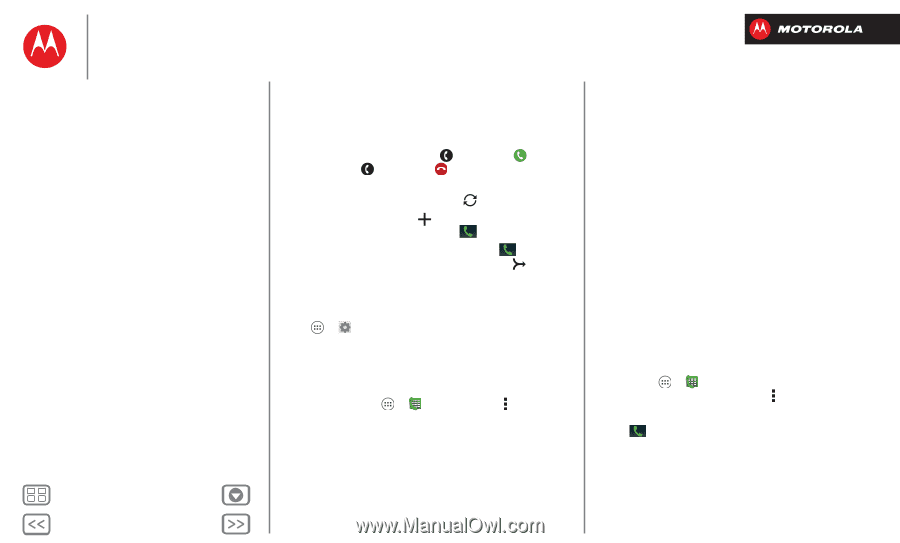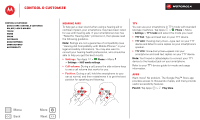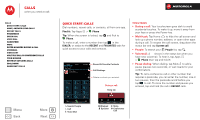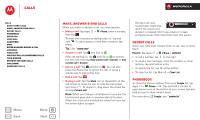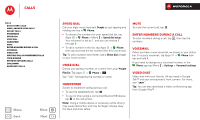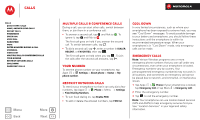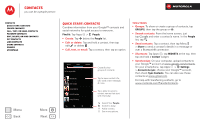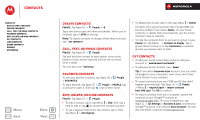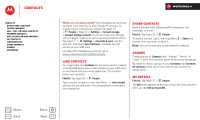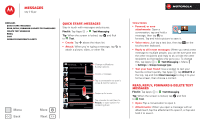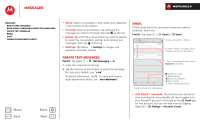Motorola DROID RAZR M DROID RAZR M - User Guide - Page 26
Multiple calls & conference calls, Your number, Restrict outgoing calls, Cool down, Emergency calls
 |
View all Motorola DROID RAZR M manuals
Add to My Manuals
Save this manual to your list of manuals |
Page 26 highlights
Calls Calls Quick start: Calls Make, answer & end calls Recent calls Phonebook Speed dial Voice dial Handsfree Mute Enter numbers during a call Voicemail Video chat Multiple calls & conference calls Your number Restrict outgoing calls Cool down Emergency calls Menu Back More Next Multiple calls & conference calls During a call, you can start other calls, switch between them, or join them in a conference call: • To answer a second call, tap and flick to . To ignore it, tap and flick to . The first call goes on hold if you answer the second call. To switch between calls, tap . • To dial a second call, tap , enter a number in DIALER, RECENT, or FAVORITES, then tap . The first call goes on hold when you tap . To join the calls after the second call answers, tap . Your number To see the phone number on your smartphone, tap Apps > Settings > About phone > Status > My phone number. Restrict outgoing calls To restrict your smartphone so that it can only dial a few numbers, tap Apps > Phone > Menu > Settings > Fixed Dialing Numbers. • To turn fixed dialing on, tap Enable FDN. • To add or delete the allowed numbers, tap FDN list. Cool down In very limited circumstances, such as where your smartphone has been exposed to extreme heat, you may see "Cool Down" messages. To avoid possible damage to your battery and smartphone, you should follow these instructions until the smartphone is within its recommended temperature range. When your smartphone is in "Cool Down" mode, only emergency calls can be made. Emergency calls Note: Verizon Wireless programs one or more emergency phone numbers that you can call under any circumstances, even when your smartphone is locked. Emergency numbers vary by country. Your pre-programmed emergency number(s) may not work in all locations, and sometimes an emergency call cannot be placed due to network, environmental, or interference issues. 1 Tap Apps > Phone (if your smartphone is locked, tap Emergency Call or tap Menu > Emergency call). 2 Enter the emergency number. 3 Tap to call the emergency number. Note: Your smartphone can use location based services (GPS and AGPS) to help emergency services find you. See "Location Services" in your legal and safety information.