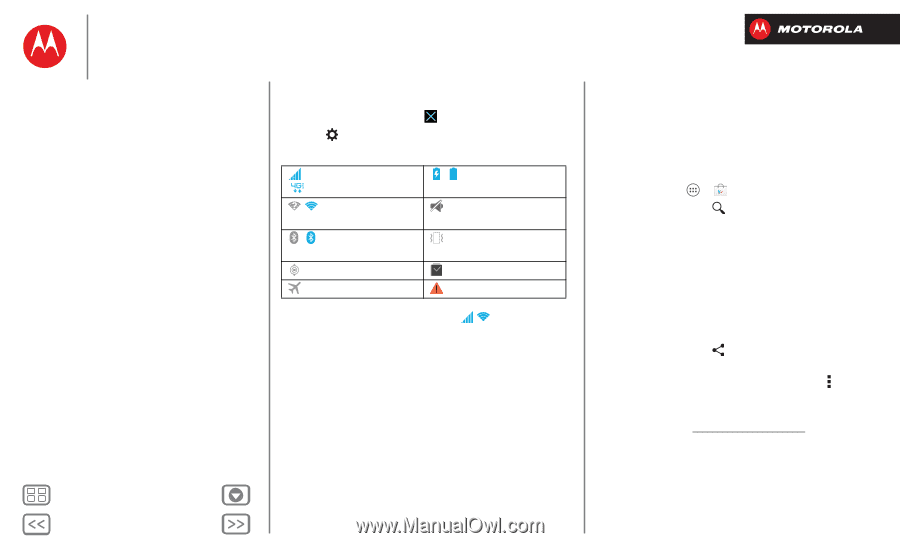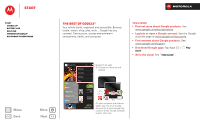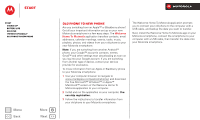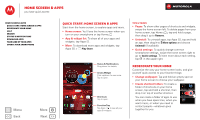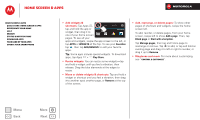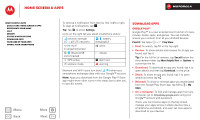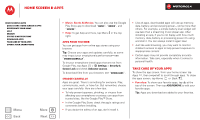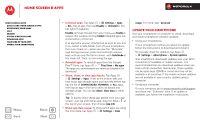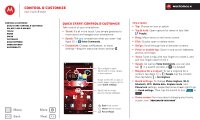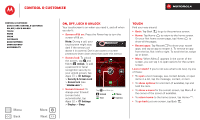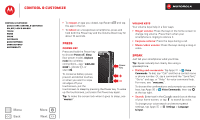Motorola DROID RAZR M DROID RAZR M - User Guide - Page 12
Download apps, Review, Download, Share, Reinstall, On a computer
 |
View all Motorola DROID RAZR M manuals
Add to My Manuals
Save this manual to your list of manuals |
Page 12 highlights
Home screen & apps Home screen & apps Quick start: Home screen & apps Redecorate your home Help Search Status & notifications Download apps Take Care of your apps Update your smartphone Menu Back More Next To remove a notification from the list, flick it left or right. To clear all notifications, tap . Tip: Tap to show Settings. Icons on the right tell you about smartphone status: network strength ( = 4G LTE network) / Wi-Fi in range/connected / Bluetooth® on/connected GPS active airplane mode / battery charging/full silent vibrate alarm set warning Network and Wi-Fi icons turn blue ( ) when your smartphone exchanges data with your Google™ account. Note: Apps you download from the Google Play™ Store app might show other icons in the status bar to alert you to specific events. Download apps Google Play™ Google Play™ is a new entertainment hub full of music, movies, books, apps, and games. You can instantly access your content from all your Android devices. Find it: Tap Apps > Play Store • Find: To search, tap in the top right. • Review: To show details and reviews for an app you found, just tap it. Tip: For the full list of reviews, tap See all below the third review-then tap Most helpful first or Options to customize the list. • Download: To download an app you found, tap it to open details and then tap Download, or the price. • Share: To share an app you found, tap it to open details and then tap . • Reinstall: To show or reinstall apps you downloaded from the Google Play Store app, tap Menu > My Apps. • On a computer: To find and manage apps from any computer, go to http://play.google.com using your Google™ account and password. There, you can browse apps on the big screen, manage your apps across multiple devices (like a smartphone and tablet), and even set new apps to download to your devices.