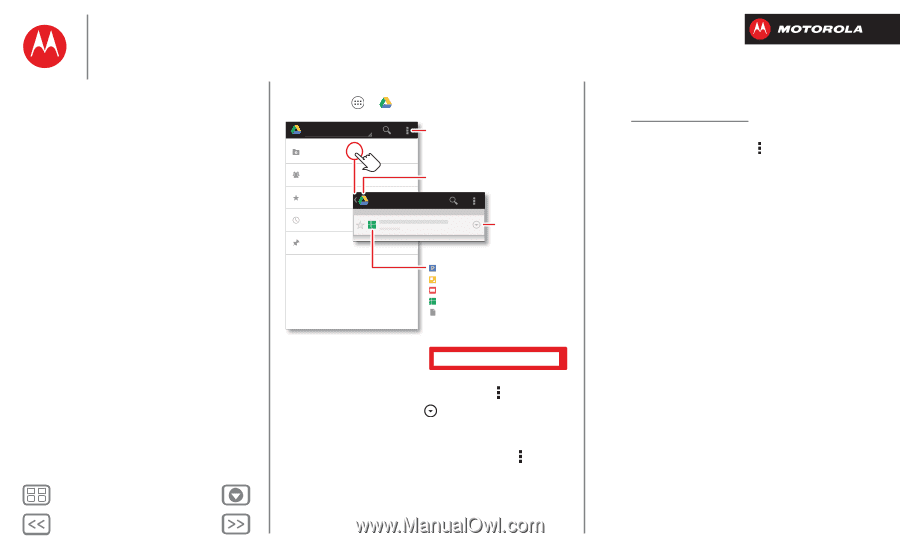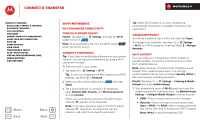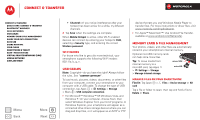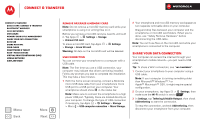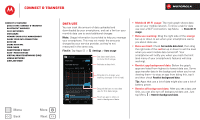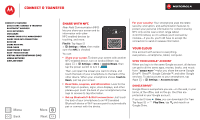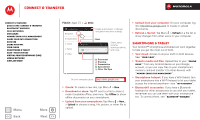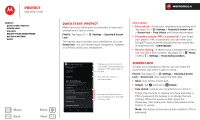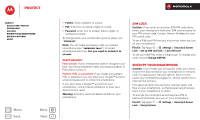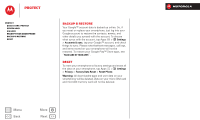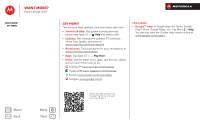Motorola DROID RAZR M DROID RAZR M - User Guide - Page 57
Smartphone & tablet, Wi-Fi Networks
 |
View all Motorola DROID RAZR M manuals
Add to My Manuals
Save this manual to your list of manuals |
Page 57 highlights
Connect & transfer Connect & transfer Quick start: Connect & transfer Bluetooth® wireless Wi-Fi Networks USB cables Memory card & file management Share your data connection Data use Share with NFC Your cloud Smartphone & tablet DLNA™ media devices Virtual Private Networks (VPN) Mobile network Airplane mode Menu Back More Next Find it: Apps > Drive [email protected] My Drive Shared with me Starred Recent Offline My Drive Create a document, or change encryption and other settings. Back Share, send, rename, download offline, and more. Document Drawing Presentation Spreadsheet Other File Type On your computer, go to: http://drive.google.com • Create: To create a new doc, tap Menu > New. • Download or share: Tap next to a file to share it, make it available offline, and more. Tap Offline to show offline documents on your smartphone. • Upload from your smartphone: Tap Menu > New... > Upload to choose a song, file, picture, or other file to upload. • Upload from your computer: On your computer, log into http://drive.google.com to create or upload documents. • Refresh a file list: Tap Menu > Refresh in a file list to show changes from other users or your computer. Smartphone & tablet Your Android™ smartphone and tablet can work together, to help you get the most out of both: • Your cloud: Access to all your stuff on both devices. See "Your cloud". • Transfer media and files: Upload files to your "Google Drive™" from any Android device on your Google account, or you can copy files to your smartphone's memory card and transfer it to other devices with "Memory card & file management". • Smartphone hotspot: If you have a Wi-Fi tablet, turn your smartphone into a Wi-Fi hotspot to let your tablet access the internet anywhere-see "Wi-Fi hotspot", • Bluetooth® accessories: If you have a Bluetooth keyboard or other accessories to use with your tablet, remember you can use them with your smartphone too. To connect them, see "Bluetooth® wireless".