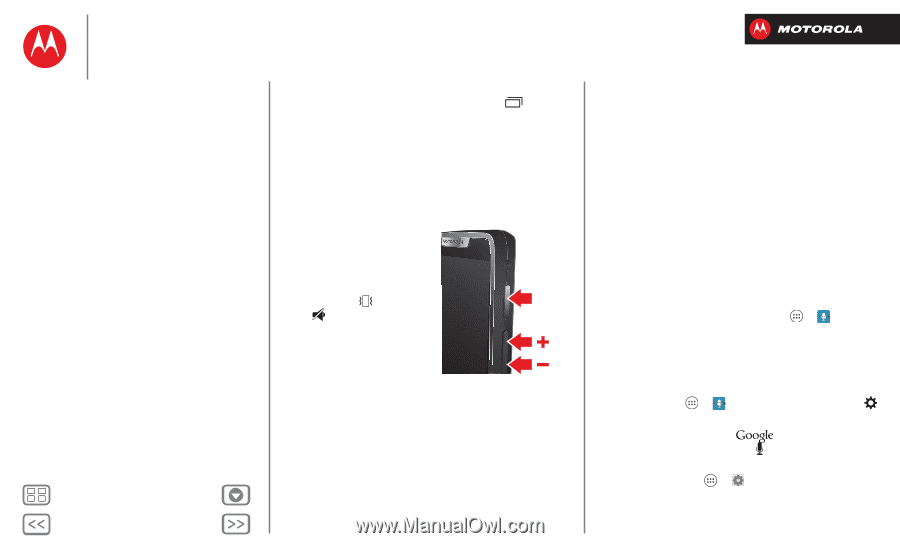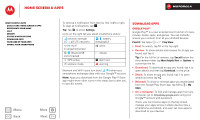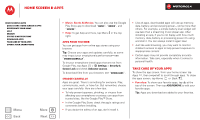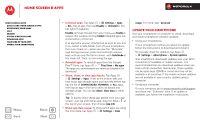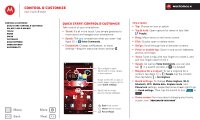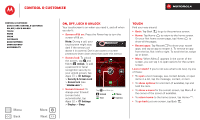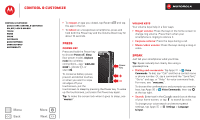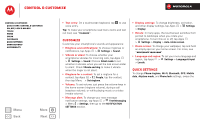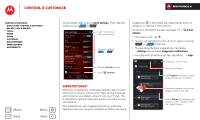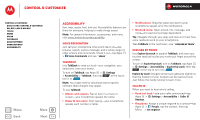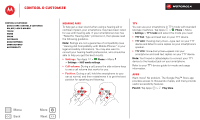Motorola DROID RAZR M DROID RAZR M - User Guide - Page 17
Press, Speak, Power key, Volume keys
 |
View all Motorola DROID RAZR M manuals
Add to My Manuals
Save this manual to your list of manuals |
Page 17 highlights
Control & customize Control & customize Quick start: Control & customize On, off, lock & unlock Touch Press Speak Customize Quick settings SMARTACTIONS™ Accessibility Menu Back More Next • To reopen an app you closed, tap Recent the app in the list. and tap • To reboot an unresponsive smartphone, press and hold both the Power key and the Volume Down key for about 10 seconds. Press Power key Press and hold the Power key to choose Power off, Sleep (low power mode), Airplane mode (no wireless connections-see "Airplane mode"), vibrate , or silent . Power Key To conserve battery power, prevent accidental touches, or when you want to wipe smudges off your touchscreen, put the touchscreen to sleep by pressing the Power key. To wake up the touchscreen, just press the Power key again. Tip: To make the screen lock when it goes to sleep, see "Protect". Volume keys Your volume keys help in a few ways: • Ringer volume: Press the keys in the home screen to change ring volume. Press them when your smartphone is ringing to silence it. • Earpiece volume: Press the keys during a call. • Music/video volume: Press the keys during a song or video. Speak Just tell your smartphone what you'd like. Tip: Speak naturally but clearly, like using a speakerphone. • Dialing and commands: Tap Apps > Voice Commands. To dial, say "Call" and then a contact name or phone number. Or, say a command like "Send Text," "Go to" and app, or "Help" for voice command help. For more, see "Voice dial". To choose the confirmations and prompts you want to hear, tap Apps > Voice Commands, then tap at the top right. • Search: Enter text in the search box at the top of your home screen, or tap to search by voice. To change your voice search and text-to-speech settings, tap Apps > Settings > Language & input.