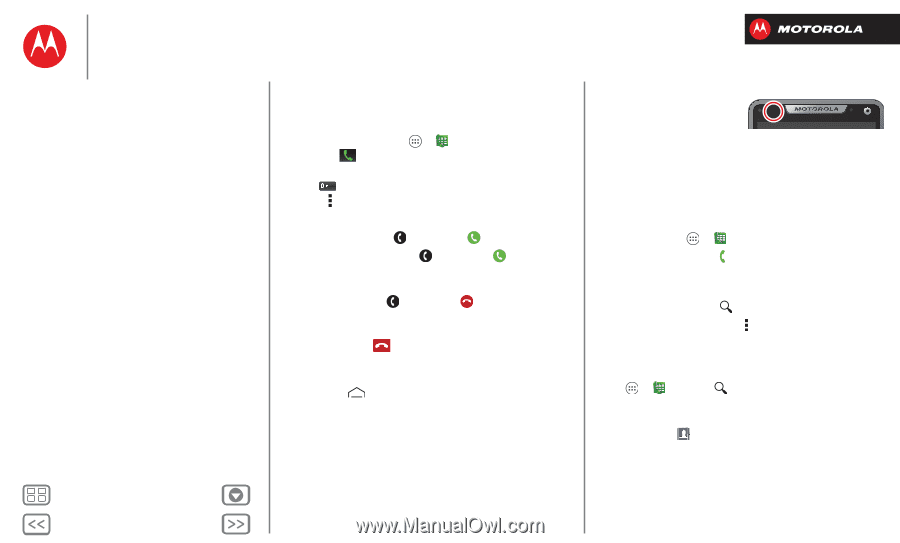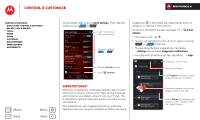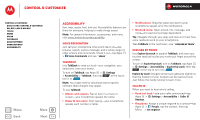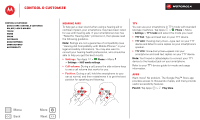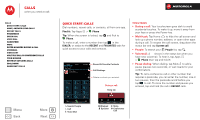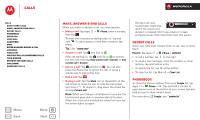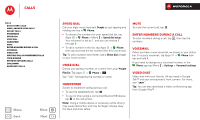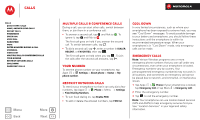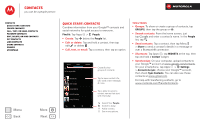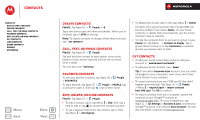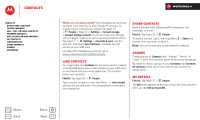Motorola DROID RAZR M DROID RAZR M - User Guide - Page 24
Make, answer & end calls, Recent calls, Phonebook, Quick start: Calls
 |
View all Motorola DROID RAZR M manuals
Add to My Manuals
Save this manual to your list of manuals |
Page 24 highlights
Calls Calls Quick start: Calls Make, answer & end calls Recent calls Phonebook Speed dial Voice dial Handsfree Mute Enter numbers during a call Voicemail Video chat Multiple calls & conference calls Your number Restrict outgoing calls Cool down Emergency calls Menu Back More Next Make, answer & end calls When you make or answer a call, you have options: • Make a call: Tap Apps > Phone, enter a number, then tap . To enter the international dialing code (+), tap and hold . To add a pause or wait after numbers, tap Menu . Tip: Use "Video chat". • Answer a call: Tap and flick to . With call waiting on, tap and flick to to answer the new call, then tap Hold current call + Answer or End current call + Answer. • Ignore a call: Tap and flick to . You can also press the Power key to ignore the call, or press a volume key to silence the ring. • End a call: Tap . • During a call: Tap the Mute icon at the bottom of the call screen to mute the call. To hide the call screen, tap Home . To reopen it, drag down the status bar and tap Current call. Note: When you hold your smartphone to your ear, the touchscreen goes dark to avoid accidental touches. When you move your smartphone away from your ear, the screen lights up again. During a call, your touchscreen might stay dark if the sensor just above it is covered. Don't use covers or screen protectors (even clear ones) that cover this sensor. Recent calls Show your calls (with newest first), to call, text, or store them: Find it: Tap Apps > Phone > RECENT • To call a number, tap on the right. • To send a text message, store the number, or other options, tap and hold an entry. • To search the list, tap at the bottom. • To clear the list, tap Menu > Clear List. Phonebook To show the phone numbers from your People list, tap Apps > Phone > . Tap and hold a contact to open option icons at the bottom of your screen (tap and hold an icon to show what it does). For more about People, see "Contacts".