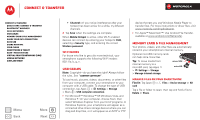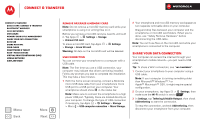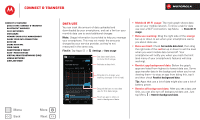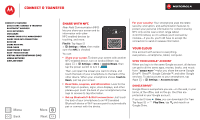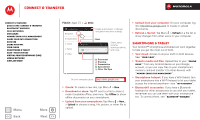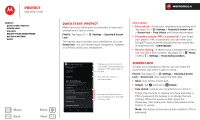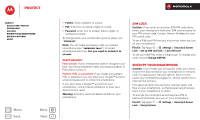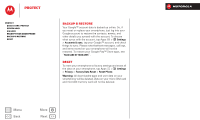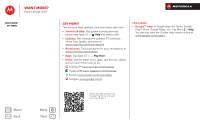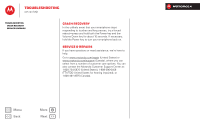Motorola DROID RAZR M DROID RAZR M - User Guide - Page 58
DLNA™ media devices, Virtual Private Networks (VPN), Mobile network, Airplane mode
 |
View all Motorola DROID RAZR M manuals
Add to My Manuals
Save this manual to your list of manuals |
Page 58 highlights
Connect & transfer Connect & transfer Quick start: Connect & transfer Bluetooth® wireless Wi-Fi Networks USB cables Memory card & file management Share your data connection Data use Share with NFC Your cloud Smartphone & tablet DLNA™ media devices Virtual Private Networks (VPN) Mobile network Airplane mode Menu Back More Next DLNA™ media devices Use DLNA Certified computers, TVs, and other devices to show the videos and pictures stored on your smartphone. 1 Make sure your smartphone is connected to a Wi-Fi network that has another DLNA Certified device. 2 Tap Apps > Gallery, then open the picture or video you want to show. 3 Tap at the top of the screen. Your smartphone searches for DLNA devices on your network. 4 Choose a device to connect. For more about DLNA devices, visit www.dlna.org. Virtual Private Networks (VPN) A VPN lets you access files on a secured network (like an office network with a firewall). Contact the network administrator to ask for VPN settings, and any additional apps or other requirements. To enter VPN settings, tap Apps > Settings > More... > VPN. Choose the type of VPN and enter settings from the network administrator. The network is stored in the VPN list so that you can select it whenever you need to connect. Mobile network You should not need to change any network settings. Contact Verizon Wireless for help. Tap Apps > Settings > More... > Mobile networks to see network settings options. Airplane mode Use airplane mode to turn all your wireless connections off-useful when flying. Press and hold the Power key > Airplane mode. Note: When you select airplane mode, all wireless services are disabled. You can then turn Wi-Fi and/or Bluetooth® power back on, if permitted by your airline. Other wireless voice and data services (such as calls and text messages) remain off in airplane mode. Emergency calls to your region's emergency number can still be made.