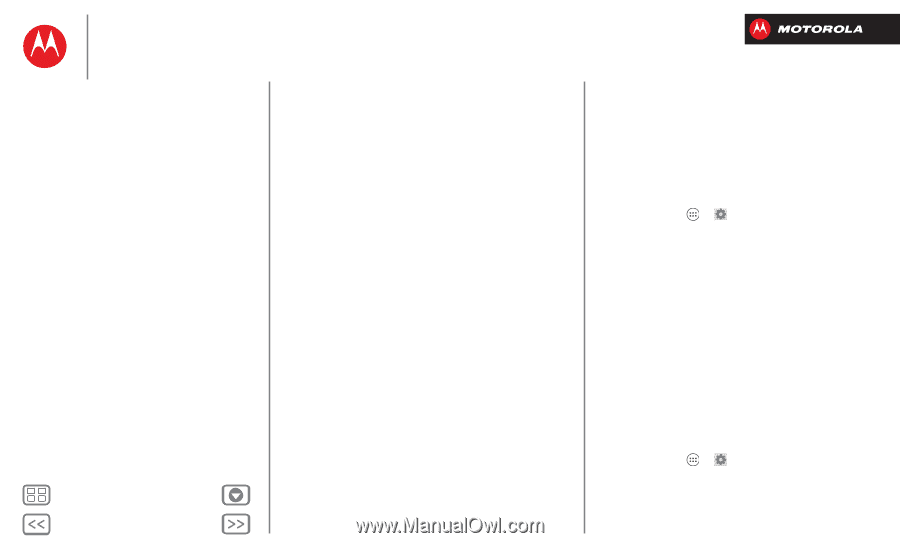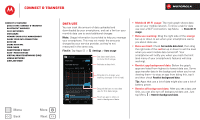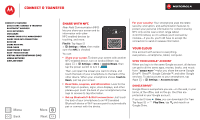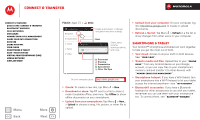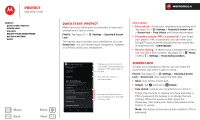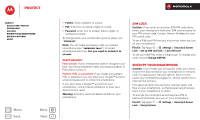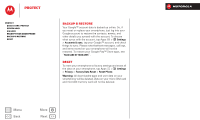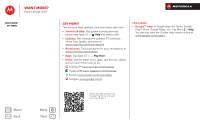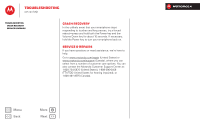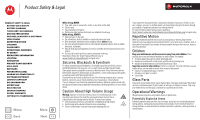Motorola DROID RAZR M DROID RAZR M - User Guide - Page 60
SIM lock, Encrypt your smartphone, Can't unlock? - factory reset
 |
View all Motorola DROID RAZR M manuals
Add to My Manuals
Save this manual to your list of manuals |
Page 60 highlights
Protect Protect Quick start: Protect Screen lock SIM lock Encrypt your smartphone Backup & restore Reset Menu Back More Next • Pattern: Draw a pattern to unlock. • PIN: Enter four to sixteen digits to unlock. • Password: enter four to sixteen letters, digits, or symbols to unlock. To change when your touchscreen goes to sleep, see "Power key". Note: You can make emergency calls on a locked smartphone (see "Emergency calls"). A locked smartphone still rings, but you need to unlock it to answer. Can't unlock? Face unlock: If your smartphone doesn't recognize your face, you'll be prompted to enter your backup pattern or PIN code to unlock it. Pattern, PIN, or password: If you forget your pattern, PIN, or password, you can enter your Google™ account email and password to unlock the smartphone. If you don't have a Google™ account on your smartphone, contact Verizon Wireless to have your device factory reset. Warning: A factory reset will delete all data on your smartphone. SIM lock Caution: If you enter an incorrect SIM PIN code three times, your smartphone locks your SIM card and asks for your PIN unlock code. Contact Verizon Wireless for your PIN unlock code. To set a SIM card PIN that you must enter when you turn on your smartphone: Find it: Tap Apps > Settings > Security & Screen Lock > Set up SIM card lock > Lock SIM card To set your SIM PIN, enter a 4-digit code. To change your code, choose Change SIM PIN. Encrypt your smartphone Caution: If you forget your encryption code, you cannot recover the data stored on your smartphone or memory card. Encrypting your files can take an hour or more. Leave your smartphone plugged in, and be careful not to interrupt the process. Encryption protects the accounts, settings, apps, and files on your smartphone, so that people cannot access them if your smartphone is stolen. To encrypt your smartphone and require a PIN or password whenever you turn on your smartphone: Find it: Tap Apps > Settings > Security & Screen Lock > Encrypt phone