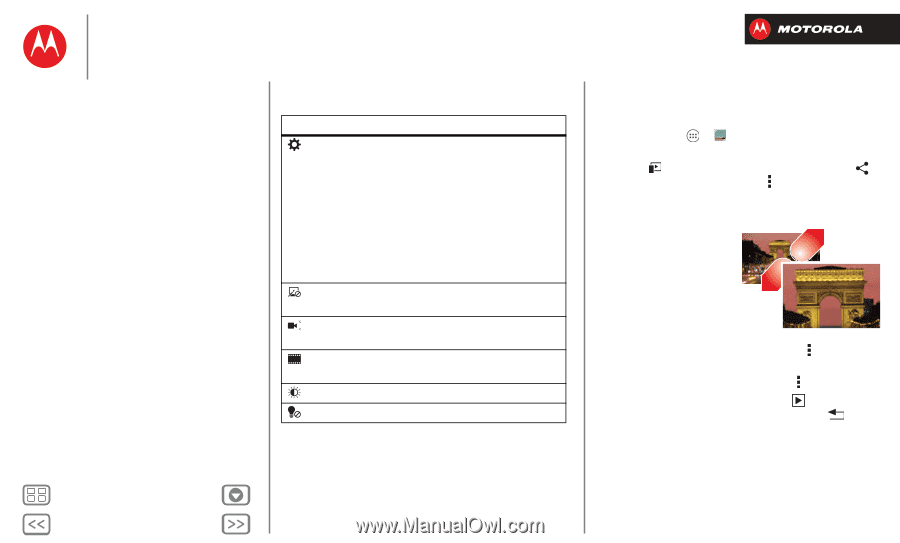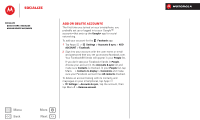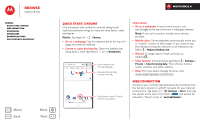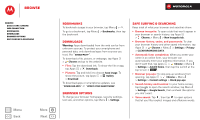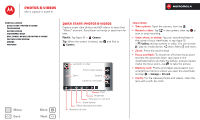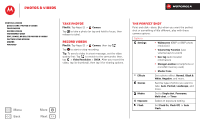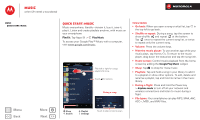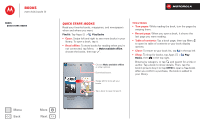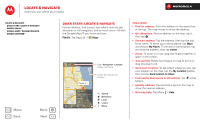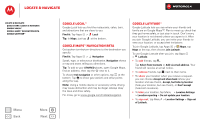Motorola DROID RAZR M DROID RAZR M - User Guide - Page 41
Edit, share, or delete photos & videos, Memory card &
 |
View all Motorola DROID RAZR M manuals
Add to My Manuals
Save this manual to your list of manuals |
Page 41 highlights
Photos & videos Photos & videos Quick start: Photos & Videos Take photos Record videos The perfect shot Edit, share, or delete photos & videos Capture your screen Movies YouTube™ Menu Back More Next Or these video options: Options Settings Effects Audio Scenes Modes Exposure Light • Video Resolution (1080p, 720p, DVD, VGA, or QVGA) • Volume Key Function (use volume keys to zoom) • Geo-tag (auto location information) • Storage Location (smartphone or microSD memory card) • Shutter Tone Set a video effect: Normal, Black & White, Negative, and more. Set sound recording options: Stereo, Wind Reduction, or Concert. Set to Normal Video, Video MMS, Slow Motion, or Time Lapse. Select an exposure setting. Set Light On or Light Off. Edit, share, or delete photos & videos Find it: Tap Apps > Gallery • Play, share, or delete: Tap a thumbnail to open it, then choose to play it on a DLNA media device, or to share it. To delete it, tap Menu Delete. Tip: To select multiple files, open a folder, tap and hold a photo, then tap others. • Zoom: Open a photo, then drag two fingers apart or together on the screen. Tip: Turn the smartphone sideways for a widescreen view. • Wallpaper or contact photo: Open a picture, then tap Menu > Set picture as. • Edit: Open a picture, then tap Menu > Edit. • Slideshow: Open a folder, then tap at the top. To stop the slideshow, tap the screen or Back . Tip: To show the slideshow on a television or other device, see "Connect & transfer". To copy photos to/from a computer, go to "Memory card & file management".