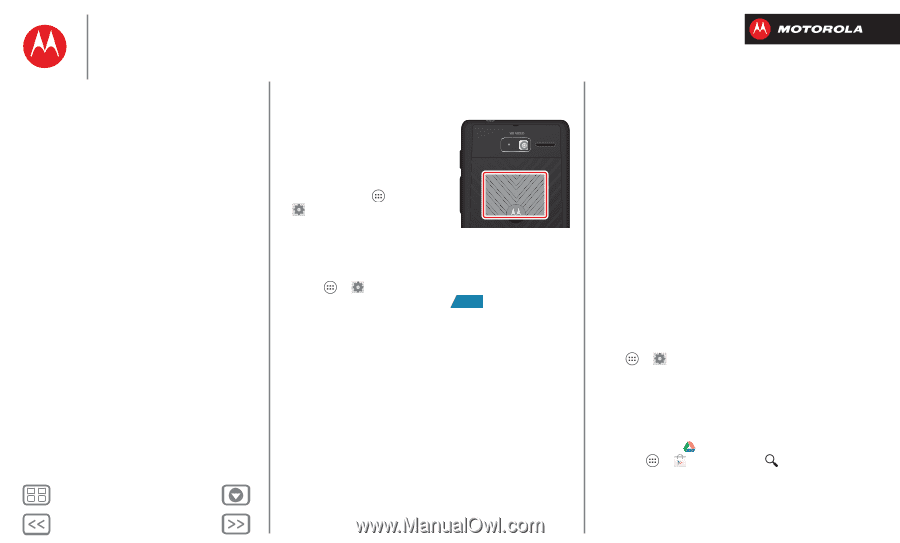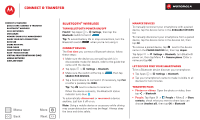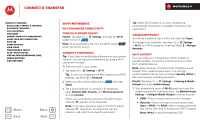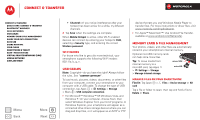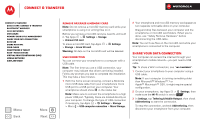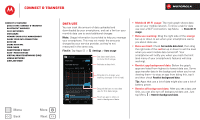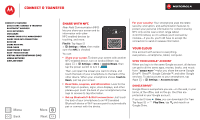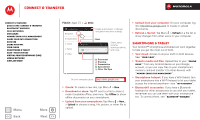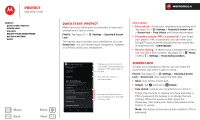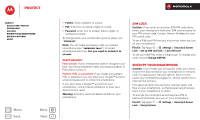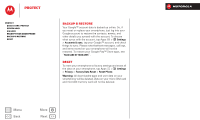Motorola DROID RAZR M DROID RAZR M - User Guide - Page 56
Share with NFC, Your cloud, Sync your Google™ account, Google Drive™
 |
View all Motorola DROID RAZR M manuals
Add to My Manuals
Save this manual to your list of manuals |
Page 56 highlights
Connect & transfer Connect & transfer Quick start: Connect & transfer Bluetooth® wireless Wi-Fi Networks USB cables Memory card & file management Share your data connection Data use Share with NFC Your cloud Smartphone & tablet DLNA™ media devices Virtual Private Networks (VPN) Mobile network Airplane mode Menu Back More Next Share with NFC Near Field Communication (NFC) lets you share your screen and its information with other NFC-enabled devices by touching, and more. Find it: Tap Apps > Settings > More, then make sure that NFC is checked NFC Antenna (on back) You can: • Share your screen: To share your screen with another NFC-enabled device, turn on Android Beam: tap Apps > Settings > More > Android Beam, then tap the power switch to turn it ON . Then, just open the screen you want to share, and touch the back of your smartphone to the back of the other device. When your smartphone shows Touch to Beam, just tap your screen. • Read links, coupons, and information: Look for the NFC logo on posters, signs, store displays, and other places-just touch the back of your smartphone to the logo to receive its tag information. • Set up Bluetooth® & Wi-Fi connections: Just touch the back of your smartphone to an NFC-enabled Bluetooth device or Wi-Fi access point to automatically pair or connect with the device. For your security: Your smartphone uses the latest security, encryption, and authentication features to protect your personal information for content sharing. NFC only works over a short range (about 4 cm/1.5 inches), so it's unlikely you'll connect by mistake-if you do, you'll still have to accept the connection to send or receive information. Your cloud One account with access to everything, everywhere-smartphone, tablet, computer. Sync your Google™ account When you log in to the same Google account, all devices can get to all the same apps, movies, books, and music from "Google Play™"-plus you share the same Google Drive™, Gmail™, Google Calendar™, and other Google services. To add accounts to your smartphone, tap Apps > Settings > Accounts & sync. Google Drive™ Google Drive is everywhere you are-on the web, in your home, at the office, and on the go. Your files are protected in your Google account. If you don't have Drive, you can download it for free: Tap Apps > Play Store, tap and search on Google Drive.