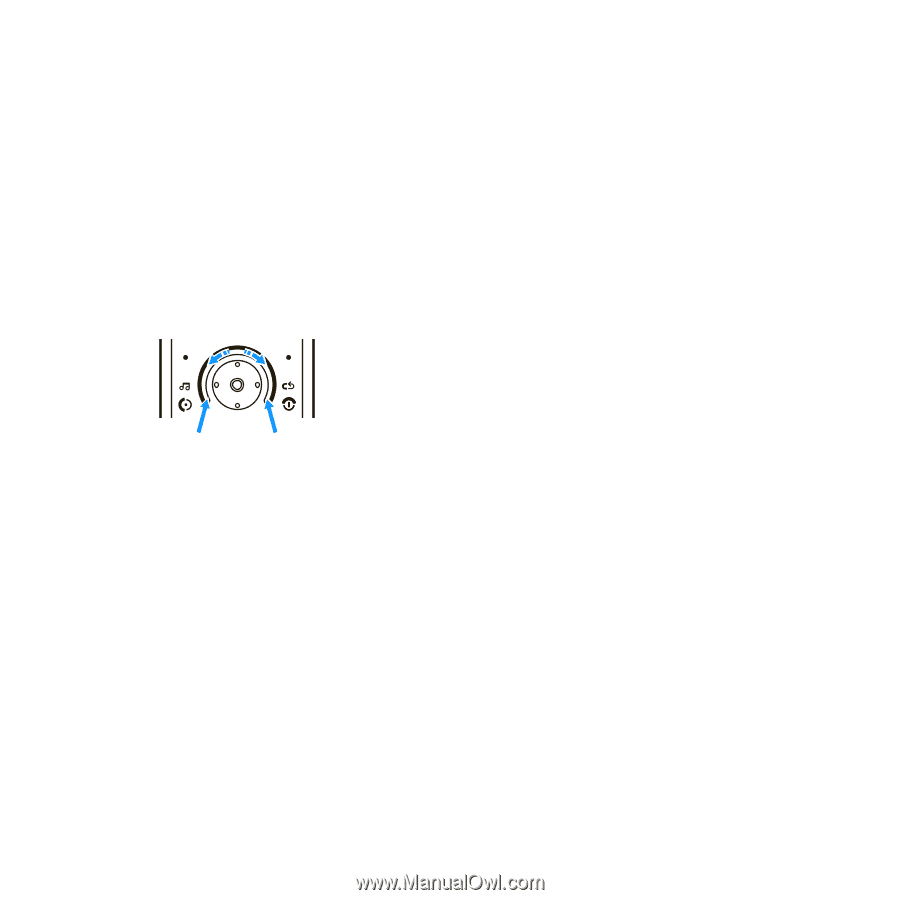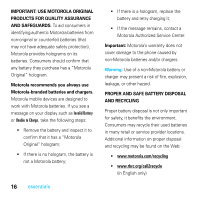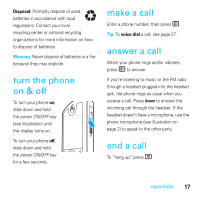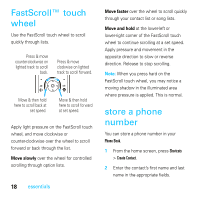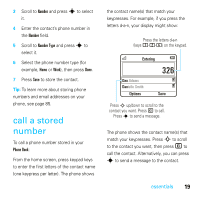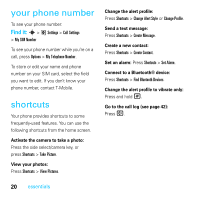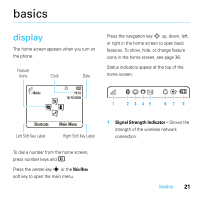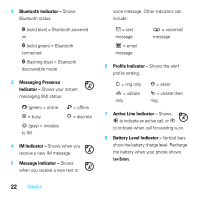Motorola MOTOROKR E8 User Guide - Page 20
FastScroll™ touch wheel, store a phone number
 |
View all Motorola MOTOROKR E8 manuals
Add to My Manuals
Save this manual to your list of manuals |
Page 20 highlights
FastScroll™ touch wheel Use the FastScroll touch wheel to scroll quickly through lists. Press & move counter-clockwise on lighted track to scroll back. Press & move clockwise on lighted track to scroll forward. Move & then hold here to scroll back at set speed. Move & then hold here to scroll forward at set speed. Apply light pressure on the FastScroll touch wheel, and move clockwise or counter-clockwise over the wheel to scroll forward or back through the list. Move slowly over the wheel for controlled scrolling through option lists. 18 essentials Move faster over the wheel to scroll quickly through your contact list or song lists. Move and hold at the lower-left or lower-right corner of the FastScroll touch wheel to continue scrolling at a set speed. Apply pressure and movement in the opposite direction to slow or reverse direction. Release to stop scrolling. Note: When you press hard on the FastScroll touch wheel, you may notice a moving shadow in the illuminated area where pressure is applied. This is normal. store a phone number You can store a phone number in your Phone Book. 1 From the home screen, press Shortcuts > Create Contact. 2 Enter the contact's first name and last name in the appropriate fields.