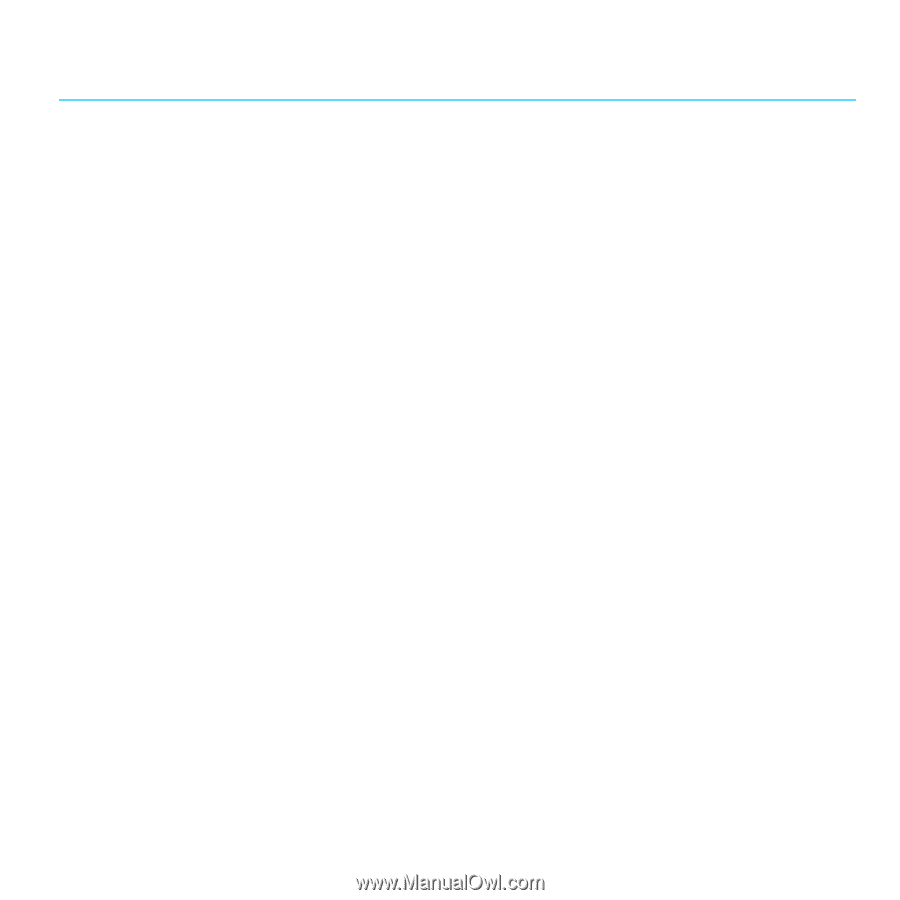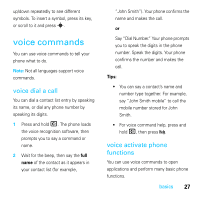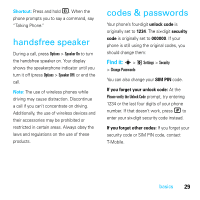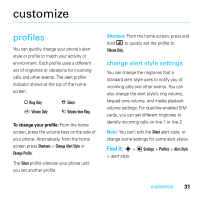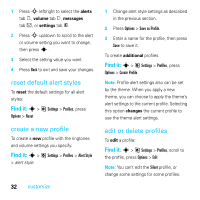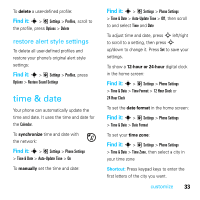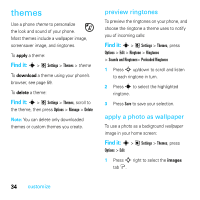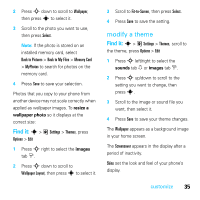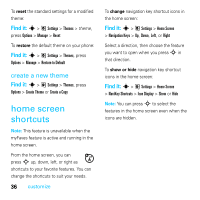Motorola MOTOROKR E8 User Guide - Page 33
customize, profiles - ringtone
 |
View all Motorola MOTOROKR E8 manuals
Add to My Manuals
Save this manual to your list of manuals |
Page 33 highlights
customize profiles You can quickly change your phone's alert style or profile to match your activity or environment. Each profile uses a different set of ringtones or vibrations for incoming calls and other events. The alert profile indicator shows at the top of the home screen. N Ring Only © Vibrate Only J Silent I Vibrate then Ring To change your profile: From the home screen, press the volume keys on the side of your phone. Alternatively, from the home screen press Shortcuts > Change Alert Style or Change Profile. The Silent profile silences your phone until you set another profile. Shortcut: From the home screen, press and hold # to quickly set the profile to Vibrate Only. change alert style settings You can change the ringtones that a standard alert style uses to notify you of incoming calls and other events. You can also change the alert style's ring volume, keypad tone volume, and media playback volume settings. For dual-line-enabled SIM cards, you can set different ringtones to identify incoming calls on line 1 or line 2. Note: You can't edit the Silent alert style, or change some settings for some alert styles. Find it: s > @ Settings > Profiles > Alert Style > alert style customize 31