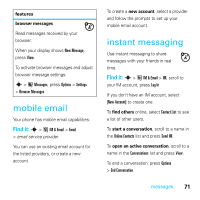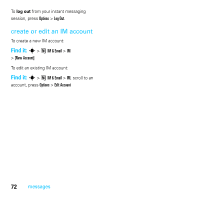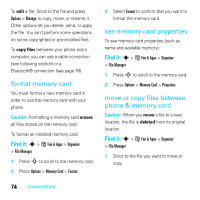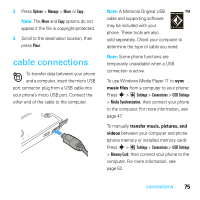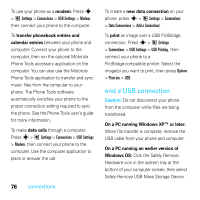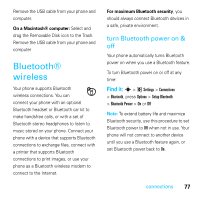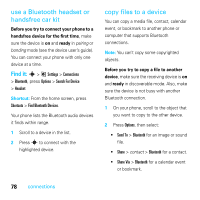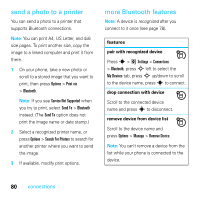Motorola MOTOROKR E8 User Guide - Page 78
end a USB connection, Windows OS - phone modem
 |
View all Motorola MOTOROKR E8 manuals
Add to My Manuals
Save this manual to your list of manuals |
Page 78 highlights
To use your phone as a modem: Press s > @ Settings > Connections > USB Settings > Modem, then connect your phone to the computer. To transfer phonebook entries and calendar entries between your phone and computer: Connect your phone to the computer, then run the optional Motorola Phone Tools accessory application on the computer. You can also use the Motorola Phone Tools application to transfer and sync music files from the computer to your phone. The Phone Tools software automatically switches your phone to the proper connection setting required to sync the phone. See the Phone Tools user's guide for more information. To make data calls through a computer: Press s > @ Settings > Connections > USB Settings > Modem, then connect your phone to the computer. Use the computer application to place or answer the call. 76 connections To create a new data connection on your phone, press s > @ Settings > Connections > Data Connections > Add a Connection). To print an image over a USB PictBridge connection: Press s > @ Settings > Connections > USB Settings > USB Printing, then connect your phone to a PictBridge-compatible printer. Select the image(s) you want to print, then press Options > Print via > USB. end a USB connection Caution: Do not disconnect your phone from the computer while files are being transferred. On a PC running Windows XP™ or later: When file transfer is complete, remove the USB cable from your phone and computer. On a PC running an earlier version of Windows OS: Click the Safely Remove Hardware icon in the system tray at the bottom of your computer screen, then select Safely Remove USB Mass Storage Device.