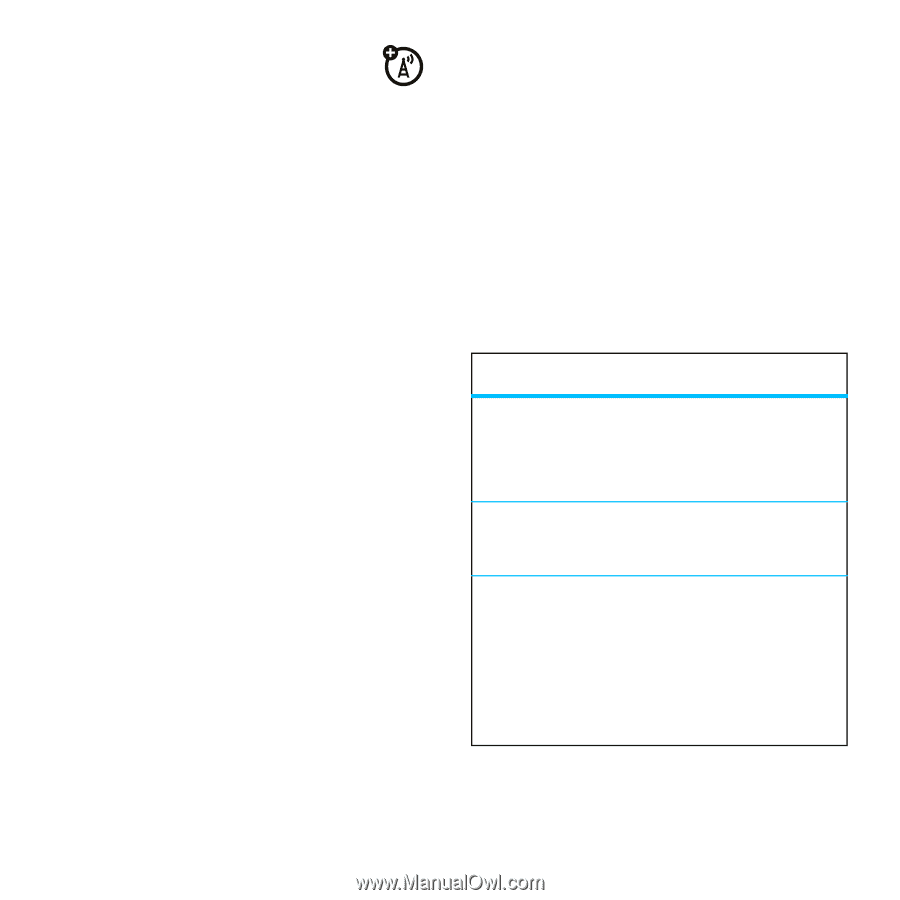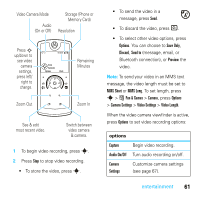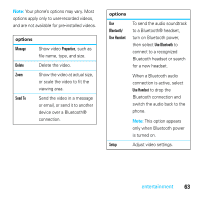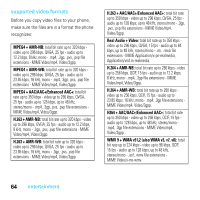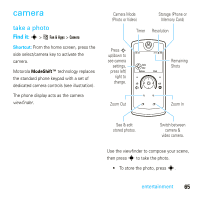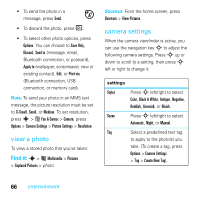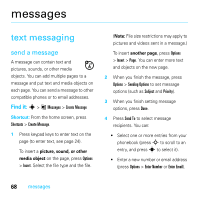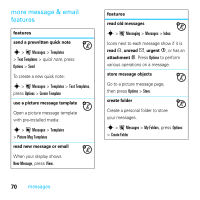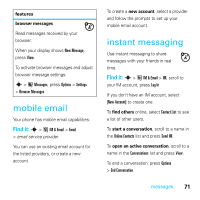Motorola MOTOROKR E8 User Guide - Page 68
view a photo, camera settings, SD Cs Cs CS MS TS CS TS - black
 |
View all Motorola MOTOROKR E8 manuals
Add to My Manuals
Save this manual to your list of manuals |
Page 68 highlights
• To send the photo in a message, press Send. • To discard the photo, press D. • To select other photo options, press Options. You can choose to Save Only, Discard, Send to (message, email, Bluetooth connection, or postcard), Apply to (wallpaper, screensaver, new or existing contact), Edit, or Print via (Bluetooth connection, USB connection, or memory card). Note: To send your photo in an MMS text message, the picture resolution must be set to X-Small, Small, or Medium. To set resolution, press s > Í Fun & Games > Camera, press Options > Camera Settings > Picture Settings > Resolution. view a photo To view a stored photo that you've taken: Find it: s > < Multimedia > Pictures > Captured Pictures > photo Shortcut: From the home screen, press Shortcuts > View Pictures. camera settings When the camera viewfinder is active, you can use the navigation key S to adjust the following camera settings. Press S up or down to scroll to a setting, then press S left or right to change it: settings Styles Press S left/right to select Color, Black & White, Antique, Negative, Reddish, Greenish, or Bluish. Scene Press S left/right to select Automatic, Night, or Manual. Tag Select a predefined text tag to apply to the photo(s) you take. (To create a tag, press Options > Camera Settings > Tag > Create New Tag). 66 entertainment