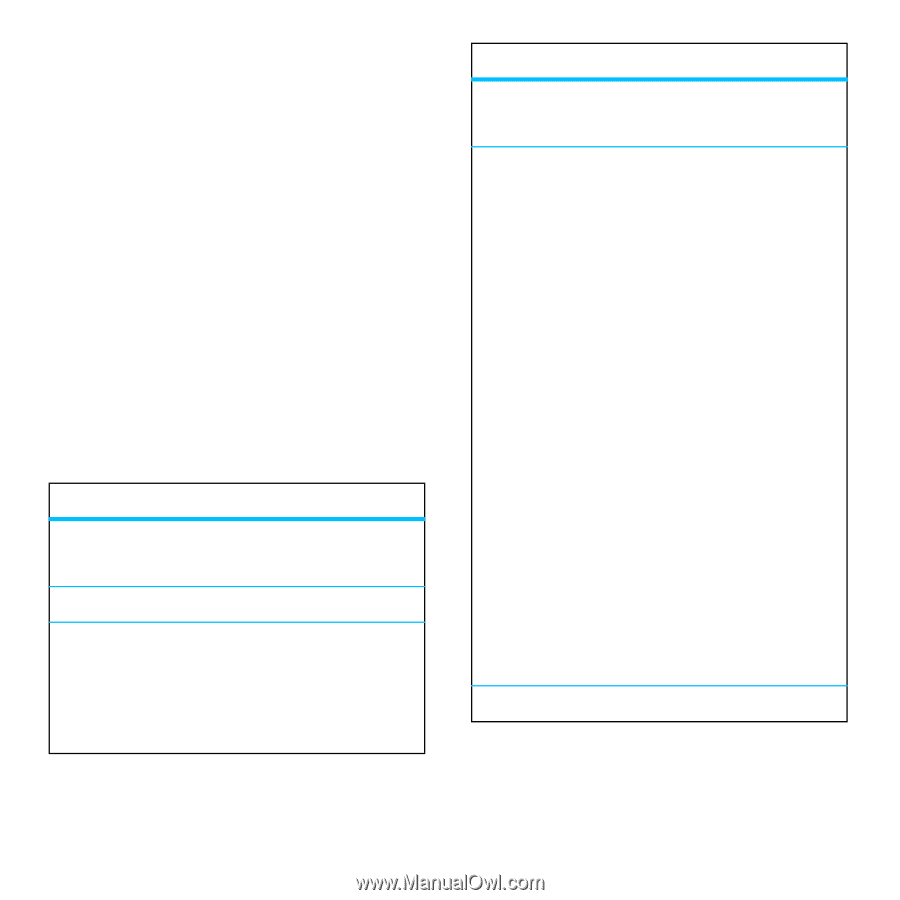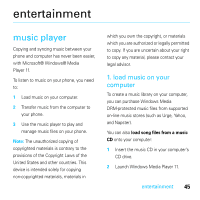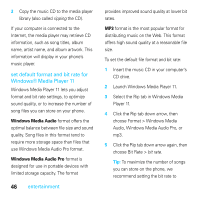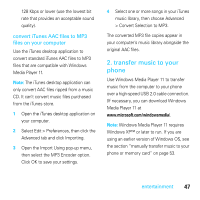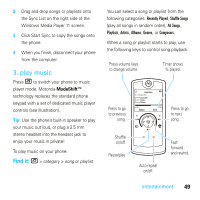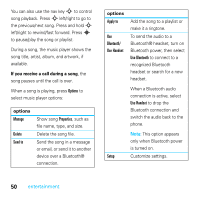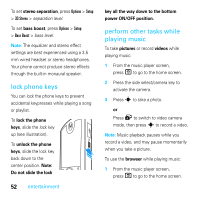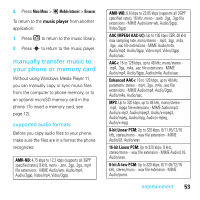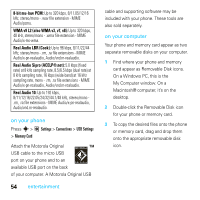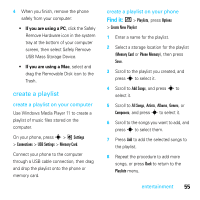Motorola MOTOROKR E8 User Guide - Page 52
If you receive a call during a song, options, make it a ringtone.
 |
View all Motorola MOTOROKR E8 manuals
Add to My Manuals
Save this manual to your list of manuals |
Page 52 highlights
You can also use the nav key S to control song playback. Press S left/right to go to the previous/next song. Press and hold S left/right to rewind/fast forward. Press s to pause/play the song or playlist. During a song, the music player shows the song title, artist, album, and artwork, if available. If you receive a call during a song, the song pauses until the call is over. When a song is playing, press Options to select music player options: options Manage Delete Send to Show song Properties, such as file name, type, and size. Delete the song file. Send the song in a message or email, or send it to another device over a Bluetooth® connection. options Apply to Use Bluetooth/ Use Handset Add the song to a playlist or make it a ringtone. To send the audio to a Bluetooth® headset, turn on Bluetooth power, then select Use Bluetooth to connect to a recognized Bluetooth headset or search for a new headset. When a Bluetooth audio connection is active, select Use Handset to drop the Bluetooth connection and switch the audio back to the phone. Note: This option appears only when Bluetooth power is turned on. Setup Customize settings. 50 entertainment