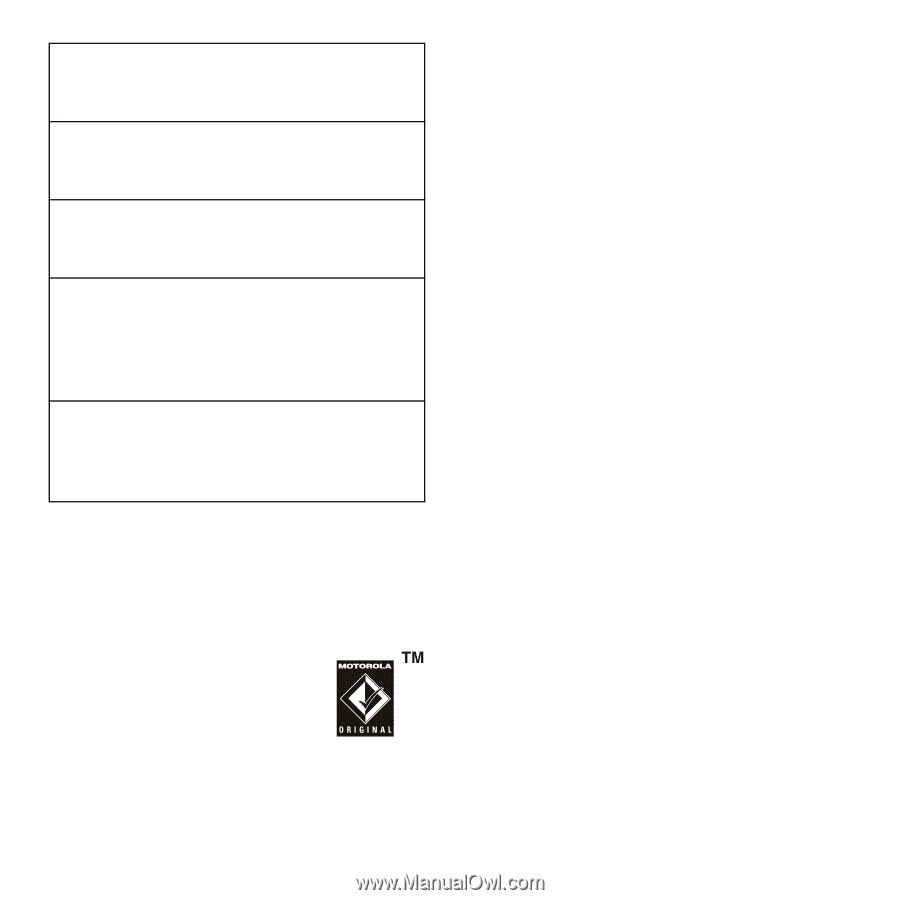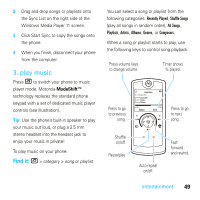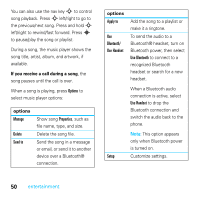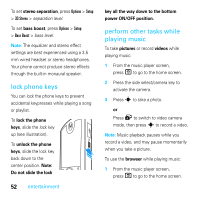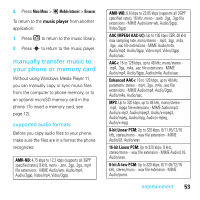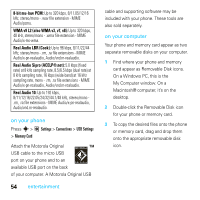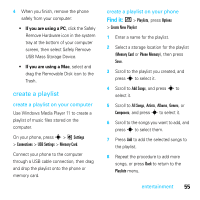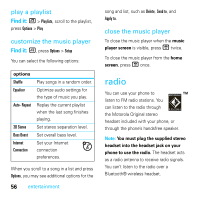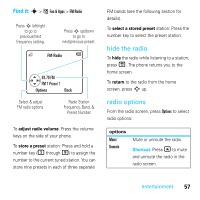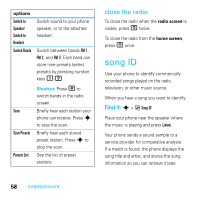Motorola MOTOROKR E8 User Guide - Page 56
bit mu-law PCM, WMA v9 L2 also WMA v3, v7, v8, Real Audio LBR Cook, Real Audio Sipro ACELP®.net,
 |
View all Motorola MOTOROKR E8 manuals
Add to My Manuals
Save this manual to your list of manuals |
Page 56 highlights
8-bit mu-law PCM: Up to 320 kbps, 8/11.05/12/16 kHz, stereo/mono - .wav file extension - MIME Audio/pcmu. WMA v9 L2 (also WMA v3, v7, v8): Up to 320 kbps, 48 kHz, stereo/mono - .wma file extension - MIME Audio/x-ms-wma. Real Audio LBR (Cook): Up to 96 kbps, 8/11/22/44 kHz, stereo/mono - .rm, .ra file extensions - MIME Audio/x-pn-realaudio, Audio/vnd.rn-realaudio. Real Audio Sipro (ACELP®.net): 5.0 kbps (fixed rate) at 8 kHz sampling rate, 8.5/6.5 kbps (dual rate) at 8 kHz sampling rate, 16 kbps (wide-band) at 16 kHz sampling rate, mono - .rm, .ra file extensions - MIME Audio/x-pn-realaudio, Audio/vnd.rn-realaudio. Real Audio 10: Up to 192 kbps, 8/11/12/16/22.05/24/32/44.1/48 kHz, stereo/mono .rm, .ra file extensions - MIME Audio/x-pn-realaudio, Audio/vnd.rn-realaudio. on your phone Press s > @ Settings > Connections > USB Settings > Memory Card Attach the Motorola Original USB cable to the micro USB port on your phone and to an available USB port on the back of your computer. A Motorola Original USB 54 entertainment cable and supporting software may be included with your phone. These tools are also sold separately. on your computer Your phone and memory card appear as two separate removable disks on your computer. 1 Find where your phone and memory card appear as Removable Disk icons. On a Windows PC, this is the My Computer window. On a Macintosh® computer, it's on the desktop. 2 Double-click the Removable Disk icon for your phone or memory card. 3 To copy the desired files onto the phone or memory card, drag and drop them onto the appropriate removable disk icon.