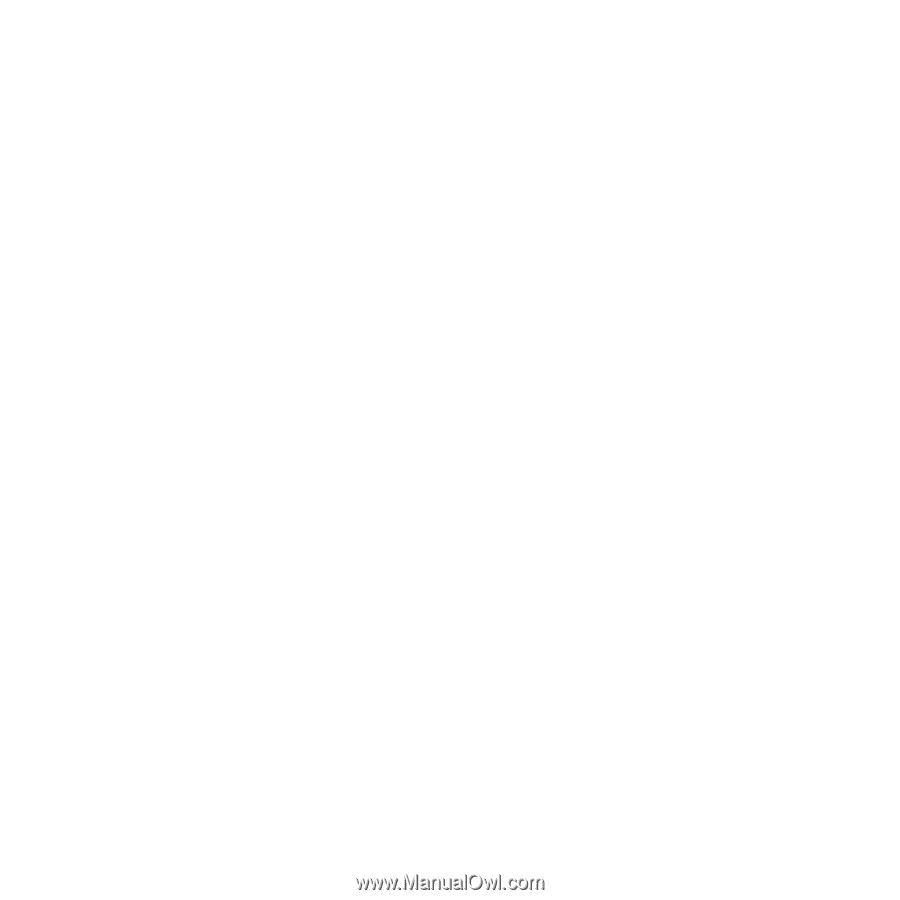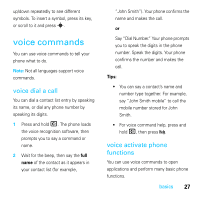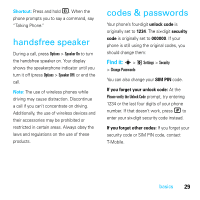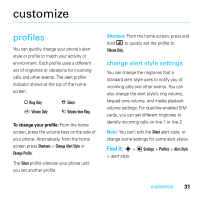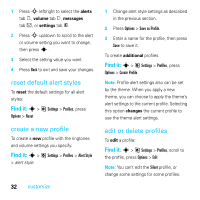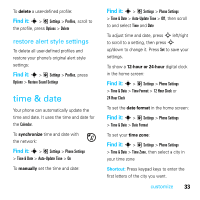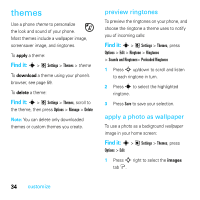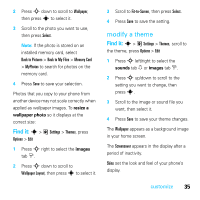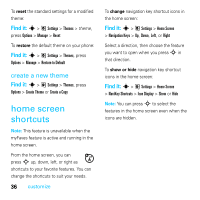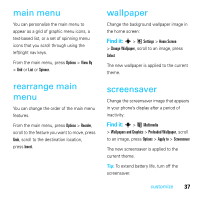Motorola MOTOROKR E8 User Guide - Page 34
Find it, reset de, ault alert styles, create a new pro, edit or delete pro
 |
View all Motorola MOTOROKR E8 manuals
Add to My Manuals
Save this manual to your list of manuals |
Page 34 highlights
1 Press S left/right to select the alerts tab [, volume tab i, messages tab ], or settings tab #. 2 Press S up/down to scroll to the alert or volume setting you want to change, then press s. 3 Select the setting value you want. 4 Press Back to exit and save your changes. reset default alert styles To reset the default settings for all alert styles: Find it: s > @ Settings > Profiles, press Options > Reset create a new profile To create a new profile with the ringtones and volume settings you specify: Find it: s > @ Settings > Profiles > Alert Style > alert style 32 customize 1 Change alert style settings as described in the previous section. 2 Press Options > Save as Profile. 3 Enter a name for the profile, then press Save to save it. To create additional profiles: Find it: s > @ Settings > Profiles, press Options > Create Profile Note: Profile alert settings also can be set by the theme. When you apply a new theme, you can choose to apply the theme's alert settings to the current profile. Selecting this option changes the current profile to use the theme alert settings. edit or delete profiles To edit a profile: Find it: s > @ Settings > Profiles, scroll to the profile, press Options > Edit Note: You can't edit the Silent profile, or change some settings for some profiles.