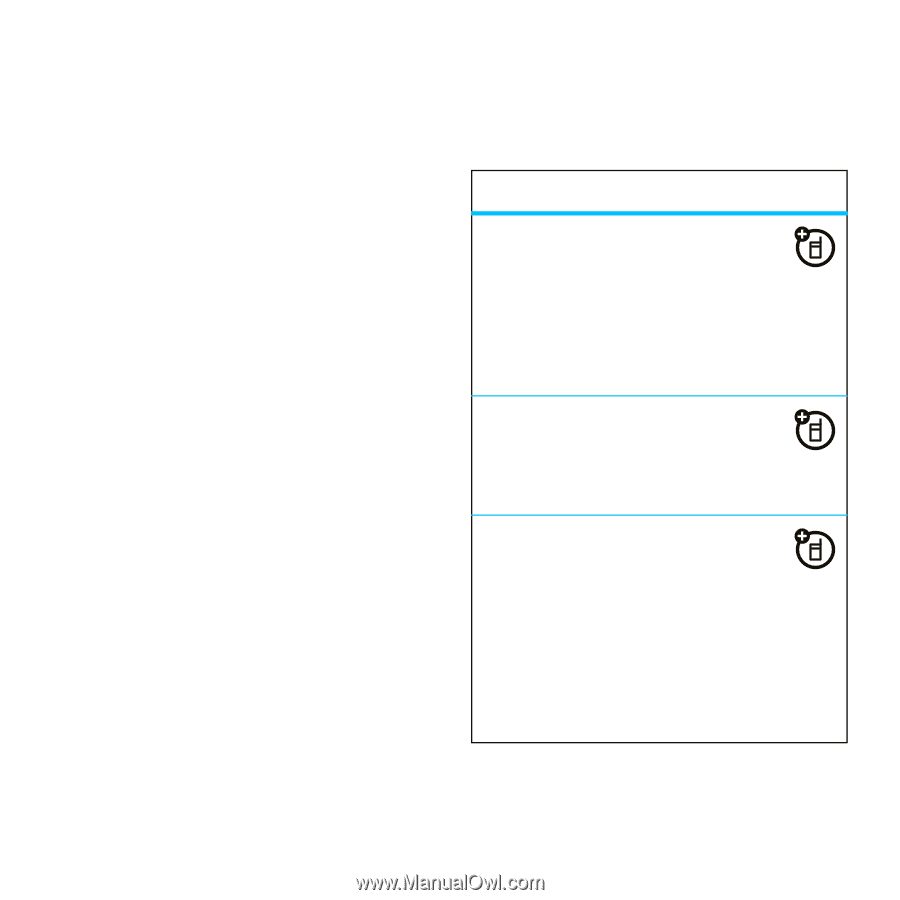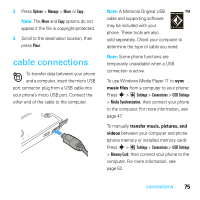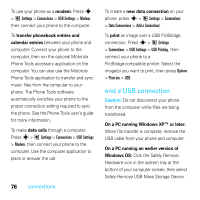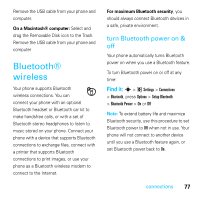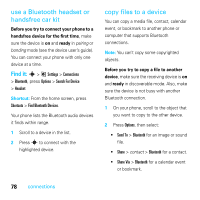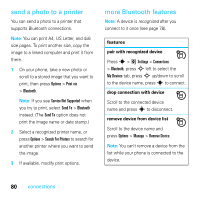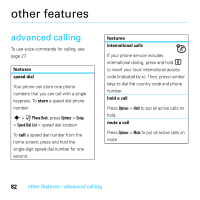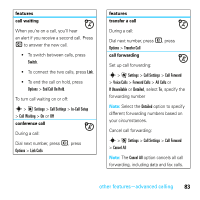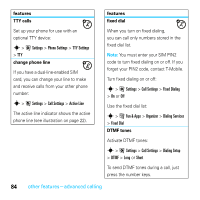Motorola MOTOROKR E8 User Guide - Page 82
send a photo to a printer, more Bluetooth, eatures, pair with recognized device
 |
View all Motorola MOTOROKR E8 manuals
Add to My Manuals
Save this manual to your list of manuals |
Page 82 highlights
send a photo to a printer You can send a photo to a printer that supports Bluetooth connections. Note: You can print A4, US Letter, and 4x6 size pages. To print another size, copy the image to a linked computer and print it from there. 1 On your phone, take a new photo or scroll to a stored image that you want to print, then press Options > Print via > Bluetooth. Note: If you see Service Not Supported when you try to print, select Send To > Bluetooth instead. (The Send To option does not print the image name or date stamp.) 2 Select a recognized printer name, or press Options > Search For Printers to search for another printer where you want to send the image. 3 If available, modify print options. more Bluetooth features Note: A device is recognized after you connect to it once (see page 78). features pair with recognized device Press s > @ Settings > Connections > Bluetooth, press S left to select the My Devices tab, press S up/down to scroll to the device name, press s to connect. drop connection with device Scroll to the connected device name and press s to disconnect. remove device from device list Scroll to the device name and press Options > Manage > Remove Device. Note: You can't remove a device from the list while your phone is connected to the device. 80 connections