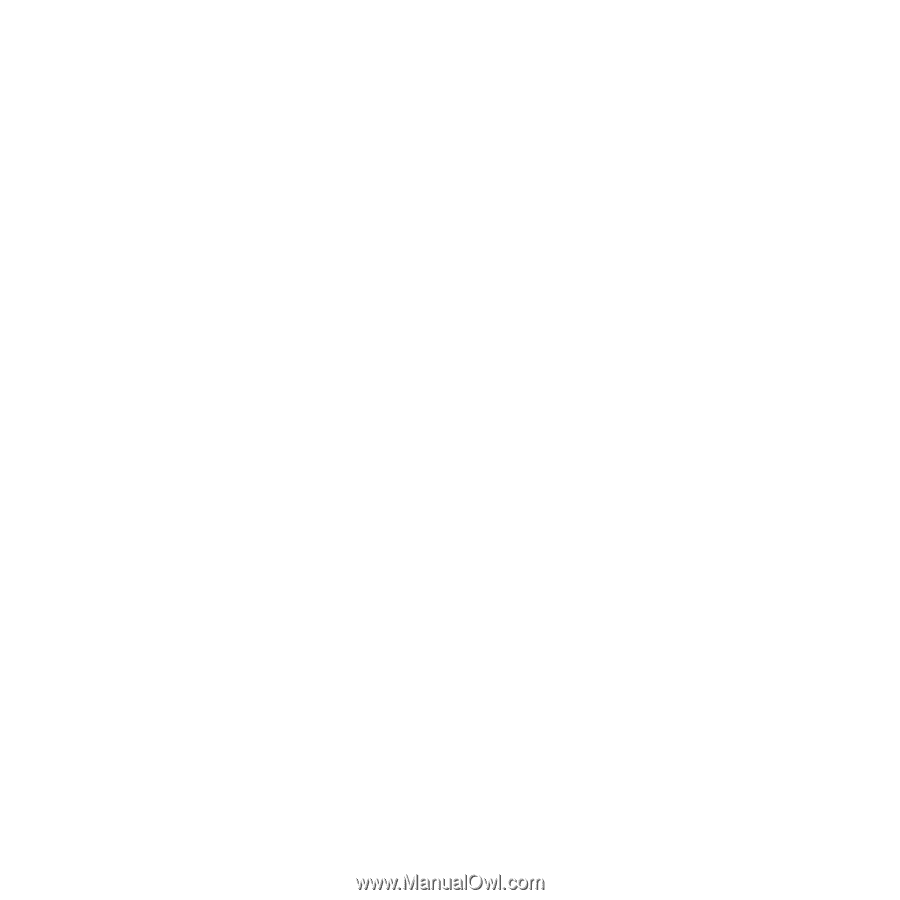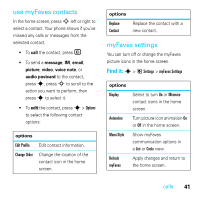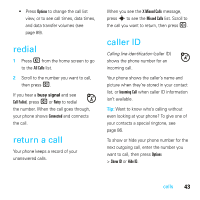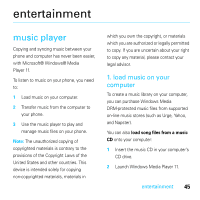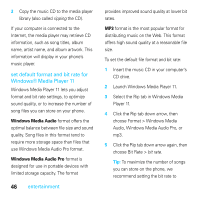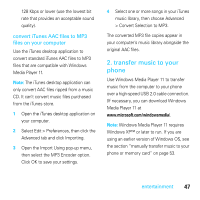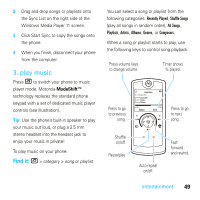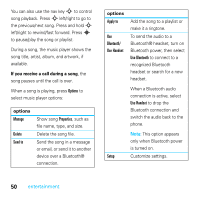Motorola MOTOROKR E8 User Guide - Page 48
entertainment, set de, ormat and bit rate, Windows® Media Player 11, Windows Media Audio
 |
View all Motorola MOTOROKR E8 manuals
Add to My Manuals
Save this manual to your list of manuals |
Page 48 highlights
3 Copy the music CD to the media player library (also called ripping the CD). If your computer is connected to the Internet, the media player may retrieve CD information, such as song titles, album name, artist name, and album artwork. This information will display in your phone's music player. set default format and bit rate for Windows® Media Player 11 Windows Media Player 11 lets you adjust format and bit rate settings, to optimize sound quality, or to increase the number of song files you can store on your phone. Windows Media Audio format offers the optimal balance between file size and sound quality. Song files in this format tend to require more storage space than files that use Windows Media Audio Pro format. Windows Media Audio Pro format is designed for use in portable devices with limited storage capacity. The format 46 entertainment provides improved sound quality at lower bit rates. MP3 format is the most popular format for distributing music on the Web. This format offers high sound quality at a reasonable file size. To set the default file format and bit rate: 1 Insert the music CD in your computer's CD drive. 2 Launch Windows Media Player 11. 3 Select the Rip tab in Windows Media Player 11. 4 Click the Rip tab down arrow, then choose Format > Windows Media Audio, Windows Media Audio Pro, or mp3. 5 Click the Rip tab down arrow again, then choose Bit Rate > bit rate. Tip: To maximize the number of songs you can store on the phone, we recommend setting the bit rate to