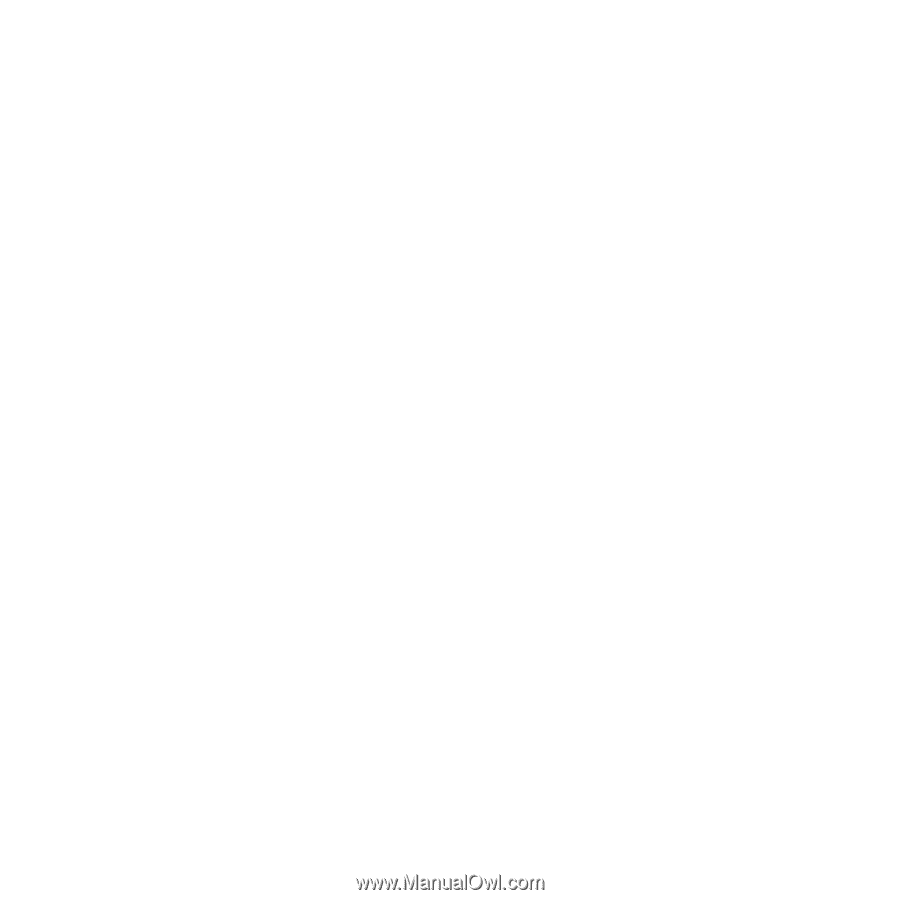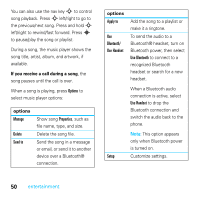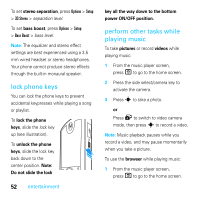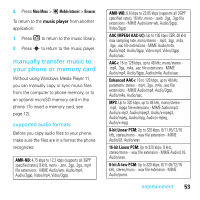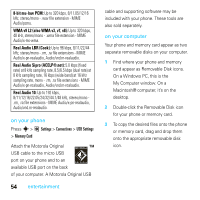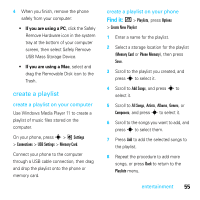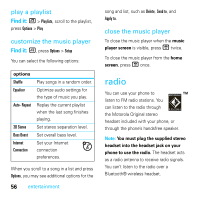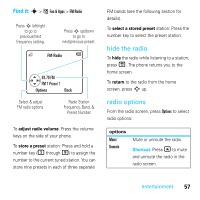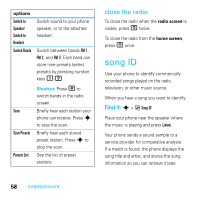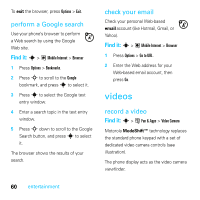Motorola MOTOROKR E8 User Guide - Page 57
create a playlist, entertainment, create a playlist on your computer
 |
View all Motorola MOTOROKR E8 manuals
Add to My Manuals
Save this manual to your list of manuals |
Page 57 highlights
4 When you finish, remove the phone safely from your computer: • If you are using a PC, click the Safely Remove Hardware icon in the system tray at the bottom of your computer screen, then select Safely Remove USB Mass Storage Device. • If you are using a Mac, select and drag the Removable Disk icon to the Trash. create a playlist create a playlist on your computer Use Windows Media Player 11 to create a playlist of music files stored on the computer. On your phone, press s > @ Settings > Connections > USB Settings > Memory Card. Connect your phone to the computer through a USB cable connection, then drag and drop the playlist onto the phone or memory card. create a playlist on your phone Find it: [ > Playlists, press Options > Create New Playlist 1 Enter a name for the playlist. 2 Select a storage location for the playlist (Memory Card or Phone Memory), then press Save. 3 Scroll to the playlist you created, and press s to select it. 4 Scroll to Add Songs, and press s to select it. 5 Scroll to All Songs, Artists, Albums, Genres, or Composers, and press s to select it. 6 Scroll to the songs you want to add, and press s to select them. 7 Press Add to add the selected songs to the playlist. 8 Repeat the procedure to add more songs, or press Back to return to the Playlists menu. entertainment 55