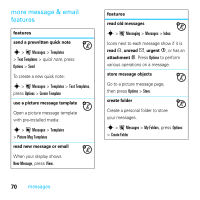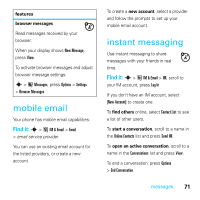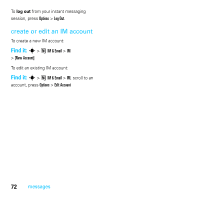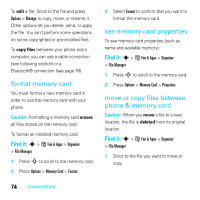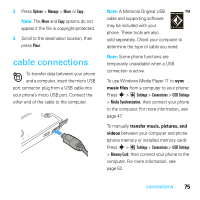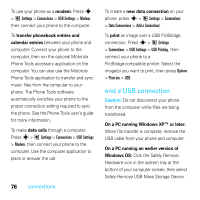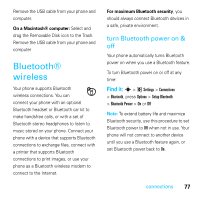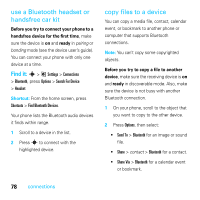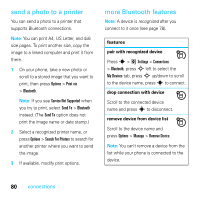Motorola MOTOROKR E8 User Guide - Page 77
cable connections
 |
View all Motorola MOTOROKR E8 manuals
Add to My Manuals
Save this manual to your list of manuals |
Page 77 highlights
2 Press Options > Manage > Move or Copy. Note: The Move and Copy options do not appear if the file is copyright-protected. 3 Scroll to the destination location, then press Place. cable connections To transfer data between your phone and a computer, insert the micro USB port connector plug from a USB cable into your phone's micro USB port. Connect the other end of the cable to the computer. Note: A Motorola Original USB cable and supporting software may be included with your phone. These tools are also sold separately. Check your computer to determine the type of cable you need. Note: Some phone functions are temporarily unavailable when a USB connection is active. To use Windows Media Player 11 to sync music files from a computer to your phone: Press s > @ Settings > Connections > USB Settings > Media Synchronization, then connect your phone to the computer. For more information, see page 47. To manually transfer music, pictures, and videos between your computer and phone (phone memory or installed memory card): Press s > @ Settings > Connections > USB Settings > Memory Card, then connect your phone to the computer. For more information, see page 53. connections 75