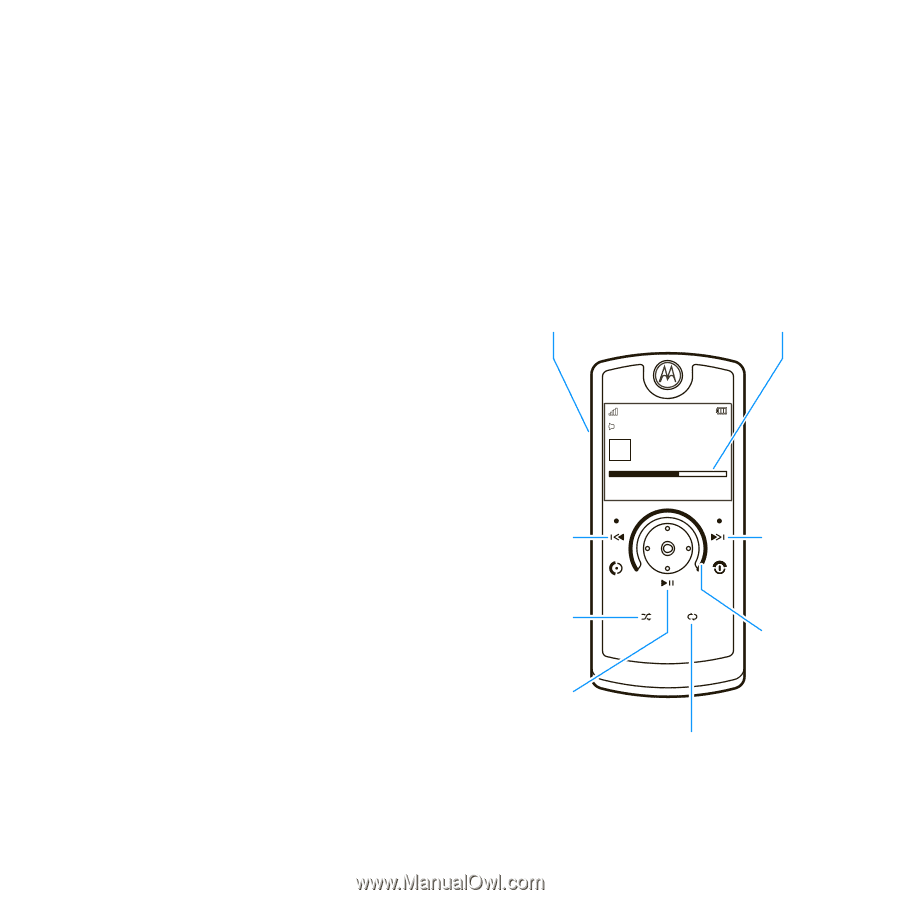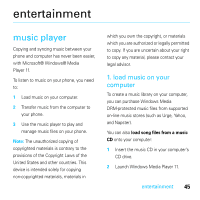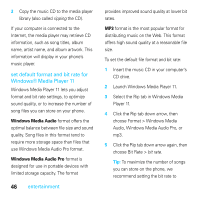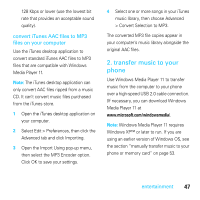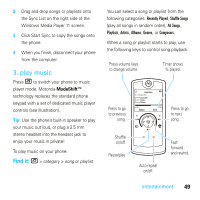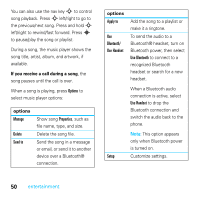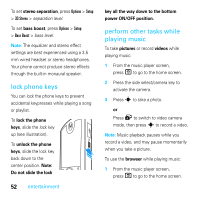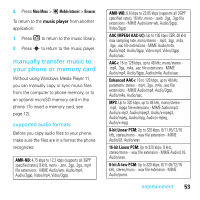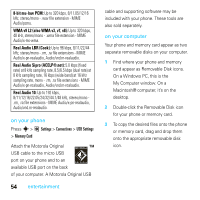Motorola MOTOROKR E8 User Guide - Page 51
play music, ModeShift™
 |
View all Motorola MOTOROKR E8 manuals
Add to My Manuals
Save this manual to your list of manuals |
Page 51 highlights
2 Drag and drop songs or playlists onto the Sync List on the right side of the Windows Media Player 11 screen. 3 Click Start Sync to copy the songs onto the phone. 4 When you finish, disconnect your phone from the computer. 3. play music Press [ to switch your phone to music player mode. Motorola ModeShift™ technology replaces the standard phone keypad with a set of dedicated music player controls (see illustration). Tip: Use the phone's built-in speaker to play your music out loud, or plug a 3.5 mm stereo headset into the headset jack to enjoy your music in private! To play music on your phone: Find it: [ > category > song or playlist You can select a song or playlist from the following categories: Recently Played, Shuffle Songs (play all songs in random order), All Songs, Playlists, Artists, Albums, Genres, or Composers. When a song or playlist starts to play, use the following keys to control song playback: Press volume keys to change volume. Timer shows % played. Press to go to previous song. song name 10/10/2008--910 Kb Song Title album artwork Artist Album 01:40 Options 02:45 Back Press to go to next song. Shuffle on/off. Pause/play. Auto-repeat on/off. Fastforward and rewind. entertainment 49