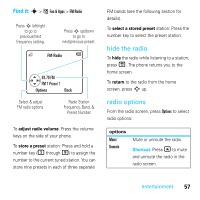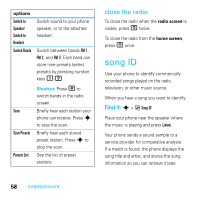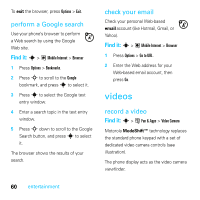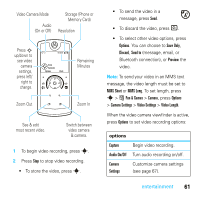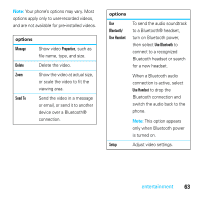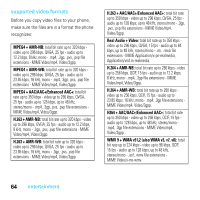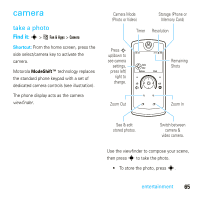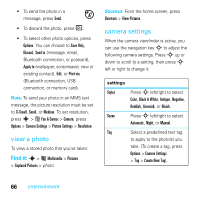Motorola MOTOROKR E8 User Guide - Page 64
upload video to a blog, play a video, Press, left/right, to skip to, previous/next, video.
 |
View all Motorola MOTOROKR E8 manuals
Add to My Manuals
Save this manual to your list of manuals |
Page 64 highlights
upload video to a blog Upload a video you've recorded to your video blog site: 1 Launch your phone's browser (press s > ; Mobile Internet > Browser). 2 Go to a video blogging service Web site, and log in to your account. 3 Scroll to Upload Videos and press s. 4 Follow the browser prompts to scroll to the video you want to upload, then press s. 5 Scroll to Upload and press s. Your phone uploads the video to the blog. play a video Find it: s > < Multimedia > Videos > Captured Videos > video Press S left/right to skip to previous/next video. Press s to pause/play video. 01:15 Options Select & adjust video camera options. 02:40 Back Timer Shows % Played When a video is playing, press Options to select video options. 62 entertainment

62
entertainment
upload video to a blog
Upload a video you’ve recorded to your
video blog site:
1
Launch your phone’s browser (press
s
>
;
Mobile Internet
>
Browser
).
2
Go to a video blogging service Web
site, and log in to your account.
3
Scroll to
Uplo
a
d Videos
and press
s
.
4
Follow the browser prompts to scroll to
the video you want to upload, then
press
s
.
5
Scroll to
Uplo
a
d
and press
s
.
Your phone uploads the video to the blog.
play a video
Find it:
s
>
<
Multimedi
a
>
Videos
>
C
a
ptured Videos
>
video
When a video is playing, press
Options
to
select video options.
Options
Back
01:15
02:40
Press
S
left/right
to skip to
previous/next
video.
Press
s
to
pause/play video.
Ti
m
er Shows
% Played
Select & adjust video
ca
m
era options.