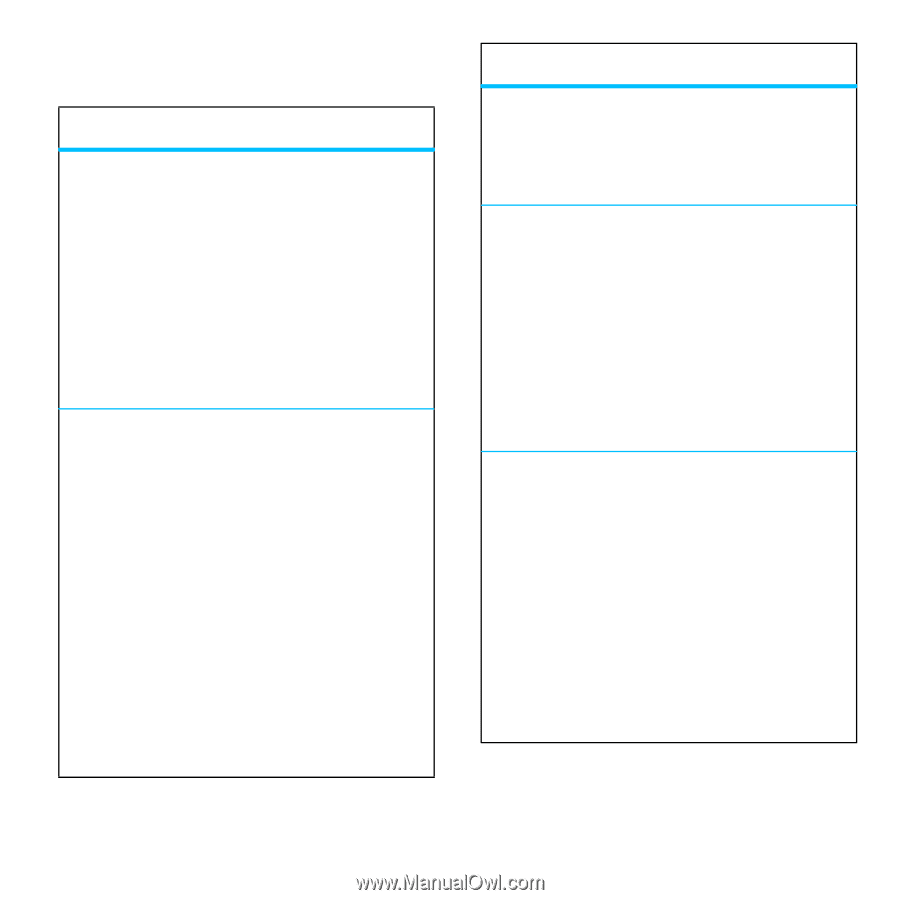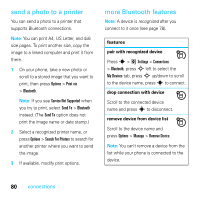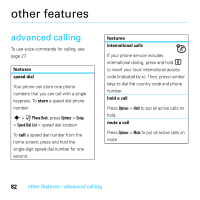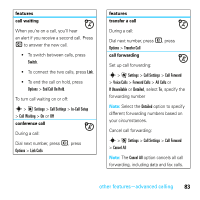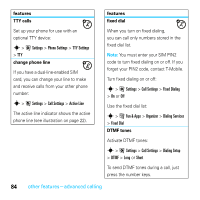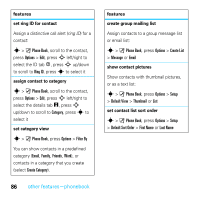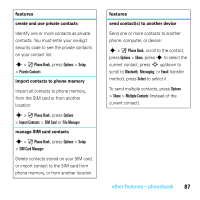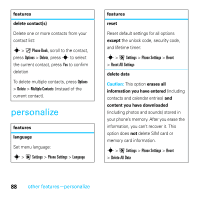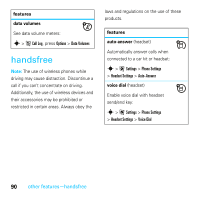Motorola MOTOROKR E8 User Guide - Page 87
phonebook
 |
View all Motorola MOTOROKR E8 manuals
Add to My Manuals
Save this manual to your list of manuals |
Page 87 highlights
phonebook features call a contact s > ) Phone Book, scroll to the contact, press N to call Note: If a contact has multiple phone numbers or email addresses, press S left/right to select the number or email address you want. add new contact s > ) Phone Book, press Options > Create Contact Shortcut: From the home screen, press Shortcuts > Create Contact. Press S left/right to select the details tab w, address tab u, ID tab ) Phone Book, scroll to the contact, press Options > Send Message add additional phone number or email address to contact s > ) Phone Book, scroll to the contact, press Options > Edit, press S left/right to select the details tab w, press S up/down to scroll to an empty Number or Email field, press s to select it set picture ID for contact Assign a photo or picture (picture ID) to show in the display when you receive a call from a contact: s > ) Phone Book, scroll to the contact, press Options > Edit, press S left/right to select the ID tab