NEC UN552S User Manual English - Page 32
Internal Video Sources
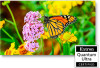 |
View all NEC UN552S manuals
Add to My Manuals
Save this manual to your list of manuals |
Page 32 highlights
HDMI-CEC (Consumer Electronics Control) HDMI-CEC provides compatible media players, connected via HDMI, the ability to communicate and allow limited control between the device and the monitor. For example, turning on a Blu-ray player can immediately switch input to the Blu-ray player without using the remote control. Not all devices are fully compatible, and, in some cases, the media device manufacturer may only provide compatibility with its own monitors or TVs. See "Supporting HDMI CEC Command" on page 79. When supported, the monitor's optional Remote Control can be used to control the HDMI media device. The remote's CEC enabled buttons are: 1 (9), 2 (4), 3 (:), 5 (

English−28
HDMI-CEC (Consumer Electronics Control)
HDMI-CEC provides compatible media players, connected via HDMI, the ability to communicate and allow limited control
between the device and the monitor. For example, turning on a Blu-ray player can immediately switch input to the Blu-ray player
without using the remote control. Not all devices are fully compatible, and, in some cases, the media device manufacturer may
only provide compatibility with its own monitors or TVs. See
“Supporting HDMI CEC Command” on page 79
.
When supported, the monitor’s optional Remote Control can be used to control the HDMI media device. The remote’s CEC
enabled buttons are:
1 (
9
), 2 (
4
), 3 (
:
), 5 (
<
), 6 (
;
), ENT, EXIT,
,
,
+
,
-
NOTE°
The instructions in this section guide you through configuring [CEC] in the monitor’s OSD menu. These settings can
also be configured using the monitor’s web controls. The function names and location in the web controls are the same
as the OSD menu.
Enabling CEC
1.
Connect a CEC device to the HDMI2 port.
Press the HDMI2 button on the remote control .
2.
Press the MENU button to open the OSD.
3.
Navigate to [CONTROL] then to [CEC].
4.
Select [ON] for [CEC] then [YES] for the [AUTO TURN OFF] and [AUDIO RECEIVER].
5. Select [YES] under [SEARCH DEVICE].
When the search is complete, the HDMI port with a CEC connected device is displayed with its name.
If no CEC device is found, make sure the device is plugged in, turned on, it supports CEC and CEC is enabled. Depending
on the manufacturer, the CEC feature may have a different name. Refer the device’s product manual.
6.
Press the EXIT button on the remote control.
Internal Video Sources
There are some video sources available that are internal and not connected to the video ports on the monitor’s Terminal Panel.
These video sources are:
•
Media Player
•
OPS Option Board
•
Raspberry Pi Compute Module














