NEC UN552S User Manual English - Page 65
Locking the IR Remote Buttons
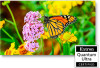 |
View all NEC UN552S manuals
Add to My Manuals
Save this manual to your list of manuals |
Page 65 highlights
English Locking the IR Remote Buttons The [IR LOCK SETTINGS] prevent the monitor from being controlled using the remote control. Enabling the [IR LOCK SETTINGS] does not lock the buttons the monitor control panel. MULTI-INPUT CONTROL: NETWORK INFORMATION LAN CHANGE PASSWORD SECURITY IR LOCK SETTINGS KEY LOCK SETTINGS DDC/CI PING IP ADDRESS RESET AUTO DIMMING POWER INDICATOR NETWORK FUNCTIONS USB CEC RESET OPTION C MODULE MODE SELECT CUSTOM LOCK POWER UNLOCK / LOCK VOLUME UNLOCK / LOCK MIN VOL + 10 MAX VOL + 80 INPUT UNLOCK / LOCK UNLOCK SELECT DVI DisplayPort HDMI1 CHANNEL UNLOCK / LOCK ACTIVATE / DEACTIVATE 1. Using the remote control navigate to [CONTROL] then to [IR LOCK SETTINGS]. 2. Under [MODE SELECT] choose the lock mode you want to enable. • [LOCK ALL] - all buttons are locked. • [CUSTOM LOCK] - all remote buttons are locked except for the following buttons that can be individually set as locked or unlocked. • [POWER] - select [UNLOCK] to be able to use the button when the IR Remote is locked. Select [LOCK] to lock the button. • [VOLUME] - select [UNLOCK] to be able to control the volume with the VOL+, VOL- buttons when the IR Remote is locked. Select LOCK to prevent volume adjustment. When activating the volume lock, the display volume will immediately change to the MIN VOL value. • [MIN VOL] and [MAX VOL] - the volume buttons are unlocked, and the volume level can only be adjusted within the [MIN] and [MAX] range set. The [VOLUME] must be set to [UNLOCK] for this setting to operate. • [INPUT] - select [UNLOCK] and then select up to 3 input buttons to remain unlocked. Select [LOCK] to lock all input buttons. • [CHANNEL] - select [UNLOCK] to be able to change channels with the CH/ZOOM+, CH/ZOOM- buttons when the IR remote is locked. Select [LOCK] to lock these buttons. An optional tuner card must be installed for the channel buttons to function. 3. Select [ACTIVATE] to activate all settings. Unlocking the IR Remote Controls • IR Remote Control - to return to normal operation press-and-hold the DISPLAY button for at least 6 seconds. English−61















