NEC UN552S User Manual English - Page 76
Select [yes] At [tile Matrix Enable]., Position] In Tile Matrix.
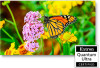 |
View all NEC UN552S manuals
Add to My Manuals
Save this manual to your list of manuals |
Page 76 highlights
3. With [H ADJUSTMENT] and [V ADJUSTMENT], you can move the selected square to the exact spot where you display. (-) (+) (-) (+) 4. Select [YES] at [TILE MATRIX ENABLE]. For the right monitor: Repeat the same steps. e.g. Selecting 2 at [POSITION] After individually setting, the 2x1 image (Landscape) will be shown as below. • [FRAME COMP] - Allows auto setting of FRAME COMP by inputting the number of monitors arranged horizontally and vertically on. It is recommended and should deliver the best results if fast moving content is displayed. Applying the [FRAME COMP] is needed for a specific installation. [AUTO] - Sets total delay value, each delay value is set automatically by setting of [H MONITORS], [V MONITORS] and [POSITION] in TILE MATRIX. [MANUAL] - Sets delay value to every monitors. • [V SCAN REVERSE] - Reverse scanning image direction to create a smooth motion image. ORIGINAL FRAME COMP V SCAN REVERSE V SCAN Direction • [TILE MATRIX MEMORY] - allows settings for the tile matrix to be saved to all inputs in the monitor. • [ID CONTROL] - sets the monitor ID and group IP for the current monitor. When the monitors LAN ports are chained together, the ID and IP can be automatically assigned to all displays. English−72















