NEC UN552S User Manual English - Page 40
Setting the Aspect Ratio
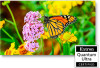 |
View all NEC UN552S manuals
Add to My Manuals
Save this manual to your list of manuals |
Page 40 highlights
Setting the Aspect Ratio Press the ASPECT button on the remote control to cycle through the options available for the current input signal. For MP (Media Player), VIDEO • FULL ➙ ZOOM ➙ NORMAL For DVI, DisplayPort1, DisplayPort2, VGA (RGB), OPTION*1, COMPUTE MODULE*2 • FULL ➙ 1:1 ➙ ZOOM ➙ NORMAL *1: This function depends on which Option Board is installed in the monitor. *2: This input is available when the optional Raspberry Pi Compute Module Interface Board and Raspberry Pi Compute Module are installed. For VGA (YPbPr), HDMI1, HDMI2 • FULL ➙ WIDE ➙ DYNAMIC ➙ 1:1 ➙ ZOOM ➙ NORMAL Aspect ratio of image 4:3 Unchanged view*2 Recommended selection for picture aspect*2 [NORMAL] Description Reproduces the aspect ratio that is sent from the source. Squeeze [DYNAMIC] [FULL] Expands a 4:3 picture to fill the entire screen with non-linearity. Some of the outside image area will be cut off due to expansion. Fills the entire screen. Letterbox [WIDE] Expands a 16:9 letter box signal to fill the entire screen. *2: Gray areas indicate unused portions of the screen. 1:1: Shows the image in a 1 by 1 pixel format. ZOOM • The zoom function increases the image size, which expands the image beyond the active screen area. The parts of the image outside the active screen area are not shown. ZOOM ZOOM English−36















