NEC UN552S User Manual English - Page 98
LED Indicator Patterns, Snowy Picture, Poor Sound in TV
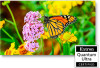 |
View all NEC UN552S manuals
Add to My Manuals
Save this manual to your list of manuals |
Page 98 highlights
Snowy Picture, Poor Sound in TV • Check antenna/cable connection. Use new cable if necessary. The USB Hub does not operate • Check to make sure that the USB cable is properly connected. Refer to your USB device user's manual. • Check that the USB upstream port on the monitor is connected to the USB downstream port on the computer. Please make sure the computer is [ON] or [USB POWER] is [ON]. • Disconnect one upstream USB cable when using 2 upstream connections. Interference in TV • Check components for shielding, move away from monitor if necessary. USB or RS-232C or LAN control is not available • Check RS-232C (reverse type) or the LAN cable. A category 5 or higher LAN cable is required for connection. • Check USB cable connected to USB2 port. Check the [EXTERNAL CONTROL] is set to [ENABLE] then [PC SOURCE] is set to [EXTERNAL PC]. The monitor goes into standby automatically • Please check [OFF TIMER] setting. • Set the [CEC] function to [OFF]. The monitor may go into standby mode when a connected CEC supported device goes into standby. • Please check [POWER] in the [SCHEDULE SETTINGS]. Media player function does not recognize the USB storage device • Check that a USB storage device is connected to the Media Player USB port. • Check the file format of the USB storage device if it is not recognized by the monitor. MicroSD memory card does not work • Check that the microSD memory card is properly connected. • Check the microSD memory card format. LED Indicator Patterns LED on the monitor is not lit (no blue or red color can be seen) (see page 33) • Make sure the power cord is properly connected to the monitor and the wall, and make sure the monitor's main power switch is ON. • Make certain the computer is not in a power-saving mode (touch the keyboard or move the mouse). • Check that the [POWER INDICATOR] is set to [ON] in the [CONTROL] settings of the OSD menu. LED colors, except for blue, are blinking or glowing • A certain failure might have occurred, please contact your supplier. • If the monitor is powered off by the internal temperature being higher than the normal operating temperature, the LED will blink green or amber or red for six times. Please leave the monitor for cool down for few minutes then turn it on again. • The monitor could be in standby. Press the power on button on the remote control or press the button on the monitor. English−94















