NEC UN552S User Manual English - Page 73
Using Emergency Contents, Connecting to a different monitor's SD-CARD VIEWER - pdf
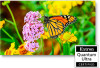 |
View all NEC UN552S manuals
Add to My Manuals
Save this manual to your list of manuals |
Page 73 highlights
English Connecting to a different monitor's SD-CARD VIEWER If there is more than one monitor on the network that has a Media Player, you can search from any monitor's main web controls to display all supported monitors on the network. 1. Input the monitor's IP address in the web browser's address field. Press the DISPLAY button on the remote control to show the monitor's Information OSD on-screen, which displays the monitor's IP address. The monitor and its Media Player have different IP addresses; both are automatically assigned by default when connected to a DHCP network. 2. Select the [SD-CARD VIEWER] link on the left side of the browser window. This displays a [GO TO SD-CARD VIEWER] window. 3. Press the SEARCH button to display the [IP ADDRESS] of the currently connected monitor and all compatible monitors on the same network. 4. Select the IP address, under the [IP ADDRESS (MP)] column, to access the Media Player's web controls for the monitor you want to copy files to. To open the other monitor's web page in a new tab, right-click on its IP address. To open the other monitor's web page in a new window, left-click on its IP address. Using Emergency Contents Media files for playback can be saved to a special folder. Create a folder called "EMERGENCY CONTENTS" in the root on the microSD memory card and copy the media files into the folder. The emergency playback can be triggered via an external command to the display via either LAN or RS-232C. Instructions for the EMERGENCY CONTENTS can be found in the file called "External_Control.pdf". See page 104. English−69















