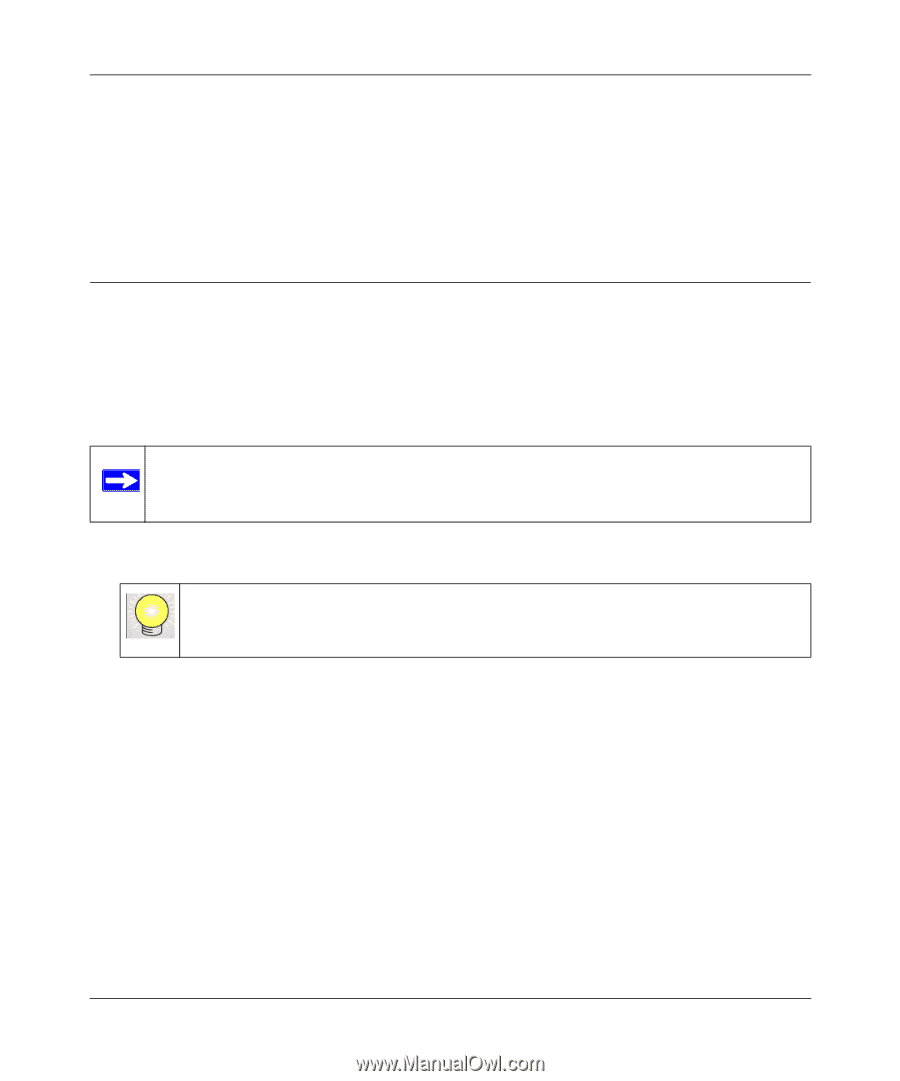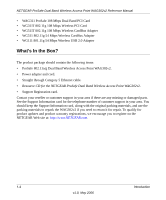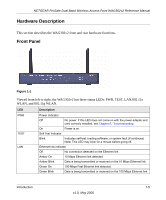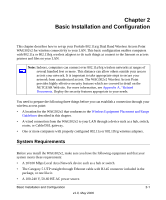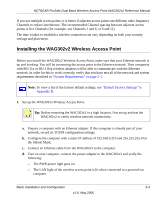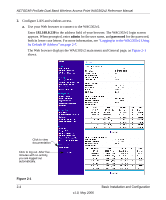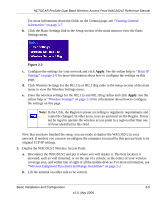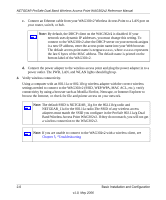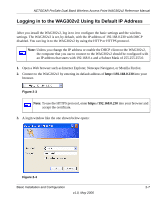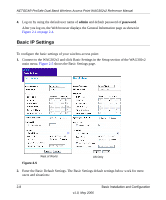Netgear WAG302v2 WAG302v2 Reference Manual - Page 25
Installing the WAG302v2 Wireless Access Point, System Requirements - default ip
 |
View all Netgear WAG302v2 manuals
Add to My Manuals
Save this manual to your list of manuals |
Page 25 highlights
NETGEAR ProSafe Dual Band Wireless Access Point WAG302v2 Reference Manual If you use multiple access points, it is better if adjacent access points use different radio frequency Channels to reduce interference. The recommended Channel spacing between adjacent access points is five Channels (for example, use Channels 1 and 6, or 6 and 11). The time it takes to establish a wireless connection can vary depending on both your security settings and placement. Installing the WAG302v2 Wireless Access Point Before you install the WAG302v2 Wireless Access Point, make sure that your Ethernet network is up and working. You will be connecting the access point to the Ethernet network. Then computers with 802.11a or 802.11b/g wireless adapters will be able to communicate with the Ethernet network. In order for this to work correctly, verify that you have met all of the network and system requirements described in "System Requirements" on page 2-1. Note: To view a list of the factory default settings, see "Default Factory Settings" in Appendix B. 1. Set up the WAG302v2 Wireless Access Point. Tip: Before mounting the WAG302v2 in a high location, first set up and test the WAG302v2 to verify wireless network connectivity. a. Prepare a computer with an Ethernet adapter. If this computer is already part of your network, record its TCP/IP configuration settings. b. Configure the computer with a static IP address of 192.168.0.210 and 255.255.255.0 for the Subnet Mask. c. Connect an Ethernet cable from the WAG302v2 to the computer. d. Turn on your computer, connect the power adapter to the WAG302v2 and verify the following: - The PWR power light goes on. - The LAN light of the wireless access point is lit when connected to a powered on computer. Basic Installation and Configuration 2-3 v1.0, May 2006