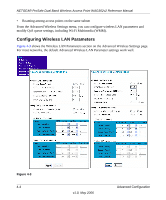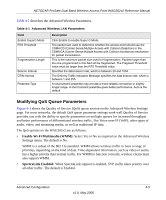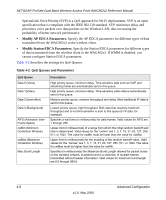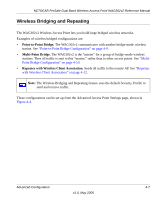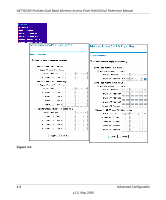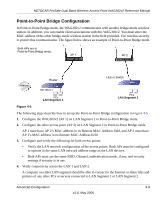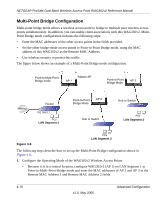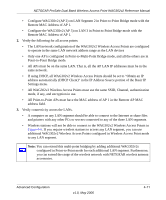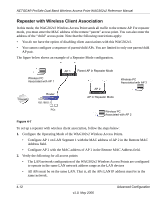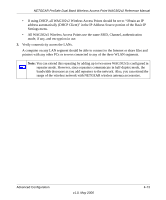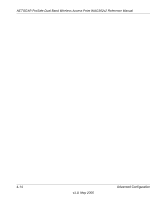Netgear WAG302v2 WAG302v2 Reference Manual - Page 69
Point-to-Point Bridge Configuration
 |
View all Netgear WAG302v2 manuals
Add to My Manuals
Save this manual to your list of manuals |
Page 69 highlights
NETGEAR ProSafe Dual Band Wireless Access Point WAG302v2 Reference Manual Point-to-Point Bridge Configuration In Point-to-Point Bridge mode, the WAG302v2 communicates with another bridge-mode wireless station. In addition, you can enable client associations with this WAG302v2. You must enter the MAC address of the other bridge-mode wireless station in the field provided. Use wireless security to protect this communication. The figure below shows an example of Point-to-Point Bridge mode. Both APs are in Point-to-Point Bridge mode. AP 1 AP 2 Internet Router 192.168.0.1 PCs LAN Segment 1 Hub or Switch PCs LAN Segment 2 Figure 4-5 The following steps describe how to set up the Point-to-Point Bridge configuration in Figure 4-5. 1. Configure the WAG302v2 (AP 1) on LAN Segment 1 in Point-to-Point Bridge mode. 2. Configure the other access point (AP 2) on LAN Segment 2 in Point-to-Point Bridge mode. AP 1 must have AP 2's MAC address in its Remote MAC Address field, and AP 2 must have AP 1's MAC address in its Remote MAC Address field. 3. Configure and verify the following for both access points: • Verify the LAN network configuration of the access points. Both APs must be configured to operate in the same LAN network address range as the LAN devices. • Both APs must use the same SSID, Channel, authentication mode, if any, and security settings if security is in use. 4. Verify connectivity across the LAN 1 and LAN 2. A computer on either LAN segment should be able to connect to the Internet or share files and printers of any other PCs or servers connected to LAN Segment 1 or LAN Segment 2. Advanced Configuration 4-9 v1.0, May 2006