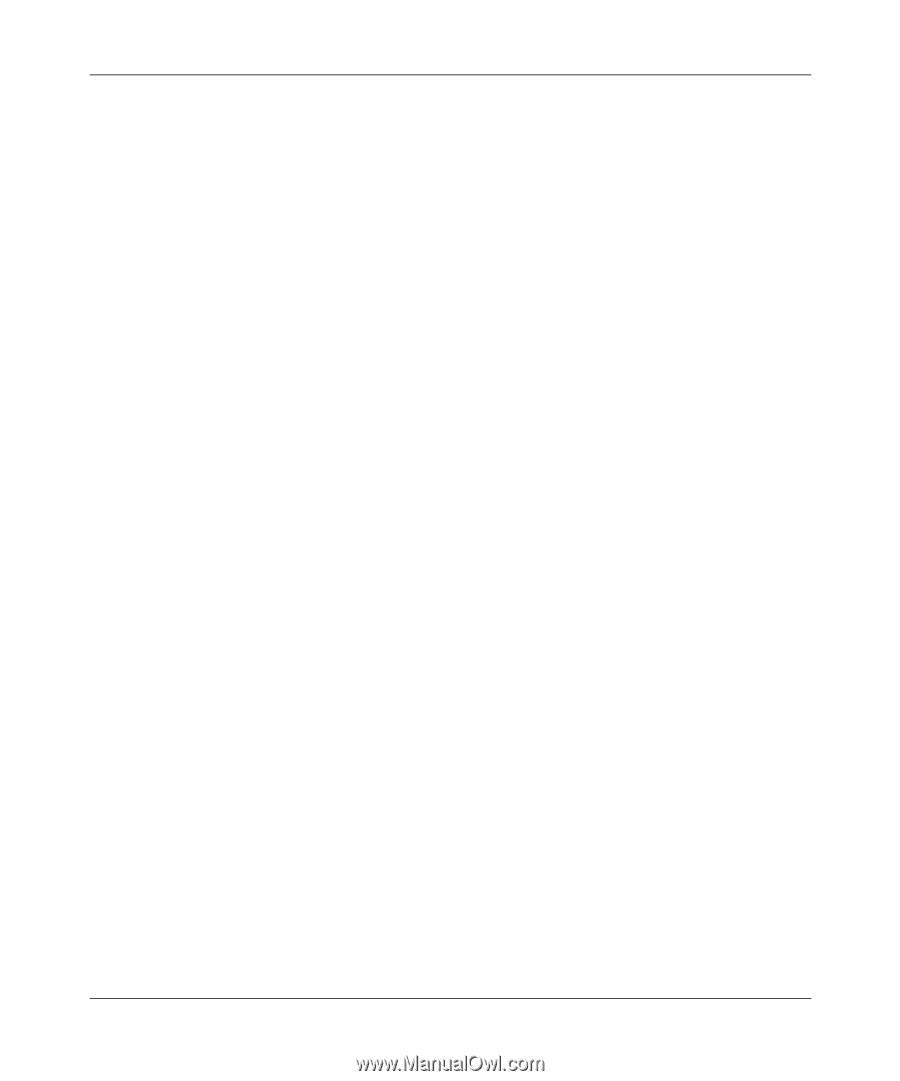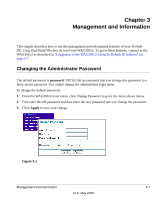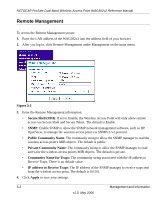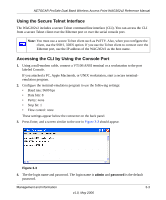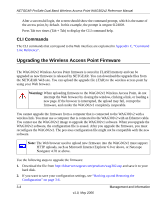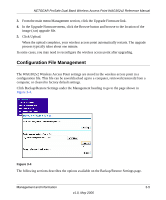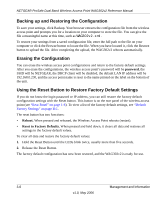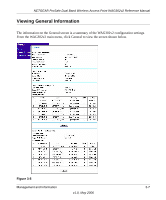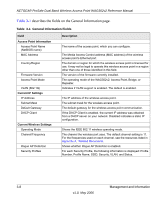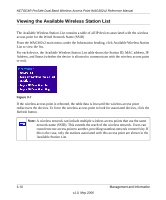Netgear WAG302v2 WAG302v2 Reference Manual - Page 52
Backing up and Restoring the Configuration, Erasing the Configuration - dhcp
 |
View all Netgear WAG302v2 manuals
Add to My Manuals
Save this manual to your list of manuals |
Page 52 highlights
NETGEAR ProSafe Dual Band Wireless Access Point WAG302v2 Reference Manual Backing up and Restoring the Configuration To save your settings, click Backup. Your browser extracts the configuration file from the wireless access point and prompts you for a location on your computer to store the file. You can give the file a meaningful name at this time, such as WAG302v2.xml. To restore your settings from a saved configuration file, enter the full path to the file on your computer or click the Browse button to locate the file. When you have located it, click the Restore button to upload the file. After completing the upload, the WAG302v2 reboots automatically. Erasing the Configuration You can erase the wireless access point configurations and return to the factory default settings. After you erase the configurations, the wireless access point's password will be password, the SSID will be NETGEAR, the DHCP client will be disabled, the default LAN IP address will be 192.168.0.230, and the access point name is reset to the name printed on the label on the bottom of the unit. Using the Reset Button to Restore Factory Default Settings If you do not know the login password or IP address, you can still restore the factory default configuration settings with the Reset button. This button is on the rear panel of the wireless access point (see "Rear Panel" on page 1-6). To view a list of the factory default settings, see "Default Factory Settings" on page B-1. The reset button has two functions: • Reboot. When pressed and released, the Wireless Access Point reboots (restart). • Reset to Factory Defaults. When pressed and held down, it clears all data and restores all settings to the factory default values. To clear all data and restore the factory default values: 1. Hold the Reset Button until the LEDs blink twice, usually more than five seconds. 2. Release the Reset Button. The factory default configuration has now been restored, and the WAG302v2 is ready for use. 3-6 Management and Information v1.0, May 2006