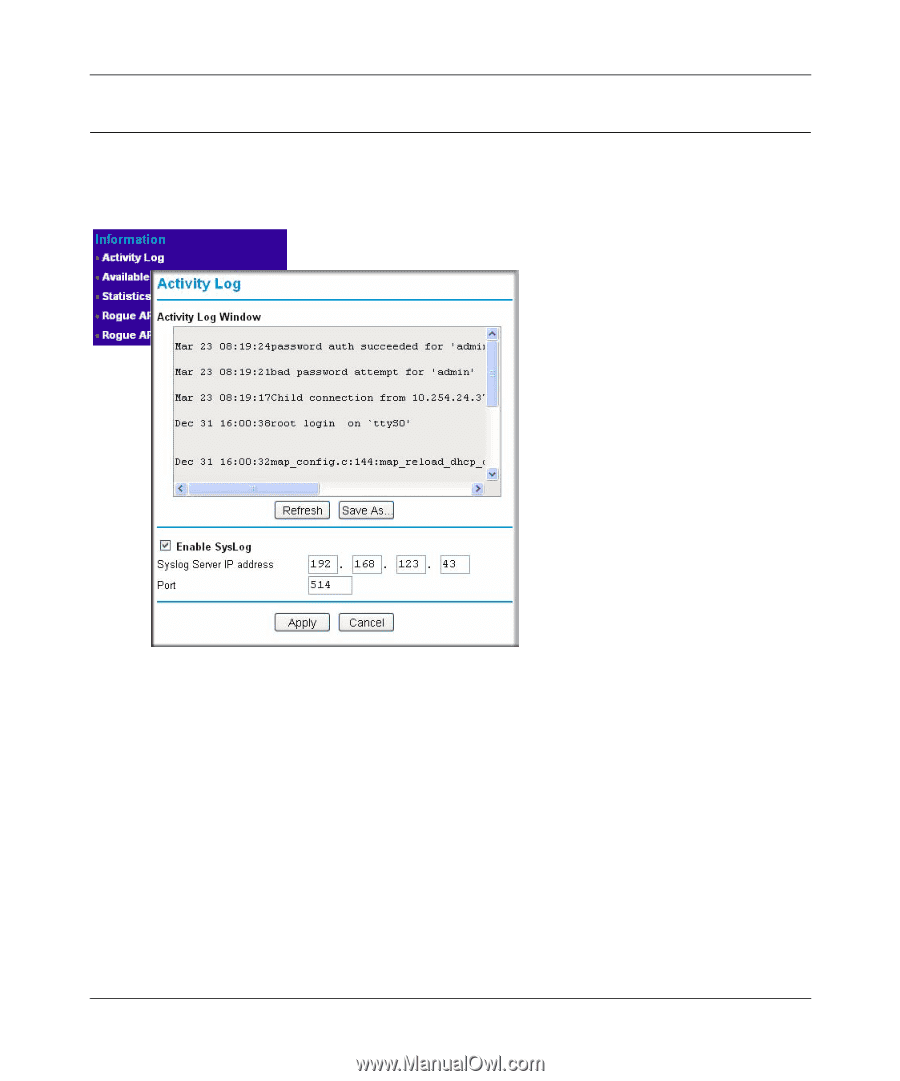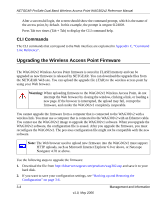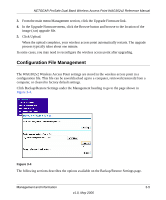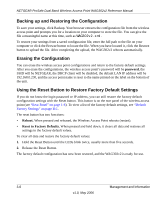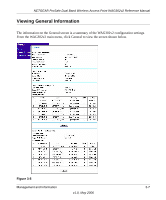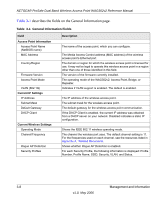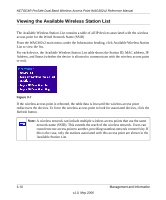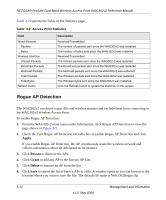Netgear WAG302v2 WAG302v2 Reference Manual - Page 55
Viewing the Activity Log, SysLog Server IP Address
 |
View all Netgear WAG302v2 manuals
Add to My Manuals
Save this manual to your list of manuals |
Page 55 highlights
NETGEAR ProSafe Dual Band Wireless Access Point WAG302v2 Reference Manual Viewing the Activity Log To access the Activity Log, connect to the WAG302v2 and click Activity Log under the Information heading. Figure 3-6 The Activity Log Window displays the Access Point system activity. You can click Refresh to update the display. To save the log contents into a file on your PC, click Save As and save the file to a disk drive. You can use a SysLog server to view the Activity Log. If you have a SysLog server on your LAN, then enable SysLog. If enabled, you must enter the IP address of your SysLog server and the port number that your SysLog server uses. • SysLog Server IP Address: The access point sends all the SysLog messages to the specified IP address if SysLog option is enabled. Default: 0.0.0.0 • Port: The port number configured in the SysLog server on your LAN. The default is 514. Management and Information 3-9 v1.0, May 2006