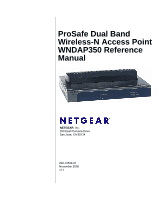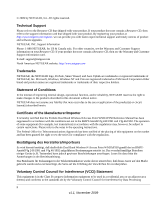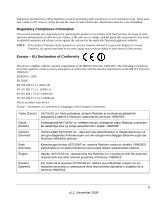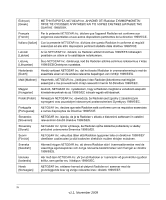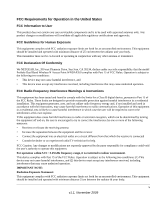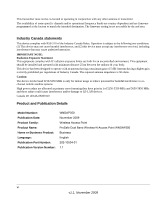Netgear WNDAP350 WNDAP350 User Manual
Netgear WNDAP350 - ProSafe 802.11n Dual Band Wireless Access Point Manual
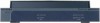 |
UPC - 606449064643
View all Netgear WNDAP350 manuals
Add to My Manuals
Save this manual to your list of manuals |
Netgear WNDAP350 manual content summary:
- Netgear WNDAP350 | WNDAP350 User Manual - Page 1
ProSafe Dual Band Wireless-N Access Point WNDAP350 Reference Manual NETGEAR, Inc. 350 East Plumeria Drive San Jose, CA 95134 202-10534-01 November 2009 v1.1 - Netgear WNDAP350 | WNDAP350 User Manual - Page 2
layout(s) described herein. Certificate of the Manufacturer/Importer It is hereby certified that the ProSafe Dual Band Wireless-NAccess Point WNDAP350 Reference Manual has been suppressed in accordance with the conditions set out in the BMPT-AmtsblVfg 243/1991 and Vfg 46/1992. The operation of some - Netgear WNDAP350 | WNDAP350 User Manual - Page 3
instructions for correct handling. Regulatory Compliance Information This section includes user firmware limits operation to only the channels allowed in a particular Region or Country. Therefore, all options described in this user's guide may not be available in your version [Spanish] NETGEAR Inc. - Netgear WNDAP350 | WNDAP350 User Manual - Page 4
står I överensstämmelse med de väsentliga egenskapskrav och övriga relevanta bestämmelser som framgår av direktiv 1999/5/EG. Íslenska [Icelandic] Hér með lýsir NETGEAR Inc. yfir því að Radiolan er í samræmi við grunnkröfur og aðrar kröfur, sem gerðar eru í tilskipun 1999/5/EC. Norsk [Norwegian - Netgear WNDAP350 | WNDAP350 User Manual - Page 5
or operating in conjunction with any other antenna or transmitter. FCC Declaration Of Conformity We NETGEAR, Inc.,350 east Plumeria Drive, San Jose, CA 95134, declare under our sole responsibility that the model ProSafe Dual Band Wireless-N Access Point WNDAP350 complies with Part 15 of FCC Rules - Netgear WNDAP350 | WNDAP350 User Manual - Page 6
Number: Publication Date: Product Family: Product Name: Home or Business Product: Language: Publication Part Number: Publication Version Number: WNDAP350 November 2009 Wireless Access Point ProSafe Dual Band Wireless-N Access Point WNDAP350 Business English 202-10534-01 1.1 vi v1.1, November 2009 - Netgear WNDAP350 | WNDAP350 User Manual - Page 7
the WNDAP350 wirelss access point 2-4 Logging In Using the Default IP Address 2-12 Setting Basic IP Options 2-13 Wireless Settings ...2-14 Setting Up and Testing Basic Wireless Connectivity 2-22 Understanding Security Profiles 2-23 SSID and WEP/WPA Settings Setup Form 2-27 Configuring the - Netgear WNDAP350 | WNDAP350 User Manual - Page 8
ProSafe Dual Band Wireless-N Access Point WNDAP350 Reference Manual Configuring WPA-PSK and WPA2-PSK 2-42 Restricting Wireless Access by MAC Address 2-44 Chapter 3 Management Remote Management ...3-1 Remote Console ...3-3 Upgrading the Wireless Access Point Software 3-5 Configuration File - Netgear WNDAP350 | WNDAP350 User Manual - Page 9
ProSafe Dual Band Wireless-N Access Point WNDAP350 Reference Manual Appendix A Default Settings and Technical Specifications Factory Default Settings A-1 Technical Specifications A-3 Appendix B Related Documents Appendix C Command Line Reference Command Sets ...C-1 Index Contents ix v1.1, - Netgear WNDAP350 | WNDAP350 User Manual - Page 10
ProSafe Dual Band Wireless-N Access Point WNDAP350 Reference Manual x Contents v1.1, November 2009 - Netgear WNDAP350 | WNDAP350 User Manual - Page 11
About This Manual The ProSafe™ Dual Band Wireless-N Access Point WNDAP350 Reference Manual describes how to install, configure and troubleshoot the ProSafe Dual Band Wireless-N Access Point WNDAP350. The information in this manual is intended for readers with intermediate computer and Internet - Netgear WNDAP350 | WNDAP350 User Manual - Page 12
specifications: Product Version Manual Publication Date ProSafe Dual Band Wireless-N Access Point WNDAP350 November 2009 For more information about network, Internet, firewall, and VPN technologies, see the links to the NETGEAR website in Appendix B, "Related Documents." Note: Product updates - Netgear WNDAP350 | WNDAP350 User Manual - Page 13
area of coverage, interacting with a wireless network interface card (NIC) via an antenna. Typically, an individual in-building access point provides a maximum connectivity area of about a 500 foot radius. Consequently, the ProSafe Dual Band Wireless-N Access Point WNDAP350 can support a small group - Netgear WNDAP350 | WNDAP350 User Manual - Page 14
up to 8 SSIDs per Radio mode on your access point and assign different configuration settings to each SSID. All the configured SSIDs are active and the network devices can connect to the access point by using any of these SSIDs. • DHCP Client Support. DHCP provides a dynamic IP address to PCs and - Netgear WNDAP350 | WNDAP350 User Manual - Page 15
ProSafe Dual Band Wireless-N Access Point WNDAP350 Reference Manual • Multiple operating modes: - Wireless Access Point. Operates as a standard 802.11a/an or 11b/bg/ng access point. - Point-to-Point Bridge. In this mode, the WNDAP350 only communicates with another bridge-mode wireless access point - Netgear WNDAP350 | WNDAP350 User Manual - Page 16
ProSafe Dual Band Wireless-N Access Point WNDAP350 Reference Manual • Wireless Multimedia (WMM) Support. WMM is a subset of the 802.11e standard. WMM allows wireless traffic to have a range of priorities, depending on the kind of data. Timedependent information, like video or audio, has a higher - Netgear WNDAP350 | WNDAP350 User Manual - Page 17
ProSafe Dual Band Wireless-N Access Point WNDAP350 Reference Manual Compatible and Related NETGEAR Products For a list of compatible products from other manufacturers, see the Wireless Ethernet Compatibility Alliance Web site (WECA, see http://www.wi-fi.net). The following NETGEAR products work - Netgear WNDAP350 | WNDAP350 User Manual - Page 18
12 V dc, 1.2 A) • Straight through Category 5 Ethernet cable • ProSafe Dual Band Wireless N Access Point WNDAP350 Installation Guide • Resource CD which includes a link to this manual. If any of the parts are incorrect, missing, or damaged, contact your NETGEAR dealer. Keep the carton, including the - Netgear WNDAP350 | WNDAP350 User Manual - Page 19
ProSafe Dual Band Wireless-N Access Point WNDAP350 Reference Manual Front Panel The WNDAP350 front hardware functions are described below. 1 2 3 4 5 Figure 1-1 The following table explains the LED indicators: Table 1-1. Front Panel LED Indicators Item 1 2 3 LED PWR/TEST Off On - Netgear WNDAP350 | WNDAP350 User Manual - Page 20
ProSafe Dual Band Wireless-N Access Point WNDAP350 Reference Manual Table 1-1. Front Panel LED Indicators (continued) Item 4 5 LED 802.11na WLAN Off Blink (Green) 802.11ng WLAN Off Blink (Green) DESCRIPTION Wireless LAN Link Activity Indicator (5 GHz) Indicates WLAN 802.11n/a (5GHz) mode is - Netgear WNDAP350 | WNDAP350 User Manual - Page 21
"Installing the WNDAP350 wirelss access point 4. "Logging In Using the Default IP Address 5. "Setting Basic IP Options 6. "Wireless Settings 7. "Setting Up and Testing Basic Wireless Connectivity 8. "Understanding Security Profiles 9. "SSID and WEP/WPA Settings Setup Form 10. "Configuring the RADIUS - Netgear WNDAP350 | WNDAP350 User Manual - Page 22
ProSafe Dual Band Wireless-N Access Point WNDAP350 Reference Manual 14. "Configuring WPA2 with RADIUS 15. "Configuring WPA and WPA2 with RADIUS 16. "Configuring WPA-PSK 17. "Configuring WPA2-PSK 18. "Configuring WPA-PSK and WPA2-PSK 19. "Restricting Wireless Access by MAC Address You need to prepare - Netgear WNDAP350 | WNDAP350 User Manual - Page 23
ProSafe Dual Band Wireless-N Access Point WNDAP350 Reference Manual If you are using multiple access points for 11b/bg/ng, it is better if adjacent access points use different radio frequency channels to reduce interference. The recommended Channel spacing between adjacent access points is 5 - Netgear WNDAP350 | WNDAP350 User Manual - Page 24
ProSafe Dual Band Wireless-N Access Point WNDAP350 Reference Manual • Turn Off the Broadcast of the Wireless Network Name (SSID). If you disable broadcast of the SSID, only devices that have the correct SSID can connect. This nullifies the wireless network "discovery" feature of some products such - Netgear WNDAP350 | WNDAP350 User Manual - Page 25
ProSafe Dual Band Wireless-N Access Point WNDAP350 Reference Manual 2. Configure the computer with a static IP address of 192.168.0.210 and 255.255.255.0 for the Subnet Mask. 3. Connect an Ethernet cable from the WNDAP350 to the computer. 4. Turn on your computer, connect the power adapter to the - Netgear WNDAP350 | WNDAP350 User Manual - Page 26
ProSafe Dual Band Wireless-N Access Point WNDAP350 Reference Manual Figure 2-3 Access Point Name and Country / Region 4. Access Point Name: Enter the access point name of the WNDAP350. This unique name is the access point NetBIOS name. The default Access Point Name is located on the bottom label of - Netgear WNDAP350 | WNDAP350 User Manual - Page 27
ProSafe Dual Band Wireless-N Access Point WNDAP350 Reference Manual - Untagged VLAN. Untagged VLANs do not cause the outbound traffic to be tagged with the VLAN ID. Also, there can be only one Untagged VLAN. The default is Enable and set to 1. - Management VLAN. Management VLANs are used for - Netgear WNDAP350 | WNDAP350 User Manual - Page 28
ProSafe Dual Band Wireless-N Access Point WNDAP350 Reference Manual 10. Select IP on the main menu. The IP Settings screen displays, as shown in Figure 2-5. Figure 2-5 IP Settings 11. Configure the IP Address settings appropriate for your network. The default values are suitable for most users and - Netgear WNDAP350 | WNDAP350 User Manual - Page 29
ProSafe Dual Band Wireless-N Access Point WNDAP350 Reference Manual Figure 2-6 Time zone and system time related settings 2. Configure the following information: - Time Zone. From the pull-down menu, select the local time zone for your wireless access point from a list of all available time zones. - Netgear WNDAP350 | WNDAP350 User Manual - Page 30
ProSafe Dual Band Wireless-N Access Point WNDAP350 Reference Manual Configuring Wireless Access To configure your wireless settings for 11b/bg/ng and 11a/na: 1. From the main menu under Configuration, select Wireless. The Wireless Settings screen displays, as shown in Figure 2-7. 2. Enter the - Netgear WNDAP350 | WNDAP350 User Manual - Page 31
.11a/na mode is NETGEAR_11a. The SSID of any wireless access adapters must match the SSID configured in the ProSafe Dual Band Wireless-N Access Point WNDAP350. If they do not match, no wireless connection will be made. Note: If you are unable to connect, see Chapter 5, "Troubleshooting and Debugging - Netgear WNDAP350 | WNDAP350 User Manual - Page 32
ProSafe Dual Band Wireless-N Access Point WNDAP350 Reference Manual Logging In Using the Default IP Address After you install the WNDAP350, log in to the wireless access point to configure the basic settings and the wireless settings. The WNDAP350 is set, by default, with the IP address of 192.168 - Netgear WNDAP350 | WNDAP350 User Manual - Page 33
ProSafe Dual Band Wireless-N Access Point WNDAP350 Reference Manual Setting Basic IP Options The basic IP settings for your wireless access point are entered on this screen. Most of the default settings will work in most cases. However, if your wireless access point is part of a more complex LAN - Netgear WNDAP350 | WNDAP350 User Manual - Page 34
ProSafe Dual Band Wireless-N Access Point WNDAP350 Reference Manual - IP Subnet Mask. The Access Point will automatically calculate the subnet mask based on the IP address that you assign. Otherwise, you can use 255.255.255.0 (the default) as the subnet mask. - Default Gateway. Enter the IP address - Netgear WNDAP350 | WNDAP350 User Manual - Page 35
ProSafe Dual Band Wireless-N Access Point WNDAP350 Reference Manual 1. From main menu under Configuration, select Wireless. The Wireless Settings screen of your 802.11 b/bg/ng wireless access point displays, as shown in Figure 2-10 below. Figure 2-10 Configure wireless settings 802.11b/bg/ng 2. - Netgear WNDAP350 | WNDAP350 User Manual - Page 36
ProSafe Dual Band Wireless-N Access Point WNDAP350 Reference Manual - 11ng - All 11b, 11g, and 11ng wireless stations can be used. This is the default. If you select this option, then two additional options, Channel Width and Guard Interval, are displayed. Note: If you select one of these option and - Netgear WNDAP350 | WNDAP350 User Manual - Page 37
Dual Band Wireless-N Access Point WNDAP350 Reference Manual - Wireless stations normally scan all channels, looking for an access point. If more than one access point can be used, the one with the strongest signal is used. This can only happen when the various access points are using the same SSID - Netgear WNDAP350 | WNDAP350 User Manual - Page 38
ProSafe Dual Band Wireless-N Access Point WNDAP350 Reference Manual 1. From the main menu under Configuration, select Wireless, and then select the 802.11a/na tab. The Wireless Settings screen for your 11a/na access point displays as shown in Figure 211 below. Figure 2-11 Basic Wireless Settings - - Netgear WNDAP350 | WNDAP350 User Manual - Page 39
ProSafe Dual Band Wireless-N Access Point WNDAP350 Reference Manual • Broadcast Wireless Network Name (SSID). If you disable broadcast of the SSID, only devices that have the correct SSID can connect. This nullifies the wireless network "discovery" feature of some products such as Windows XP, Vista - Netgear WNDAP350 | WNDAP350 User Manual - Page 40
ProSafe Dual Band Wireless-N Access Point WNDAP350 Reference Manual throughput channel width. The default default is Full. (The transmit power may vary depending on the local regulatory regulations. 3. Click Apply to save your 802.11a/n wireless settings. 2-20 Basic Installation and Configuration - Netgear WNDAP350 | WNDAP350 User Manual - Page 41
ProSafe Dual Band Wireless-N Access Point WNDAP350 Reference Manual Configuring Basic QoS Settings Wi-Fi Multimedia Support (WMM). Wireless Multimedia (WMM) is a subset of the 802.11e standard. WMM allows wireless traffic to have a range of priorities, depending on the type of data. Time-dependent - Netgear WNDAP350 | WNDAP350 User Manual - Page 42
ProSafe Dual Band Wireless-N Access Point WNDAP350 Reference Manual Setting Up and Testing Basic Wireless Connectivity Follow the instructions below to set up and test basic wireless connectivity. Once you have established basic wireless connectivity, you can enable security settings appropriate to - Netgear WNDAP350 | WNDAP350 User Manual - Page 43
ProSafe Dual Band Wireless-N Access Point WNDAP350 Reference Manual Program the wireless adapter of your PCs to have the same SSID that you configured in the WNDAP350. Check that they have a wireless link and are able to obtain an IP address by DHCP from the WNDAP350. Note: If you are configuring - Netgear WNDAP350 | WNDAP350 User Manual - Page 44
Dual Band Wireless-N Access Point WNDAP350 Reference Manual Figure 2-13 Security Profile Settings An overview of the information that is required to set up a Security Profile follows, including a description of the Network Authentication choices that are available: • Profile Definition. Configure - Netgear WNDAP350 | WNDAP350 User Manual - Page 45
ProSafe Dual Band Wireless-N Access Point WNDAP350 Reference Manual • Broadcast Wireless Network Name (SSID). If you disable broadcast of the SSID, only devices that have the correct SSID can connect. This nullifies the wireless network "discovery" feature of some products such as Windows XP, Vista - Netgear WNDAP350 | WNDAP350 User Manual - Page 46
ProSafe Dual Band Wireless-N Access Point WNDAP350 Reference Manual Table 2-1. Network Authentication Types Typea Description WPA2-PSK Only select this if all clients support WPA2. If selected, you must use (WPA2 is a later version of WPA ) AES or TKIP + AES encryption and enter the WPA - Netgear WNDAP350 | WNDAP350 User Manual - Page 47
ProSafe Dual Band Wireless-N Access Point WNDAP350 Reference Manual - WPA Preshared Key Passphrase. If using WPA-PSK or WPA2-PSK, enter the passphrase here. All wireless stations must use the same passphrase (network key). The network key must be from 8 to 64 characters in length. • Wireless Client - Netgear WNDAP350 | WNDAP350 User Manual - Page 48
ProSafe Dual Band Wireless-N Access Point WNDAP350 Reference Manual Key 3 Key 4 WPA-PSK (Preshared Key) Record the WPA-PSK key. Key WPA RADIUS Settings. For WPA, record the following settings for the primary and secondary RADIUS servers: Server Name/IP Address: Primary Secondary Port Shared - Netgear WNDAP350 | WNDAP350 User Manual - Page 49
need to be configured once per wireless access point. To set up or modify the RADIUS Server Settings: 1. From your Web browser, log in to the WNDAP350 using the default LAN address of http://192.168.0.237, user name admin and password password, or use the LAN address and password that you set up - Netgear WNDAP350 | WNDAP350 User Manual - Page 50
ProSafe Dual Band Wireless-N Access Point WNDAP350 Reference Manual Figure 2-14 RADIUS server settings 3. Enter the following RADIUS Server settings: • Authentication Server. This configuration is required for authentication using a RADIUS Server.The IP Address, Port Number, and Shared Secret are - Netgear WNDAP350 | WNDAP350 User Manual - Page 51
ProSafe Dual Band Wireless-N Access Point WNDAP350 Reference Manual - Shared Secret. This is shared between the Wireless Access Point and the RADIUS Server while authenticating the supplicant (wireless client). 4. Click Apply to save your settings. Setting up a Security Profile The WNDAP350 allows - Netgear WNDAP350 | WNDAP350 User Manual - Page 52
ProSafe Dual Band Wireless-N Access Point WNDAP350 Reference Manual To configure a Security Profile: 1. From your Web browser, log in to the WNDAP350 using the default LAN address of http://192.168.0.237, user name admin and password password, or use the LAN address and password that you set up. 2. - Netgear WNDAP350 | WNDAP350 User Manual - Page 53
ProSafe Dual Band Wireless-N Access Point WNDAP350 Reference Manual • To configure WPA with RADIUS, see "Configuring WPA with RADIUS" on page 2-35. • To configure WPA2 with RADIUS, see "Configuring WPA2 with RADIUS" on page 2-37. • To configure WPA and WPA2 with RADIUS, see "Configuring WPA and WPA2 - Netgear WNDAP350 | WNDAP350 User Manual - Page 54
ProSafe Dual Band Wireless-N Access Point WNDAP350 Reference Manual 2. From the Data Encryption drop-down menu, select encryption strength (64 bits, 128 bits, or 152 bits). 3. You manually or automatically program the four data encryption keys. These values must be identical on all PCs and wireless - Netgear WNDAP350 | WNDAP350 User Manual - Page 55
ProSafe Dual Band Wireless-N Access Point WNDAP350 Reference Manual 5. Wireless Client Security Separation is disabled by default. If enabled, associated wireless clients will not be able to communicate with each other. (This feature is intended for hotspots and other public access situations. 6. - Netgear WNDAP350 | WNDAP350 User Manual - Page 56
ProSafe Dual Band Wireless-N Access Point WNDAP350 Reference Manual 4. Under the Configuration tab, select Security from the main menu, and then select either Security Profile Settings for 802.11b/bg/ng or 802.11a/na. The screen for the Profile Settings you selected displays. When the Security - Netgear WNDAP350 | WNDAP350 User Manual - Page 57
ProSafe Dual Band Wireless-N Access Point WNDAP350 Reference Manual Configuring WPA2 with RADIUS Not all wireless adapters support WPA2. Furthermore, client software is required on the client. Make sure your client card supports WPA2. Consult the product document for your wireless adapter and WPA2 - Netgear WNDAP350 | WNDAP350 User Manual - Page 58
ProSafe Dual Band Wireless-N Access Point WNDAP350 Reference Manual 5. From the Network Authentication drop-down menu, select WPA2 with RADIUS from the list. By default, Data Encryption will be set to AES. 6. Wireless Client Security Separation is disabled by default. If enabled, associated wireless - Netgear WNDAP350 | WNDAP350 User Manual - Page 59
ProSafe Dual Band Wireless-N Access Point WNDAP350 Reference Manual To configure WPA and WPA2 with RADIUS: 1. Under the Configuration tab, select Security on the main menu, select Advanced from the left panel, and then select RADIUS Server Settings. The RADIUS Server Settings screen displays. 2. - Netgear WNDAP350 | WNDAP350 User Manual - Page 60
ProSafe Dual Band Wireless-N Access Point WNDAP350 Reference Manual Configuring WPA-PSK Not all wireless adapters support WPA. Furthermore, client software is required on the client. Windows XP and Windows 2000 with Service Pack 3 or above include the client software that supports WPA. Nevertheless, - Netgear WNDAP350 | WNDAP350 User Manual - Page 61
ProSafe Dual Band Wireless-N Access Point WNDAP350 Reference Manual To configure WPA-PSK: 1. From the Network Authentication drop-down menu, select WPA-PSK. By default, Data Encryption will be set to TKIP. 2. Enter the preshared key passphrase (Network Key). 3. Wireless Client Security Separation is - Netgear WNDAP350 | WNDAP350 User Manual - Page 62
ProSafe Dual Band Wireless-N Access Point WNDAP350 Reference Manual 1. From the Network Authentication drop-down menu, select WPA2-PSK from the list. By default, Data Encryption will be set to AES. 2. Enter the preshared key passphrase (Network Key). 3. Wireless Client Security Separation is - Netgear WNDAP350 | WNDAP350 User Manual - Page 63
ProSafe Dual Band Wireless-N Access Point WNDAP350 Reference Manual . Figure 2-23 Configure WPA-PSK and WPA2-PSK To configure WPA-PSK and WPA2-PSK: 1. From the Network Authentication drop-down menu, select WPA-PSK & WPA2-PSK. By default, Data Encryption will be set to TKIP+AES. 2. Enter the WPA - Netgear WNDAP350 | WNDAP350 User Manual - Page 64
the wireless access point from a wired computer or from a wireless computer that is on the access control list to make any further changes. To restrict access based on MAC addresses: 1. Log in to the WNDAP350 using the default address of http://192.168.0.237, user name of admin and default password - Netgear WNDAP350 | WNDAP350 User Manual - Page 65
ProSafe Dual Band Wireless-N Access Point WNDAP350 Reference Manual Figure 2-24 Configure MAC authentication 3. Check the Turn Access Control On radio box to enable Access Control feature. 4. Select the desired Access Control Database options. The options are: • Local MAC Address Database - The - Netgear WNDAP350 | WNDAP350 User Manual - Page 66
ProSafe Dual Band Wireless-N Access Point WNDAP350 Reference Manual 8. Click Add to add the wireless device to the Trusted Wireless Stations list. Repeat these steps for each additional device you want to add to the list. 9. Click Apply to save your wireless access control list settings. Now, only - Netgear WNDAP350 | WNDAP350 User Manual - Page 67
the following sections: 1. "Remote Management 2. "Remote Console 3. "Upgrading the Wireless Access Point Software 4. "Configuration File Management 5. "Restoring the WNDAP350 to the Factory Default Settings 6. "Changing the Administrator Password 7. "Enabling the SysLog Server 8. "Using Activity Log - Netgear WNDAP350 | WNDAP350 User Manual - Page 68
ProSafe Dual Band Wireless-N Access Point WNDAP350 Reference Manual To set up an SNMP management interface: 1. Under the Maintenance tab, select Remote Management, and then select SNMP from the left sidebar. The SNMP screen displays, as shown in Figure 3-1 below: Figure 3-1 Configure SNMP settings - Netgear WNDAP350 | WNDAP350 User Manual - Page 69
ProSafe Dual Band Wireless-N Access Point WNDAP350 Reference Manual Remote Console The Remote Console configuration features are located under the Maintenance tab, Remote Management, and then under Remote Console. Enter the following information in the Remote Console screen, as shown - Netgear WNDAP350 | WNDAP350 User Manual - Page 70
ProSafe Dual Band Wireless-N Access Point WNDAP350 Reference Manual To use the CLI from a Console Port: 1. Using the null-modem cable, connect a VT100/ANSI terminal or a workstation to the port labeled Console. If you - Netgear WNDAP350 | WNDAP350 User Manual - Page 71
ProSafe Dual Band Wireless-N Access Point WNDAP350 Reference Manual Upgrading the Wireless Access Point Software The software of the WNDAP350 wirelss access point is stored in FLASH memory, and can be upgraded as new software is released by NETGEAR. Upgrade files can be downloaded from Netgear's Web - Netgear WNDAP350 | WNDAP350 User Manual - Page 72
ProSafe Dual Band Wireless-N Access Point WNDAP350 Reference Manual The Web browser used to upload new firmware into the WNDAP350 must support HTTP uploads, such as Microsoft Internet Explorer 6.0 or above, or Firefox 1.5 or above. Figure 3-4 Firmware upgrade screen To upgrade the WNDAP350 firmware - Netgear WNDAP350 | WNDAP350 User Manual - Page 73
ProSafe Dual Band Wireless-N Access Point WNDAP350 Reference Manual Saving Your Configuration Settings To backup your configuration settings: Under the Maintenance tab on the main menu, select Upgrade, then select Backup Settings from the left sidebar to back up your current settings. The following - Netgear WNDAP350 | WNDAP350 User Manual - Page 74
ProSafe Dual Band Wireless-N Access Point WNDAP350 Reference Manual Under the Maintenance tab on the main menu, select Upgrade, then select Restore Settings from the sidebar to back up your current settings. The following screen displays: Figure 3-6 Restore Configuration settings from file 1. Enter - Netgear WNDAP350 | WNDAP350 User Manual - Page 75
ProSafe Dual Band Wireless-N Access Point WNDAP350 Reference Manual Figure 3-7 Restore to factory defaults 2. On the Restore Defaults screen, enable the Restore to factory default settings option by selecting the Yes radio button. 3. Click Apply to reset to the factory default settings. After a - Netgear WNDAP350 | WNDAP350 User Manual - Page 76
ProSafe Dual Band Wireless-N Access Point WNDAP350 Reference Manual 2. Use something with a small point, such as a pen, hold the Reset button for 5 seconds while you Power On the WNDAP350. 3. Continue holding the Reset Button until the LEDs blink twice. 4. Release the Reset Button. The factory - Netgear WNDAP350 | WNDAP350 User Manual - Page 77
ProSafe Dual Band Wireless-N Access Point WNDAP350 Reference Manual 3. Then enter the new password twice, once in the New Password field and again in the Repeat New Password field. 4. Click Apply to save your change. Enabling the SysLog Server The SysLog screen allows you to enable the SysLog option - Netgear WNDAP350 | WNDAP350 User Manual - Page 78
ProSafe Dual Band Wireless-N Access Point WNDAP350 Reference Manual 5. Click Apply to save your SysLog settings. Using Activity Log Information The Activity Log screen displays the Access Point system activity. To view the Activity Log, under the Monitoring tab on the main menu, click Logs. The - Netgear WNDAP350 | WNDAP350 User Manual - Page 79
wireless access point. The default gateway for the wireless access point communication. Enabled indicates that the current IP address of the AP was obtained from a DHCP server on your network. Disabled indicated a static IP configuration. Current Wireless Settings for 802.11b/bg/ng Operating Mode - Netgear WNDAP350 | WNDAP350 User Manual - Page 80
ProSafe Dual Band Wireless-N Access Point WNDAP350 Reference Manual Table 3-1. System Information Fields (continued) Field Channel/Frequency Rogue AP Detection Description Identifies the channel the wireless port is using. 11 is the default channel setting. (Channel frequencies used on each - Netgear WNDAP350 | WNDAP350 User Manual - Page 81
ProSafe Dual Band Wireless-N Access Point WNDAP350 Reference Manual Figure 3-12 View network statistics 2. Click Refresh to update the Statistics information for each interface. Table 3-2, shown below, describes the information fields detailed on the Statistics screen. Table 3-2. Statistics - Netgear WNDAP350 | WNDAP350 User Manual - Page 82
ProSafe Dual Band Wireless-N Access Point WNDAP350 Reference Manual Table 3-2. Statistics Fields Field Multicast Packets Total Packets Total Bytes Wireless 11n/na Unicast Packets Broadcast Packets Multicast Packets Total Packets Total Bytes Description The Multicast packets sent and received in - Netgear WNDAP350 | WNDAP350 User Manual - Page 83
ProSafe Dual Band Wireless-N Access Point WNDAP350 Reference Manual To view the Available Wireless Stations List: 1. Under the Monitoring tab, select Wireless Stations on the main menu. The Available Wireless Stations list displays, as shown in Figure 3-13. Figure 3-13 Available Wireless Stations - Netgear WNDAP350 | WNDAP350 User Manual - Page 84
ProSafe Dual Band Wireless-N Access Point WNDAP350 Reference Manual 1. Under the Configuration tab on the main menu, select Security, select Known AP List. 7. Click Apply to save your change. Importing Rogue AP List from a File To replace the existing AP list: 3-18 v1.1, November 2009 Management - Netgear WNDAP350 | WNDAP350 User Manual - Page 85
ProSafe Dual Band Wireless-N Access Point WNDAP350 Reference Manual 1. Create a text file that contains the MAC address of each known AP, separated by a space. The following example shows a list of six known APs that an administrator might upload to the AP: 00: - Netgear WNDAP350 | WNDAP350 User Manual - Page 86
ProSafe Dual Band Wireless-N Access Point WNDAP350 Reference Manual Figure 3-15 Unknown APs list 2. Click Refresh to refresh the list. 3. Click Save to export the list of unknown APs to a file. A window opens so - Netgear WNDAP350 | WNDAP350 User Manual - Page 87
ProSafe Dual Band Wireless-N Access Point WNDAP350 Reference Manual 1. Under the Monitoring tab on the main menu, is available under the Monitoring > Packet Capture tab. Use this option for troubleshooting association problems. You can capture all packets transmitted and received by the AP and save - Netgear WNDAP350 | WNDAP350 User Manual - Page 88
ProSafe Dual Band Wireless-N Access Point WNDAP350 Reference Manual The packet capture screen is shown below: Figure 3-17 Packet capture screen 3-22 v1.1, November 2009 Management - Netgear WNDAP350 | WNDAP350 User Manual - Page 89
QoS settings ("Configuring Advanced QoS Settings) • Access Point Settings: Enabling wireless bridge modes ("Enabling Wireless Bridging). IP Settings for Wireless Clients You can turn the WNDAP350 into a DHCP Server for wireless clients for both DHCP-enabled wireless clients. The default advanced IP - Netgear WNDAP350 | WNDAP350 User Manual - Page 90
ProSafe Dual Band Wireless-N Access Point WNDAP350 Reference Manual . Figure 4-1 DHCP server settings 3. Configure the following TCP/IP configurations for using the WNDAP350 as a DHCP Server for wireless clients. • DHCP Server: By default, the Dynamic Host Configuration Protocol (DHCP) server on - Netgear WNDAP350 | WNDAP350 User Manual - Page 91
ProSafe Dual Band Wireless-N Access Point WNDAP350 Reference Manual • Secondary DNS Server: The Access Point will assign this IP address as the secondary Domain Name Server used by the connected wireless stations. • Primary WINS Server: The Access Point will assign this IP address as the primary - Netgear WNDAP350 | WNDAP350 User Manual - Page 92
ProSafe Dual Band Wireless-N Access Point WNDAP350 Reference Manual • Redirect URL: Enter the URL of the Web server where you wish to redirect HTTP (port 80) requests. 3. Click Apply. All port 80 requests will now be redirected to the specified URL. Configuring Advanced Wireless Settings The - Netgear WNDAP350 | WNDAP350 User Manual - Page 93
ProSafe Dual Band Wireless-N Access Point WNDAP350 Reference Manual 3. Select the 802.11b/bg/ng tab. The Advanced Wireless Settings screen you selected displays, as shown in Figure 4-3., Figure 4-3 Advanced Wireless Settings - 802.11b/bg/ng 4. Enter the appropriate information in the fields - Netgear WNDAP350 | WNDAP350 User Manual - Page 94
ProSafe Dual Band Wireless-N Access Point WNDAP350 Reference Manual • Aggregation Length (1024-65535) (11ng): The aggregation length defines the size of aggregated packets. Larger aggregation lengths may sometimes lead to better network performance. The default is 65535. • A-MPDU (11ng): Aggregated - Netgear WNDAP350 | WNDAP350 User Manual - Page 95
ProSafe Dual Band Wireless-N Access Point WNDAP350 Reference Manual 3. Select the 802.11a/na tab. The Advanced Wireless Settings screen you selected displays, as shown in Figure 4-3., Figure 4-4 Advanced Wireless Settings - 802.11n/na 4. Enter the appropriate information in the fields described - Netgear WNDAP350 | WNDAP350 User Manual - Page 96
ProSafe Dual Band Wireless-N Access Point WNDAP350 Reference Manual • Aggregation Length (1024-65535) (11na only): The aggregation length defines the size of aggregated packets. Larger aggregation lengths may sometimes lead to better network performance. The default is 65535. • A-MPDU (11na only): - Netgear WNDAP350 | WNDAP350 User Manual - Page 97
ProSafe Dual Band Wireless-N Access Point WNDAP350 Reference Manual Figure 4-5 Advanced QoS settings The QoS options on the WNDAP350 are as follows: • AP EDCA Parameters. Specify the AP EDCA (Enhanced Distributed Channel Access) parameters for different types of data transmitted from the WNDAP350 - Netgear WNDAP350 | WNDAP350 User Manual - Page 98
of multiple frames transmitted without header information. Valid values for maximum burst length are 0.0 through 999.9. Enabling Wireless Bridging The ProSafe Dual Band Wireless-N Access Point WNDAP350 lets you build large bridged wireless networks. Select the desired wireless access point mode - Netgear WNDAP350 | WNDAP350 User Manual - Page 99
ProSafe Dual Band Wireless-N Access Point WNDAP350 Reference Manual When you click the Edit button, you must enter the profile name and the MAC address (physical address) of the other bridge mode wireless station in the fields provided. WEP, WPA-PSK, or WPA2-PSK are supported. WPA2-PSK can (and - Netgear WNDAP350 | WNDAP350 User Manual - Page 100
ProSafe Dual Band Wireless-N Access Point WNDAP350 Reference Manual Figure 4-7 Bridging - Edit WDS Security Profile 4-12 v1.1, November 2009 Advanced Configuration - Netgear WNDAP350 | WNDAP350 User Manual - Page 101
ProSafe Dual Band Wireless-N Access Point WNDAP350 Reference Manual Configuring a WNDAP350 as a Point-to-Point Bridge To configure a point-to-point bridge as shown in Figure 4-8: 1. Under the Configuration tab, select Wireless Bridge. Then, select Bridging. The Bridging screen displays (see Figure - Netgear WNDAP350 | WNDAP350 User Manual - Page 102
ProSafe Dual Band Wireless-N Access Point WNDAP350 Reference Manual Configuring a Point-to-Multi-Point Wireless Bridge To configure a point-to-multi-point wireless bridge as shown in Figure 4-9: 1. Under the Configuration tab, select Wireless Bridge. Then, select Bridging. The Bridging screen - Netgear WNDAP350 | WNDAP350 User Manual - Page 103
Dual Band Wireless-N Access Point WNDAP350 Reference Manual • If using DHCP, all WNDAP350 wirelss access points should be set to "Obtain an IP address automatically (DHCP Client)" in the IP Address Source portion of the Basic IP Settings menu. • All WNDAP350 wirelss access points use the same SSID - Netgear WNDAP350 | WNDAP350 User Manual - Page 104
ProSafe Dual Band Wireless-N Access Point WNDAP350 Reference Manual 4-16 v1.1, November 2009 Advanced Configuration - Netgear WNDAP350 | WNDAP350 User Manual - Page 105
the wireless access point's configuration password. Go to "Changing the Administrator Password" on page 3-10. Note: For up-to-date WNDAP350 installation details and troubleshooting guidance visit http://kbserver.netgear.com/products/WG302.asp. If you have trouble setting up your WNDAP350, check the - Netgear WNDAP350 | WNDAP350 User Manual - Page 106
ProSafe Dual Band Wireless-N Access Point WNDAP350 Reference Manual The Wireless LAN activity light does not light up. The access point antennas are not working. • If the Wireless LAN activity light stays off, disconnect the adapter from its power source and then plug it in again. • Make sure the - Netgear WNDAP350 | WNDAP350 User Manual - Page 107
ProSafe Dual Band Wireless-N Access Point WNDAP350 Reference Manual • The access point's default values may not work with your network. Check the access point default configuration against the configuration of other devices in your network. I cannot connect to the WNDAP350 to configure it. Check - Netgear WNDAP350 | WNDAP350 User Manual - Page 108
ProSafe Dual Band Wireless-N Access Point WNDAP350 Reference Manual Using the Reset Button to Restore Factory Default Settings The Reset button (see "Rear Panel" on page 1-8) has two functions: • Reboot. When pressed and released quickly, the WNDAP350 will reboot (restart). • Reset to Factory - Netgear WNDAP350 | WNDAP350 User Manual - Page 109
This appendix provides the factory default settings and technical specifications for the ProSafe Dual Band Wireless-N Access Point WNDAP350. Factory Default Settings You can use the reset button located on the front of your device to reset all settings to their factory defaults. This is called - Netgear WNDAP350 | WNDAP350 User Manual - Page 110
ProSafe Dual Band Wireless-N Access Point WNDAP350 Reference Manual Table A-1. Access Point Default Configuration Settings Feature Description DHCP Client Time Zone Time Zone Adjusted for Daylight Saving Time SNMP Spanning Tree Protocol Secure Telnet Wireless Disabled USA-Pacific Disabled - Netgear WNDAP350 | WNDAP350 User Manual - Page 111
ProSafe Dual Band Wireless-N Access Point WNDAP350 Reference Manual Technical Specifications Table A-2. WNDAP350 Technical Specifications Parameter 802.11a Data Rates 802.11na Data Rates 802.11a/na Operating Frequencies ProSafe Dual Band Wireless-N Access Point WNDAP350 6, 9, 12, 18, 24, 36, 48, - Netgear WNDAP350 | WNDAP350 User Manual - Page 112
ProSafe Dual Band Wireless-N Access Point WNDAP350 Reference Manual Table A-2. WNDAP350 Technical Specifications Parameter 802.11ng Data Rates 802.11b/bg/ng Operating Frequencies 802.11 b/bg/ng Encryption Network Management Maximum Clients Status LEDs Power Adapter Electromagnetic Compliance - Netgear WNDAP350 | WNDAP350 User Manual - Page 113
htm Configuration Utilities Internet Networking and TCP/IP http://documentation.netgear.com/reference/enu/tcpip/index.htm Addressing Wireless Communications http://documentation.netgear.com/reference/enu/wireless/index.htm Preparing a Computer for Network Access http://documentation.netgear.com - Netgear WNDAP350 | WNDAP350 User Manual - Page 114
ProSafe Dual Band Wireless-N Access Point WNDAP350 Reference Manual B-2 Related Documents v1.1, November 2009 - Netgear WNDAP350 | WNDAP350 User Manual - Page 115
Reference The ProSafe Dual Band Wireless-N Access Point WNDAP350 can be configured either through the command line interface (CLI), a Web browser, or an MIB browser. The CLI allows viewing and modification of the configuration from a terminal or PC through a telnet connection. Command Sets keyword - Netgear WNDAP350 | WNDAP350 User Manual - Page 116
ProSafe Dual Band Wireless-N Access Point WNDAP350 Reference Manual transmissions) | | | | |-knownap-add --add known access point | | | | |-knownap-del --delete known access point | | | | |-macacl-add --add wireless access control (ACL) | | | | |-macacl-database --delete wireless access - Netgear WNDAP350 | WNDAP350 User Manual - Page 117
ProSafe Dual Band Wireless-N Access Point WNDAP350 Reference Manual name --profile name presharedkey --pre-shared key security-separation --disable associated wireless client communication ssid --network name (1-32 chars) status --profile status vlan-id --VLAN id wep-pass- - Netgear WNDAP350 | WNDAP350 User Manual - Page 118
ProSafe Dual Band Wireless-N Access Point WNDAP350 Reference Manual | | | | | |-5> --5th security profile authentication --authentication type encryption --data encryption hide-network-name --hide network name key1 --wireless wep key 1 key2 --wireless wep key 2 key3 -- - Netgear WNDAP350 | WNDAP350 User Manual - Page 119
ProSafe Dual Band Wireless-N Access Point WNDAP350 Reference Manual presharedkey --pre-shared key security-separation --disable associated wireless client communication ssid --network name (1-32 chars) status --profile status vlan-id --VLAN id wep-pass-phrase --wireless wep - Netgear WNDAP350 | WNDAP350 User Manual - Page 120
ProSafe Dual Band Wireless-N Access Point WNDAP350 Reference Manual status --profile status wep-pass-phrase --wireless wep passphrase key wepkey --wireless wep key wepkeytype --wireless | |-support --support | | | | | | | | | | | | |-5GHz> --5 GHz wireless LAN interface setting | - Netgear WNDAP350 | WNDAP350 User Manual - Page 121
ProSafe Dual Band Wireless-N Access Point WNDAP350 Reference Manual | | | | |-dtim-interval --wireless DTIM period in beacon interval | | | | |-extension-protection-spacing --wireless extension protection spacing | | | | |-fragmentation-length --wireless fragmentation threshold(even only) | | - Netgear WNDAP350 | WNDAP350 User Manual - Page 122
ProSafe Dual Band Wireless-N Access Point WNDAP350 Reference Manual encryption --data encryption hide-network-name --hide network name key1 --wireless wep key 1 key2 --wireless wep key 2 key3 --wireless wep key 3 key4 --wireless wep key 4 keyno --key number name -- - Netgear WNDAP350 | WNDAP350 User Manual - Page 123
ProSafe Dual Band Wireless-N Access Point WNDAP350 Reference Manual security-separation --disable associated wireless client communication ssid --network name (1-32 chars) status --profile status vlan-id --VLAN id wep-pass-phrase --wireless wep passphrase key wepkeytype -- - Netgear WNDAP350 | WNDAP350 User Manual - Page 124
ProSafe Dual Band Wireless-N Access Point WNDAP350 Reference Manual encryption --data encryption hide-network-name --hide network name key1 --wireless wep key 1 key2 --wireless wep key 2 key3 --wireless wep key 3 key4 --wireless wep key 4 keyno --key number name -- - Netgear WNDAP350 | WNDAP350 User Manual - Page 125
ProSafe Dual Band Wireless-N Access Point WNDAP350 Reference Manual wepkeytype --wireless wep key type 2> --2nd security profile authentication --authentication type encryption --data encryption name --profile name presharedkey --preshared key remote-mac --remote MAC - Netgear WNDAP350 | WNDAP350 User Manual - Page 126
ProSafe Dual Band Wireless-N Access Point WNDAP350 Reference Manual | | | | | | | | | | |-ip> --set host IP | | |-address --host IP address | | |-default-gateway --IP address of default gateway | | |-dhcp-client --enable dhcp client | | |-dns-server --IP address of DNS server | | | |- - Netgear WNDAP350 | WNDAP350 User Manual - Page 127
Dual Band Wireless-N Access Point WNDAP350 Reference Manual | |-time> | | |-custom-ntp-server | | |-daylightsaving | | |-ntp-client | | |-ntp-server | | |-time-zone | | | |-vlan> | | |-management-vlan | | |-untagged-vlan | | |-untagged-vlan-status | | | |-exit |-file |-firmware-upgrade |-password - Netgear WNDAP350 | WNDAP350 User Manual - Page 128
ProSafe Dual Band Wireless-N Access Point WNDAP350 Reference Manual C-14 v1.1, November 2009 Command Line Reference - Netgear WNDAP350 | WNDAP350 User Manual - Page 129
enabling 2-6 802.1Q VLAN, support 1-2 802.1x 2-25 802.3af 1-3 A access control MAC address filtering 1-3 MAC authentication 2-44 trusted wireless stations 1-3 access control list MAC authentication 2-44 access point mode security options 2-25 access point name 2-6 access point, more than one 2-17 - Netgear WNDAP350 | WNDAP350 User Manual - Page 130
, configure 2-14 default IP address 2-5, 2-13 default password 2-5 default reset button 3-9 default SSID 2-11 default SSID 802.11a/n 2-24 default SSID 802.11b/g/n 2-24 default user name 2-5 default wireless access point name 2-11 DHCP point-to-multi-point bridging 4-15 DHCP client default setting - Netgear WNDAP350 | WNDAP350 User Manual - Page 131
ProSafe Dual Band Wireless-N Access Point WNDAP350 Reference Manual documentation 2-5 DTIM (Delivery Traffic Indication Message) interval 4- 6, 4-8 dual band concurrent, use 1-2 dynamic encryption key generation, support 1-2 dynamic IP address, configure 2-11 dynamic per frame rekeying 2-4 E EDCA ( - Netgear WNDAP350 | WNDAP350 User Manual - Page 132
ProSafe Dual Band Wireless-N Access Point WNDAP350 Reference Manual maximum packet size 4-5, 4-7 multiple access points placement of 2-3 multiple BSSIDs, support for 1-2 multiple input, multiple output (MIMO), support for 1-4 multi-point bridging extend 4-15 extend range 4-15 N NetBIOS name 2-6 - Netgear WNDAP350 | WNDAP350 User Manual - Page 133
ProSafe Dual Band Wireless-N Access Point WNDAP350 Reference Manual reset button, using 5-4 rebooting losing previous state 3-17 reception 2-2 redirect HTTP 4-3 redirect URL hotspot settings 4-4 reduced inter frame spacing, support for 1-4 remote console secure shell (SSH) 3-3 Telnet 3-3 request to - Netgear WNDAP350 | WNDAP350 User Manual - Page 134
ProSafe Dual Band Wireless-N Access Point WNDAP350 Reference Manual default 5-3 support documentation 2-5 syslog server setup 3-11 system information 3-12 fields 3-13 system requirements 1-6 T technical specifications A-3 Telnet client recommendations 3-3 Telnet options 3-3 terminal-emulation - Netgear WNDAP350 | WNDAP350 User Manual - Page 135
ProSafe Dual Band Wireless-N Access Point WNDAP350 Reference Manual Wireless Multimedia (WMM), support for 1-4 Wireless Multimedia Extension (WME) 4-8 wireless network name (SSID) 2-32 wireless point-to-multi-point bridge 4-10 wireless point-to-point bridge 4-10 wireless security options restrict - Netgear WNDAP350 | WNDAP350 User Manual - Page 136
ProSafe Dual Band Wireless-N Access Point WNDAP350 Reference Manual restrictions for WPA 2-40 wireless client security separation 2-41 Index-8 v1.1, November 2009
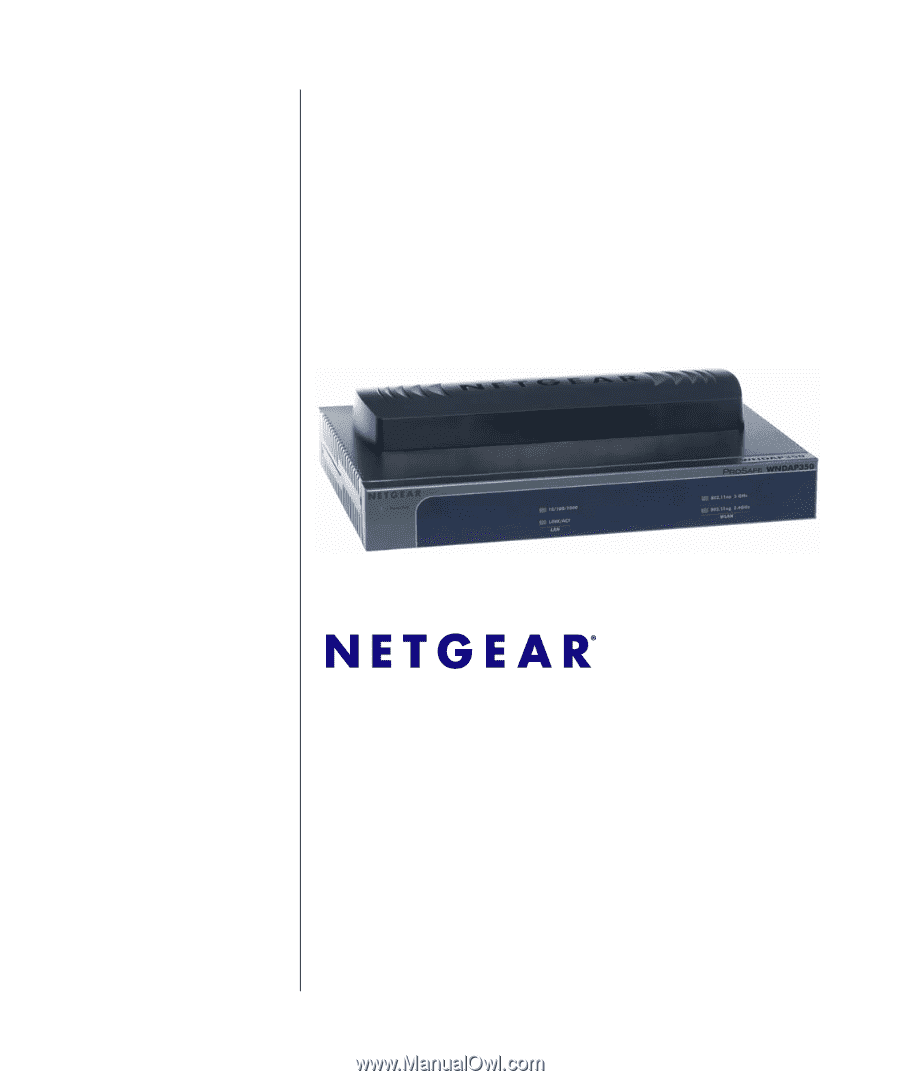
202-10534-01
November 2009
v1.1
NETGEAR
, Inc.
350 East Plumeria Drive
San Jose, CA 95134
ProSafe Dual Band
Wireless-N Access Point
WNDAP350 Reference
Manual