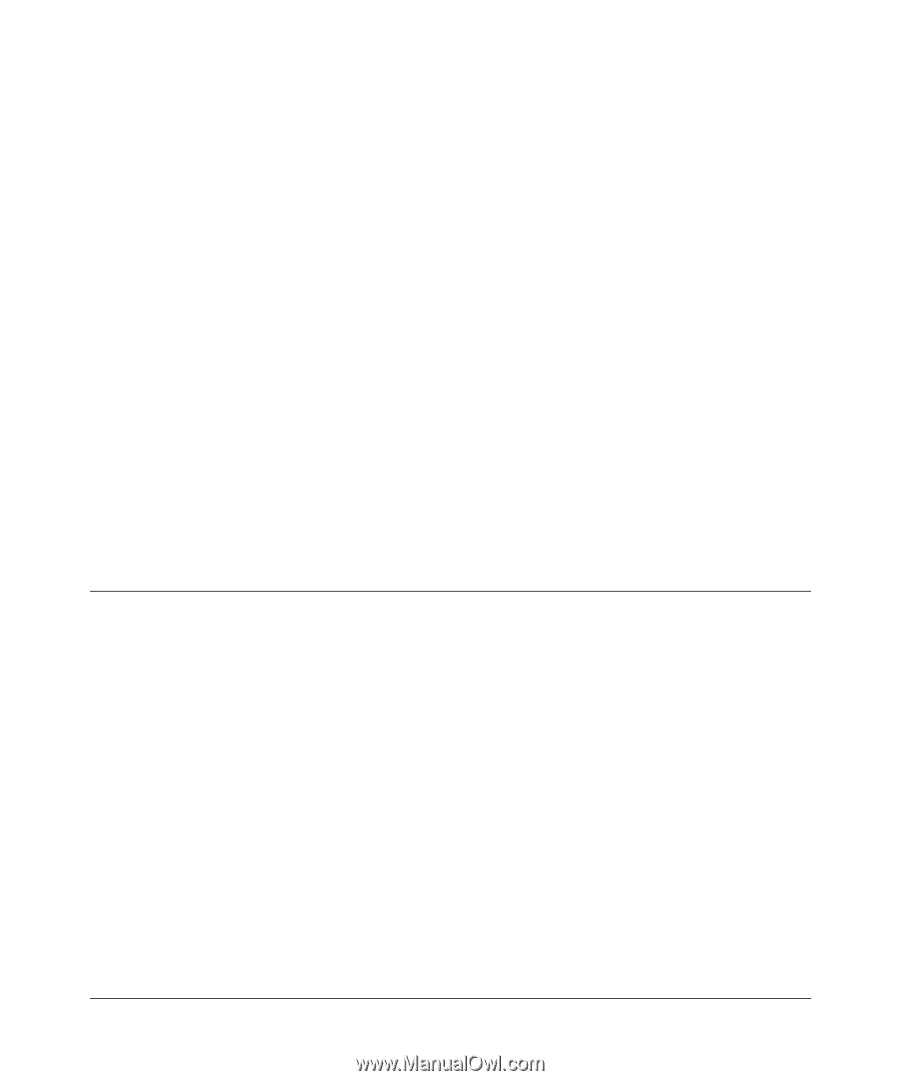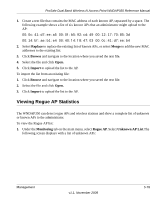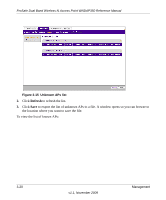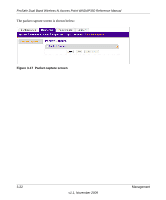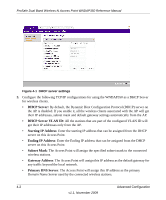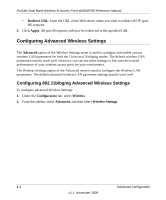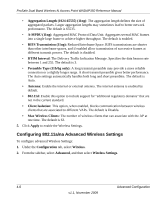Netgear WNDAP350 WNDAP350 User Manual - Page 89
Advanced Configuration, IP Settings for Wireless Clients - qos
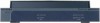 |
UPC - 606449064643
View all Netgear WNDAP350 manuals
Add to My Manuals
Save this manual to your list of manuals |
Page 89 highlights
Chapter 4 Advanced Configuration This chapter describes how to configure the advanced features of your ProSafe Dual Band Wireless-N Access Point WNDAP350. The advanced configuration features are located under various sub-menus under Configuration and provide the following functions: • IP Settings. Using the wireless access point as a DHCP server for wireless clients ("IP Settings for Wireless Clients). • Hotspot settings. Enabling HTTP redirect ("Hotspot Settings). • Wireless Settings: Configuring advanced wireless LAN parameters ("Configuring Advanced Wireless Settings). • Advanced QoS Settings: Configuring advanced QoS settings ("Configuring Advanced QoS Settings) • Access Point Settings: Enabling wireless bridge modes ("Enabling Wireless Bridging). IP Settings for Wireless Clients You can turn the WNDAP350 into a DHCP Server for wireless clients for both DHCP-enabled wireless clients. The default advanced IP wireless settings usually work well. This feature is intended for use by a systems administrator. By default, this feature is not enabled. To use this wireless access point as a DHCP server: 1. From the main menu under Configuration, select IP, and then select DHCP Server Settings. The DHCP Server Settings screen displays (see Figure 4-1). 2. DHCP Server is disabled by default. Select the Enable radio button to enable this wireless access point as a DHCP server. 4-1 v1.1, November 2009