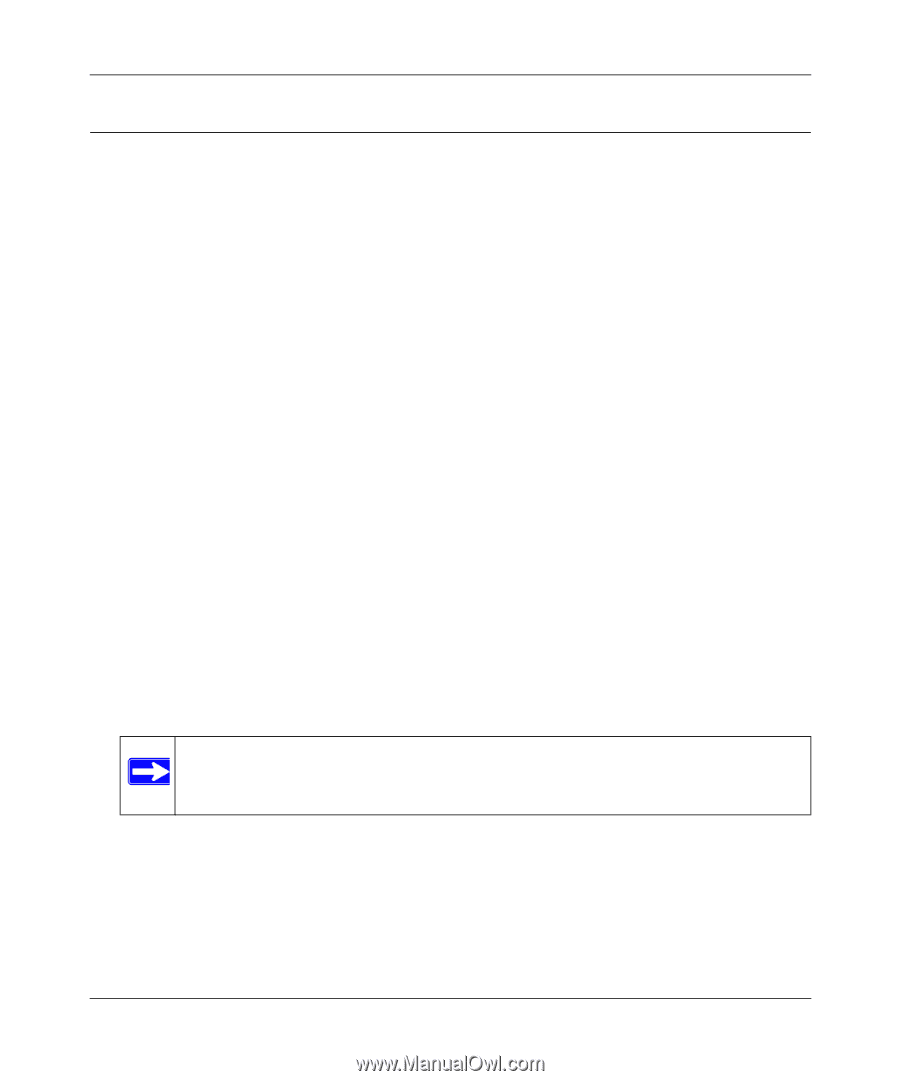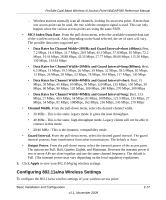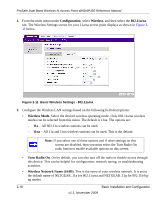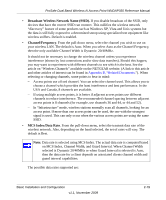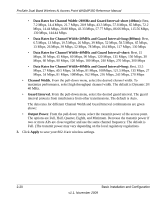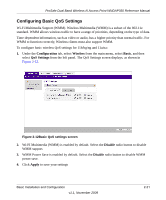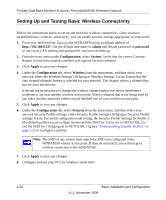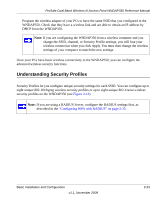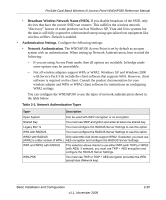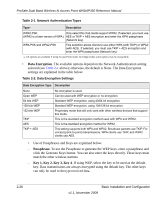Netgear WNDAP350 WNDAP350 User Manual - Page 42
Setting Up and Testing Basic Wireless Connectivity, admin, password, Configuration, System, Apply - problem
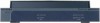 |
UPC - 606449064643
View all Netgear WNDAP350 manuals
Add to My Manuals
Save this manual to your list of manuals |
Page 42 highlights
ProSafe Dual Band Wireless-N Access Point WNDAP350 Reference Manual Setting Up and Testing Basic Wireless Connectivity Follow the instructions below to set up and test basic wireless connectivity. Once you have established basic wireless connectivity, you can enable security settings appropriate to your needs. 1. From your Web browser, log in to the WNDAP350 using its default address of http://192.168.0.237. Use the default user name of admin and default password of password or use a new LAN address and password if you have set them up. 2. From the main menu under Configuration, select System. Verify that the correct Country/ Region in which the wireless interface will operate has been selected. 3. Click Apply to save any changes. 4. Under the Configuration tab, select Wireless from the main menu, and then select your network, either the Wireless Settings 11b/bg/ng or Wireless Settings 11a/na. Ensure that the auto channel (default) feature is selected for your network. This feature selects a channel that has the least interference. It should not be necessary to change the wireless channel unless you notice interference problems or are near another wireless access point. Select a channel that is not being used by any other wireless networks within several hundred feet of your wireless access point. 5. Click Apply to save any changes. 6. Under the Configuration tab, select Security from the main menu, and then select your network Security Profile settings, either Security Profile settings 11b/bg/ng or Security Profile settings 11a/na. For initial configuration and testing, the Security Profile Settings for Profile 1 (the default profile) are set to Open System and the SSID for 11a/na set to NETGEAR_11a and the SSID for 11b/bg/ng set to NETGEAR_11g (see "Understanding Security Profiles" on page 2-23 to configure a profile). Note: The SSID of any station must match the SSID you configured in the WNDAP350 wirelss access point. If they do not match, you will not get a wireless connection to the WNDAP350. 7. Click Apply to save any changes. 8. Configure and test your PCs for wireless connectivity 2-22 Basic Installation and Configuration v1.1, November 2009