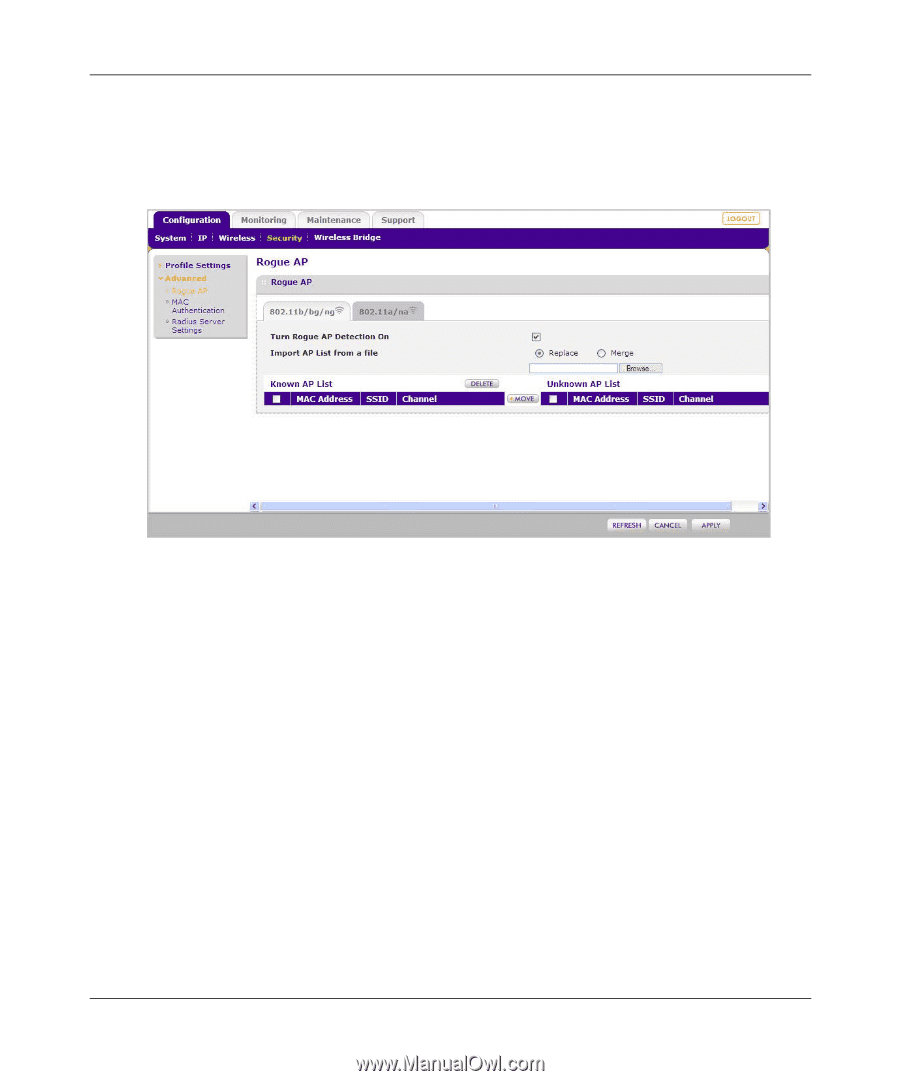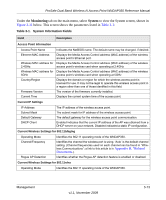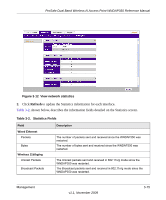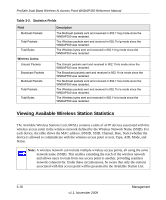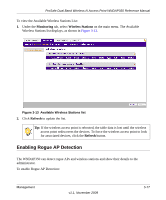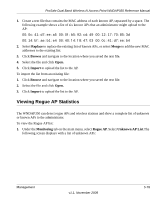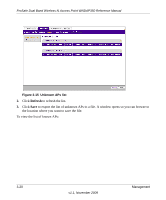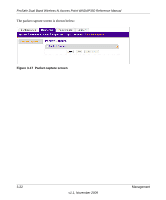Netgear WNDAP350 WNDAP350 User Manual - Page 84
Importing Rogue AP List from a File, Configuration, Security, Advanced, Rogue AP
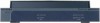 |
UPC - 606449064643
View all Netgear WNDAP350 manuals
Add to My Manuals
Save this manual to your list of manuals |
Page 84 highlights
ProSafe Dual Band Wireless-N Access Point WNDAP350 Reference Manual 1. Under the Configuration tab on the main menu, select Security, select Advanced from the sidebar, and then select Rogue AP. The Rogue AP screen displays, as shown in Figure 3-8 below. Figure 3-14 Enable Rogue AP detection 2. Check the Turn Rogue AP Detection On radio box to enable rogue AP detection and click Apply. If you enable Rogue AP Detection, the AP continuously scans the wireless network and collects information about all APs heard on its channel. 3. You can Import AP List from a File. See "Importing Rogue AP List from a File" on page 3-18 for more information. 4. Under the Unknown AP List, click Refresh to discover the APs. 5. Click Move to add any AP to the Known AP List. 6. Click Delete to remove an AP from the Known AP List. 7. Click Apply to save your change. Importing Rogue AP List from a File To replace the existing AP list: 3-18 v1.1, November 2009 Management