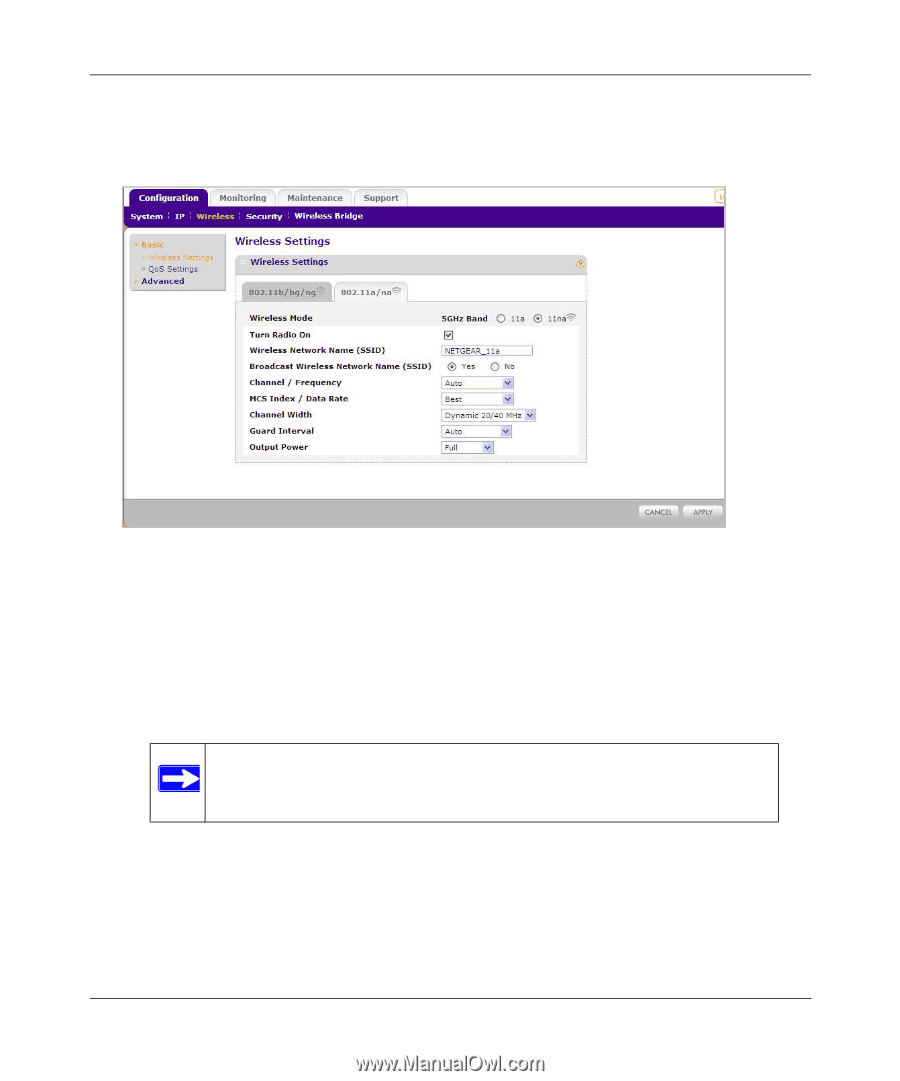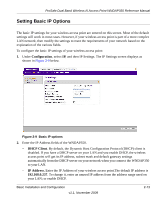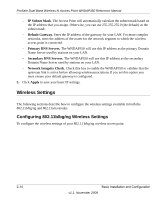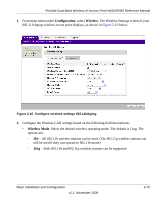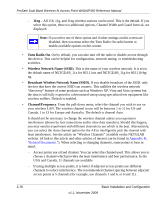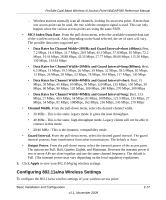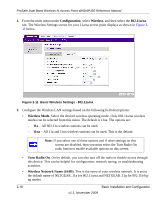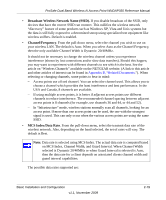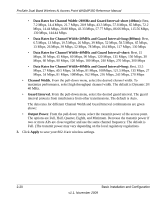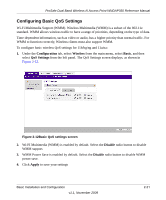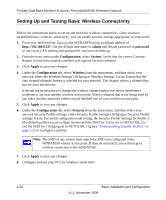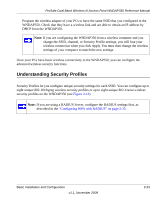Netgear WNDAP350 WNDAP350 User Manual - Page 38
Configuration, Wireless, 11a/na, Wireless Mode, Turn Radio On, Wireless Network Name SSID.
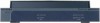 |
UPC - 606449064643
View all Netgear WNDAP350 manuals
Add to My Manuals
Save this manual to your list of manuals |
Page 38 highlights
ProSafe Dual Band Wireless-N Access Point WNDAP350 Reference Manual 1. From the main menu under Configuration, select Wireless, and then select the 802.11a/na tab. The Wireless Settings screen for your 11a/na access point displays as shown in Figure 211 below. Figure 2-11 Basic Wireless Settings - 802.11a/na 2. Configure the Wireless LAN settings based on the following field descriptions: • Wireless Mode. Select the desired wireless operating mode. Only 802.11a/na wireless modes can be selected from this menu. The default is 11na. The options are: - 11a - All 802.11a wireless stations can be used. - 11na - All 11a and 11na wireless stations can be used. This is the default. Note: If you select one of these options and if other settings on this screen are disabled, then you must select the Turn Radio On radio button to enable available options on this screen. • Turn Radio On. On by default, you can also turn off the radio to disable access through this device. This can be helpful for configuration, network tuning, or troubleshooting activities. • Wireless Network Name (SSID). This is the name of your wireless network. It is set to the default name of NETGEAR_11a for 802.11a/na and NETGEAR_11g for 802.11b/bg/ ng modes. 2-18 Basic Installation and Configuration v1.1, November 2009