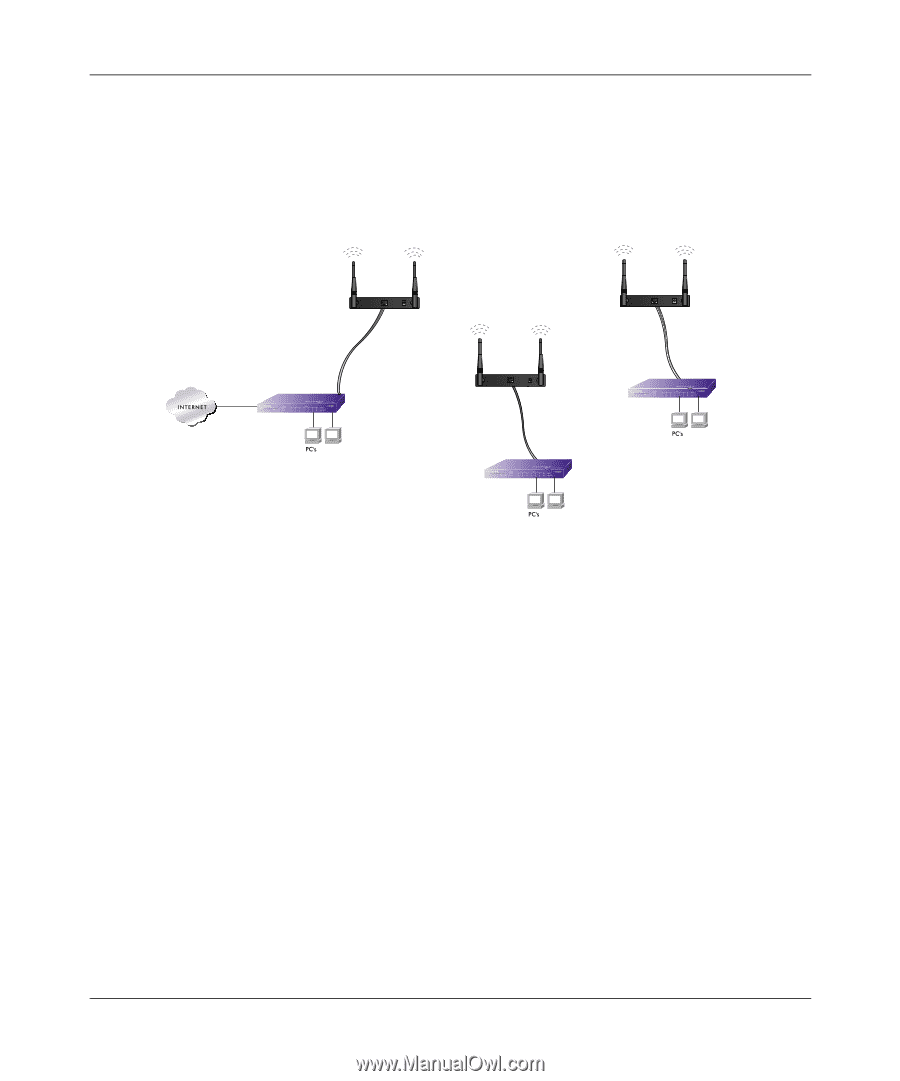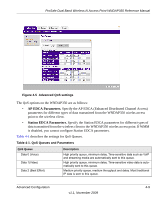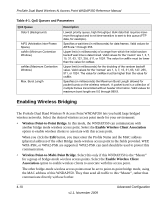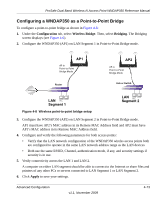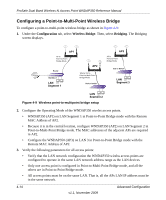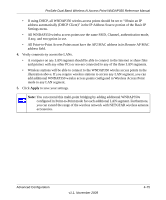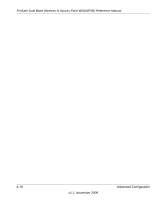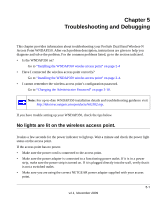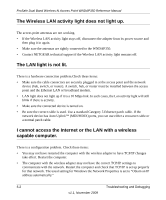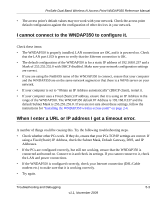Netgear WNDAP350 WNDAP350 User Manual - Page 102
Configuring a Point-to-Multi-Point Wireless Bridge, Configuration, Wireless Bridge, Bridging
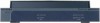 |
UPC - 606449064643
View all Netgear WNDAP350 manuals
Add to My Manuals
Save this manual to your list of manuals |
Page 102 highlights
ProSafe Dual Band Wireless-N Access Point WNDAP350 Reference Manual Configuring a Point-to-Multi-Point Wireless Bridge To configure a point-to-multi-point wireless bridge as shown in Figure 4-9: 1. Under the Configuration tab, select Wireless Bridge. Then, select Bridging. The Bridging screen displays. AP1 AP in R ESET ETHER N ET 5 -1 2 V DC Point-to-Point Bridge Mode Router 192.168.0.1 LAN Segment 1 AP2 R ESET ETHER N ET 5 -1 2 V DC 'Master' AP in Point-to-Multi-Point Bridge Mode Hub or Switch AP3 AP in R ESET ETHER N ET 5 -1 2 V DC Point-to-Point Bridge Mode Hub or Switch LAN Segment 3 LAN Segment 2 Figure 4-9 Wireless point-to-multipoint bridge setup 2. Configure the Operating Mode of the WNDAP350 wirelss access points. • WNDAP350 (AP1) on LAN Segment 1 in Point-to-Point Bridge mode with the Remote MAC Address of AP2. • Because it is in the central location, configure WNDAP350 (AP2) on LAN Segment 2 in Point-to-Multi-Point Bridge mode. The MAC addresses of the adjacent APs are required in AP2. • Configure the WNDAP350 (AP3) on LAN 3 in Point-to-Point Bridge mode with the Remote MAC Address of AP2. 3. Verify the following parameters for all access points: • Verify that the LAN network configuration the WNDAP350 wirelss access points are configured to operate in the same LAN network address range as the LAN devices • Only one access point is configured in Point-to-Multi-Point Bridge mode, and all the others are in Point-to-Point Bridge mode. • All access points must be on the same LAN. That is, all the APs LAN IP address must be in the same network. 4-14 Advanced Configuration v1.1, November 2009