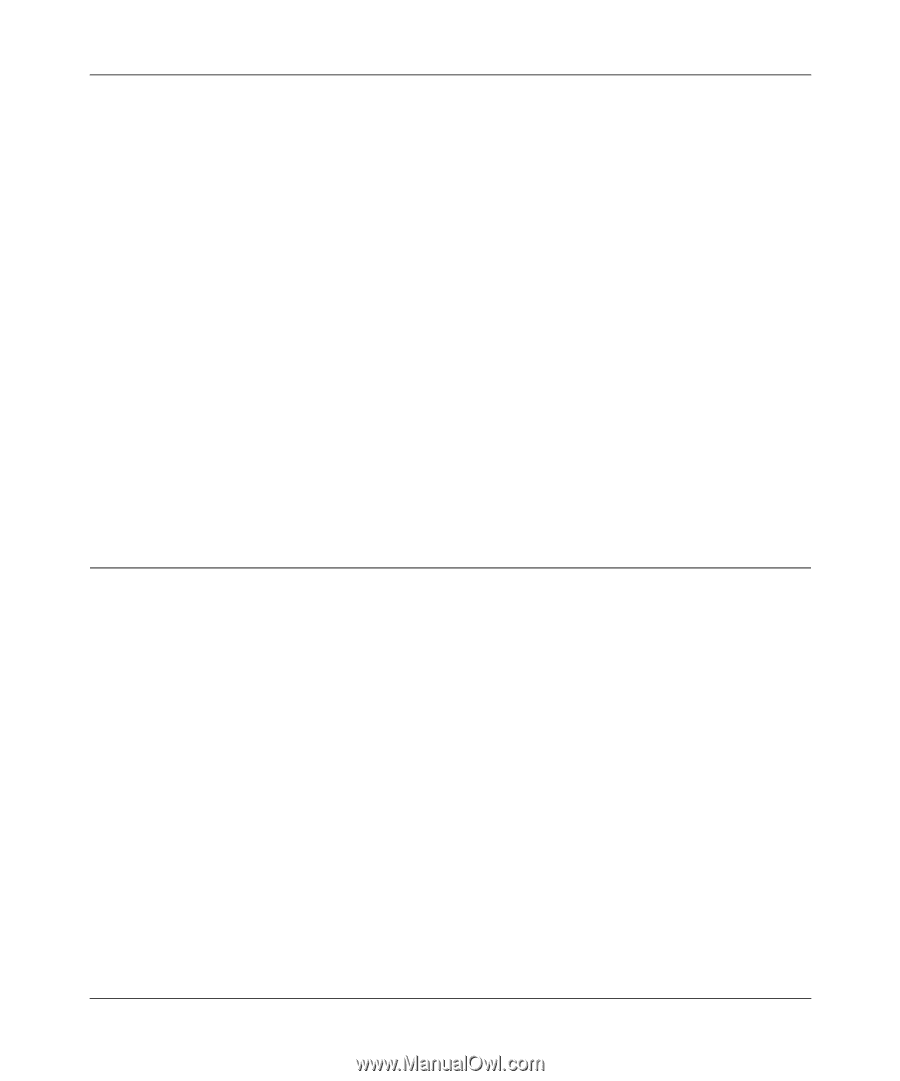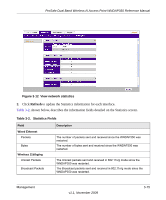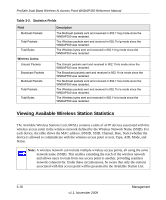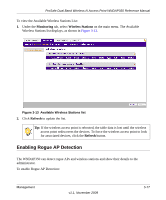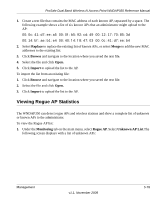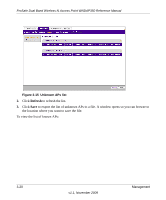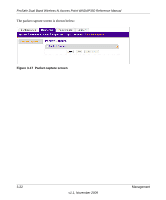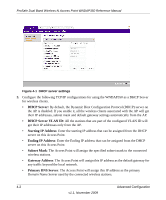Netgear WNDAP350 WNDAP350 User Manual - Page 85
Viewing Rogue AP Statistics, Replace, Merge, Browse, Open., Import, Monitoring, Rogue AP
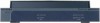 |
UPC - 606449064643
View all Netgear WNDAP350 manuals
Add to My Manuals
Save this manual to your list of manuals |
Page 85 highlights
ProSafe Dual Band Wireless-N Access Point WNDAP350 Reference Manual 1. Create a text file that contains the MAC address of each known AP, separated by a space. The following example shows a list of six known APs that an administrator might upload to the AP: 00:0c:41:d7:ee:a5 00:0f:b5:92:cd:49 00:12:17:70:85:3d 00:14:bf:ae:b1:e4 00:40:f4:f8:47:03 00:0c:41:d7:ee:b4 2. Select Replace to replace the existing list of known APs, or select Merge to add the new MAC addresses to the existing list. 3. Click Browse and navigate to the location where you saved the text file. 4. Select the file and click Open. 5. Click Import to upload the list to the AP. To import the list from an existing file: 1. Click Browse and navigate to the location where you saved the text file. 2. Select the file and click Open. 3. Click Import to upload the list to the AP. Viewing Rogue AP Statistics The WNDAP350 can detect rogue APs and wireless stations and show a complete list of unknown or known APs to the administrator. To view the Rogue AP list: 1. Under the Monitoring tab on the main menu, select Rogue AP. Select Unknown AP List.The following screen displays with a list of unknown APs: Management v1.1, November 2009 3-19