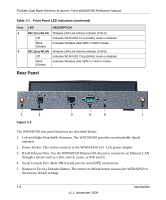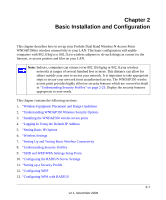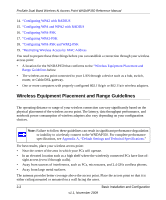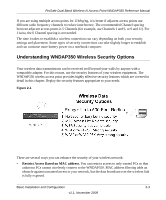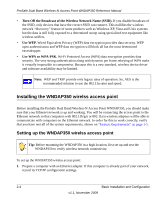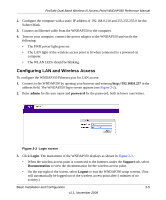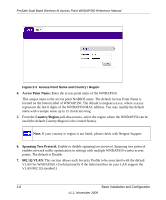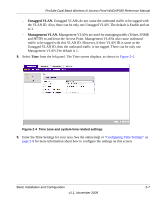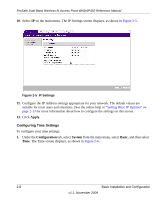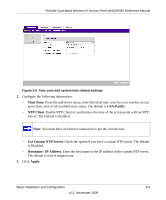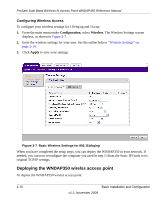Netgear WNDAP350 WNDAP350 User Manual - Page 25
Configuring LAN and Wireless Access, admin, password, Login, Support, Documentation, Logout
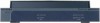 |
UPC - 606449064643
View all Netgear WNDAP350 manuals
Add to My Manuals
Save this manual to your list of manuals |
Page 25 highlights
ProSafe Dual Band Wireless-N Access Point WNDAP350 Reference Manual 2. Configure the computer with a static IP address of 192.168.0.210 and 255.255.255.0 for the Subnet Mask. 3. Connect an Ethernet cable from the WNDAP350 to the computer. 4. Turn on your computer, connect the power adapter to the WNDAP350 and verify the following: • The PWR power light goes on. • The LAN light of the wireless access point is lit when connected to a powered on computer. • The WLAN LEDs should be blinking. Configuring LAN and Wireless Access To configure the WNDAP350 Ethernet port for LAN access: 1. Connect to the WNDAP350 by opening your browser and entering http://192.168.0.237 in the address field. The WNDAP350 login screen appears (see Figure 2-2). 2. Enter admin for the user name and password for the password, both in lower case letters. Figure 2-2 Login screen 3. Click Login. The main menu of the WNDAP350 displays as shown in Figure 2-3. • When the wireless access point is connected to the Internet, under the Support tab, select Documentation to view the documentation for the wireless access point. • On the top-right of the screen, select Logout to exit the WNDAP350 setup screens. (You will automatically be logged out of the wireless access point after 5 minutes of no activity.) Basic Installation and Configuration 2-5 v1.1, November 2009