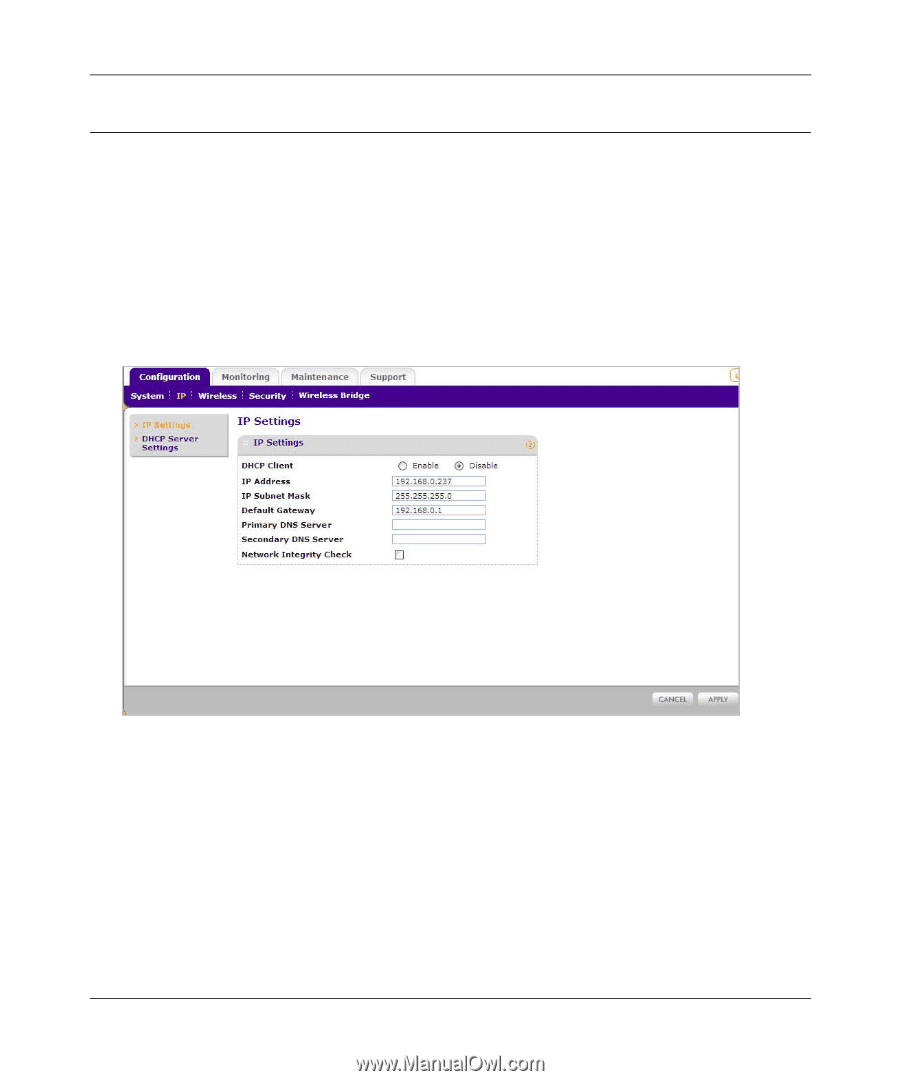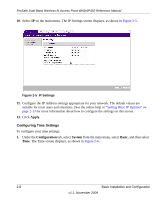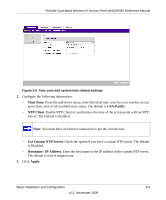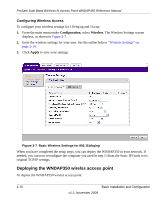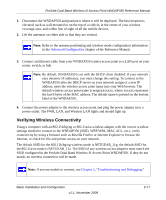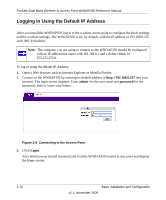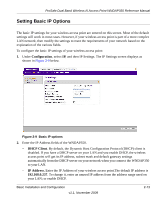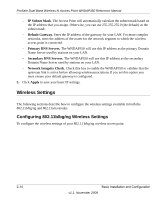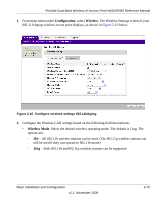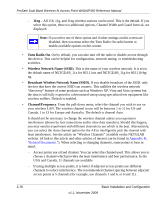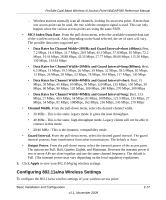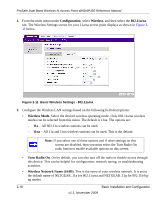Netgear WNDAP350 WNDAP350 User Manual - Page 33
Setting Basic IP Options, Configuration, DHCP Client, IP Address. - range
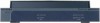 |
UPC - 606449064643
View all Netgear WNDAP350 manuals
Add to My Manuals
Save this manual to your list of manuals |
Page 33 highlights
ProSafe Dual Band Wireless-N Access Point WNDAP350 Reference Manual Setting Basic IP Options The basic IP settings for your wireless access point are entered on this screen. Most of the default settings will work in most cases. However, if your wireless access point is part of a more complex LAN network, then modify the settings to meet the requirements of your network based on the explanation of the various fields. To configure the basic IP settings of your wireless access point: 1. Under Configuration, select IP, and then IP Settings. The IP Settings screen displays as shown in Figure 2-9 below. Figure 2-9 Basic IP options 2. Enter the IP Address fields of the WNDAP350. - DHCP Client. By default, the Dynamic Host Configuration Protocol (DHCP) client is disabled. If you have a DHCP server on your LAN and you enable DHCP, the wireless access point will get its IP address, subnet mask and default gateway settings automatically from the DHCP server on your network when you connect the WNDAP350 to your LAN. - IP Address. Enter the IP Address of your wireless access point.The default IP address is 192.168.0.237. To change it, enter an unused IP address from the address range used on your LAN; or enable DHCP. Basic Installation and Configuration v1.1, November 2009 2-13