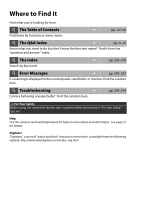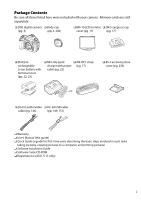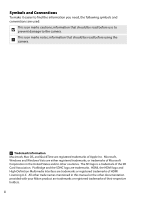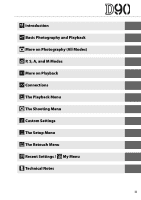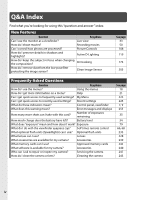Nikon 25446B D90 User's Manual
Nikon 25446B - D90 Digital SLR Camera Manual
 |
UPC - 689466140132
View all Nikon 25446B manuals
Add to My Manuals
Save this manual to your list of manuals |
Nikon 25446B manual content summary:
- Nikon 25446B | D90 User's Manual - Page 1
DIGITAL CAMERA User's Manual En - Nikon 25446B | D90 User's Manual - Page 2
in the control panel, viewfinder, or monitor, find the solution here. i Troubleshooting ➜ Camera behaving unexpectedly? Find the solution here. pp. 250-254 A For Your Safety Before using the camera for the first time, read the safety instructions in "For Your Safety" (pg. xiv). Help Use the - Nikon 25446B | D90 User's Manual - Page 3
Be sure all items listed here were included with your camera. Memory cards are sold separately. ❏ D90 digital camera ❏ Body cap (pg. 3) (pp. 3, 146) (pp. 149, 151) ❏ Warranty ❏ User's Manual (this guide) ❏ Quick Guide (a guide for first-time users describing the basic steps involved in such - Nikon 25446B | D90 User's Manual - Page 4
to prevent damage to the camera. A This icon marks notes; information that should be read before using the camera. A Trademark Information Macintosh, other trade names mentioned in this manual or the other documentation provided with your Nikon product are trademarks or registered trademarks of - Nikon 25446B | D90 User's Manual - Page 5
X Introduction s Basic Photography and Playback h More on Photography (All Modes) t P, S, A, and M Modes I More on Playback Q Connections o The Playback Menu i The Shooting Menu L Custom Settings g The Setup Menu u The Retouch Menu w Recent Settings / v My Menu n Technical Notes iii - Nikon 25446B | D90 User's Manual - Page 6
What memory cards can I use? Approved memory cards What software is available for my camera? Accessories Who can I ask to repair or inspect my camera? Servicing the camera How do I clean the camera or lens? Cleaning the camera See page 18 21 225 224 7, 9 255 35 34 79 66, 68 233 228 - Nikon 25446B | D90 User's Manual - Page 7
time zones when I travel? How do I adjust monitor brightness? How do I restore default settings? How do I turn off the light on the front of the camera? Can I display a framing grid in the viewfinder? How do I view the control panel in the dark? How do I keep the shutter speed and aperture displays - Nikon 25446B | D90 User's Manual - Page 8
include night backgrounds in my portraits? How do I take a lot of photographs quickly? Can I shoot a self-portrait? Is there a remote control for this camera? How do I adjust exposure? How do I freeze or blur moving objects? How do I blur background details? Can I make photos brighter or darker? How - Nikon 25446B | D90 User's Manual - Page 9
balance Can I make a small copy of a photograph? Small picture Can I overlay two photos to make a single image? Image overlay Can I use the camera to create JPEG copies of NEF (RAW) photographs? NEF (RAW) processing Is there a quick way to retouch photographs? Quick retouch Can I straighten - Nikon 25446B | D90 User's Manual - Page 10
Table of Contents Q&A Index ...iv For Your Safety ...xiv Notices...xvi Introduction 1 Overview...2 Getting to Know the Camera 3 The Camera Body ...3 The Mode Dial...6 The Control Panel...7 The Viewfinder...9 The Shooting Information Display 10 The Command Dials ...13 Attaching the AN-DC1 - Nikon 25446B | D90 User's Manual - Page 11
and Viewing Movies (Live View 50 More on Photography (All Modes) 53 Focus ...54 Autofocus ...54 Focus Point Selection ...56 Focus Lock ...57 Manual Focus ...59 Image Quality and Size ...61 Image Quality ...62 Image Size...63 Release Mode ...64 Continuous Mode ...65 Self-Timer Mode ($) ...66 - Nikon 25446B | D90 User's Manual - Page 12
Picture Controls...108 Selecting Nikon Picture Controls 109 Modifying Existing Picture Controls 110 Creating Custom 147 Connecting to a Computer 148 Before Connecting the Camera 148 Connecting the Camera...149 Printing Photographs...150 Menu Guide 159 D The Playback Menu: Managing Images 160 - Nikon 25446B | D90 User's Manual - Page 13
169 Multiple Exposure ...170 Movie setting ...170 A Custom Settings: Fine-Tuning Camera Settings 171 A: Reset Custom Settings 172 a: Autofocus ...173 a1: AF 175 a5: Focus Point Wrap-Around 175 a6: AE-L/AF-L for MB-D80 176 a7: Live View Autofocus 176 b: Metering/Exposure...177 b1: EV Steps - Nikon 25446B | D90 User's Manual - Page 14
Exposure Delay Mode 183 d11: Flash Warning...183 d12: MB-D80 Battery Type 184 e: Bracketing/Flash...185 e1: Flash Shutter f6: No Memory Card? ...201 f7: Reverse Indicators...201 B The Setup Menu: Camera Setup 202 Format Memory Card ...202 LCD Brightness...202 Clean Image Sensor...203 Lock Mirror - Nikon 25446B | D90 User's Manual - Page 15
Units (Speedlights 233 The Nikon Creative Lighting System (CLS 233 Flash Contacts ...238 Other Accessories ...239 Caring for the Camera...243 Storage...243 Cleaning ...243 The Low-Pass Filter...244 Caring for the Camera and Battery: Cautions 248 Troubleshooting ...250 Display ...250 Shooting - Nikon 25446B | D90 User's Manual - Page 16
Nikon product or injury to yourself or to others, read the following safety precautions in their entirety before using this equipment. Keep these safety instructions then take the product to a Nikon-authorized service center for inspection. A Do not Placing the camera strap around the neck of an - Nikon 25446B | D90 User's Manual - Page 17
removing the battery turn the camera off and allow the battery to cool take the power cable to a Nikon-authorized service representative for inspection. Failure to observe Nikon for the purpose to maintain compliance with product regulations. A CD-ROMs CD-ROMs containing software or manuals - Nikon 25446B | D90 User's Manual - Page 18
of the hardware and software described in these manuals at any time and without prior notice. • Nikon will not be held liable for any damages device and used in accordance with the instructions, that are not expressly approved by Nikon may cause harmful interference to radio Corporation - Nikon 25446B | D90 User's Manual - Page 19
. Notice Concerning Prohibition of Copying or Reproduction Note that simply being in possession of material that has been digitally copied or reproduced by means of a scanner, digital camera, or other device may be punishable by law. • Items prohibited by law from being copied or • Comply with - Nikon 25446B | D90 User's Manual - Page 20
manual. Care should be taken to avoid injury when physically destroying data storage devices. Use Only Nikon Brand Electronic Accessories Nikon cameras Nikon specifically for use with this Nikon digital camera -nikon.com/support • For users in Asia, Oceania, and the Middle East: http://www.nikon- - Nikon 25446B | D90 User's Manual - Page 21
covers information you will need to know before using the camera, including the names of camera parts, how to use the camera menus, and how to ready the camera for use. Overview ...2 Getting to Know the Camera 3 The Camera Body...3 The Mode Dial ...6 The Control Panel...7 The Viewfinder ...9 The - Nikon 25446B | D90 User's Manual - Page 22
, please be sure to read all instructions thoroughly and X keep them where they will be read by all who use the product. D Use Only Nikon Brand Accessories Only Nikon brand accessories certified by Nikon specifically for use with your Nikon digital camera are engineered and proven to operate within - Nikon 25446B | D90 User's Manual - Page 23
this section and refer to it as you read through the rest of the manual. X The Camera Body 6 1 7 8 2 9 10 11 3 12 19 4 13 5 14 20 15 21 22 16 17 23 18 24 25 1 Mode dial 6 2 Eyelet for camera strap 17 3 Focal plane mark (E 60 4 Accessory shoe (for optional flash unit 233 - Nikon 25446B | D90 User's Manual - Page 24
The Camera Body (Continued) 1 X 2 3 4 10 5 11 6 12 13 7 14 8 9 1 Built-in flash 70 9 Mirror 43, 246 2 M (flash mode) button 70 10 DC-IN connector for optional EH- - Nikon 25446B | D90 User's Manual - Page 25
1 2 The Camera Body (Continued) X 10 3 11 4 12 13 14 5 6 15 7 8 16 9 17 18 1 Viewfinder eyepiece 32 9 X (playback zoom in) button 138 2 DK-21 viewfinder eyepiece cup 17 - Nikon 25446B | D90 User's Manual - Page 26
and background into focus. shutter speeds to freeze action, slow shutter M-Manual (pg. 83): Match shutter speed speeds to suggest motion by blurring results with "point-andshoot" simplicity. Recommended for first-time users of digital cameras. j Auto (flash off) (pg. 34): As above, except - Nikon 25446B | D90 User's Manual - Page 27
100 12 Release mode 64 Number of shots in bracketing 13 Aperture (f-number) sequence 92 Aperture-priority auto 82 2 Battery indicator 34 Manual exposure mode 83 3 Flash mode 71 Bracketing increment 4 Image size 63 AE/flash bracketing 92 5 Image quality 62 White balance bracketing - Nikon 25446B | D90 User's Manual - Page 28
(LCD illuminator), allowing the display to be read in the dark. After the power switch is released, the illuminator will remain lit while the camera exposure meters are active (six seconds at default settings) or until the shutter is released or the power switch is rotated to D again. Power - Nikon 25446B | D90 User's Manual - Page 29
The Viewfinder 1 2 3 4 5 6 9 10 11 12 7 15 X 13 14 16 17 18 19 8 20 21 22 24 25 23 1 Framing grid (displayed when On is 17 Number of exposures remaining 35 selected for Custom Setting d2).......... 181 Number of shots remaining before 2 Reference circle for center-weighted memory - Nikon 25446B | D90 User's Manual - Page 30
The Shooting Information Display Shooting information, including shutter speed, aperture, the number of exposures remaining, and AF-area mode, is X displayed in the monitor when the R button is pressed. Press the R button again to change selected settings (pg. 12). To clear shooting information from - Nikon 25446B | D90 User's Manual - Page 31
90 Shutter-priority auto 81 Bracketing progress indicator Manual exposure mode 83 AE/flash bracketing 92 Exposure compensation Control indicator 108 37 Camera battery indicator 34 MB-D80 battery type display 184 15 Active D-Lighting indicator 119 MB-D80 battery indicator 184 16 High - Nikon 25446B | D90 User's Manual - Page 32
❚❚ Changing Settings in the Shooting Information Display (Quick Settings Display) To change settings for the items listed below, press the R button in the shooting information display. Highlight items X using the multi selector and press J to jump to the menu for the highlighted item. R button 7 1 - Nikon 25446B | D90 User's Manual - Page 33
The Command Dials The main- and sub-command dials are used alone or in combination with other controls to adjust a variety of settings. X M button: flash mode and flash compensation D button: bracketing Sub-command dial E button: exposure compensation I button: release mode Main-command dial L (WB) - Nikon 25446B | D90 User's Manual - Page 34
Choose an image size (pg. 63). X + ❚❚ Autofocus Mode Choose an autofocus mode (pg. 54). X (QUAL) button Sub-command dial + Control panel ❚❚ Release Mode Choose a release mode (pg. 64). B button Main command dial Control panel + ❚❚ ISO Sensitivity Set ISO sensitivity (pg. 74). I button - Nikon 25446B | D90 User's Manual - Page 35
Choose a shutter speed (exposure mode S or M; pp. 81, 83). X Choose an aperture (exposure mode A or M; pp. 82, 83). Mode S or M Main command dial Control panel Choose a metering method (pg. 87). Mode A or M Sub-command dial + Control panel Set exposure compensation (pg. 90). Z button - Nikon 25446B | D90 User's Manual - Page 36
Select bracketing exposure increment (pg. 92, 192). X ❚❚ White Balance Choose a white balance setting (pg. 95). + D button Sub-command dial + Control panel Fine-tune white balance (pg. 97), set color temperature (pg. 99), or choose a white balance preset (pg. 106). ❚❚ Flash Settings Choose - Nikon 25446B | D90 User's Manual - Page 37
Monitor Cover A clear plastic cover is provided with the camera to keep the monitor clean and protect it when the camera is not in use. To attach the cover, insert until it clicks into place (w). To remove the cover, hold the camera firmly and pull the bottom of the cover gently outwards as shown - Nikon 25446B | D90 User's Manual - Page 38
and manage photos. C Shooting (pg. 165) Adjust shooting settings. A Custom Settings (pg. 171) Personalize camera settings. B Setup (pg. 202) Format memory cards and perform basic camera setup. N Retouch (pg. 209) Create retouched copies of existing photographs. Select from the twenty most - Nikon 25446B | D90 User's Manual - Page 39
Menus The multi selector and J button are used to navigate the camera menus. J button X Move cursor up Select highlighted item Select Cancel and return highlighted item to previous menu or display sub- menu Move cursor down Follow - Nikon 25446B | D90 User's Manual - Page 40
4 Position the cursor in the selected menu. Press 2 to position the cursor in the selected X menu. 5 Highlight a menu item. Press 1 or 3 to highlight a menu item. 6 Display options. Press 2 to display options for the selected menu item. 7 Highlight an option. Press 1 or 3 to highlight an option - Nikon 25446B | D90 User's Manual - Page 41
Help If a Q icon is displayed at the bottom left corner of the monitor, help can be displayed by pressing the L button. A description of the currently selected option or menu will be X displayed while the button is pressed. Press 1 or 3 to scroll through the display. Q icon L button 21 - Nikon 25446B | D90 User's Manual - Page 42
First Steps Charge the Battery X The camera is powered by an EN-EL3e rechargeable Li-ion battery (supplied). The EN-EL3e is not fully charged at shipment. To maximize shooting time, charge - Nikon 25446B | D90 User's Manual - Page 43
complete when the CHARGE lamp stops blinking. Remove the battery and unplug the charger. X Insert the Battery 1 Turn the camera off. Power switch Always turn the camera off before inserting or removing batteries. 2 Open the battery-chamber cover. Open the battery-chamber cover on the bottom - Nikon 25446B | D90 User's Manual - Page 44
the warnings and cautions on pages xiv-xv and 248-249 of this manual. Do not use the battery at ambient temperatures below 0°C (32°F) or with compatible batteries only. Unplug when not in use. D Incompatible Batteries This camera can not be used with EN-EL3 or EN-EL3a rechargeable Li-ion batteries - Nikon 25446B | D90 User's Manual - Page 45
Attach a Lens Care should be taken to prevent dust from entering the camera when the lens is removed. An AF-S DX NIKKOR 18-105mm f/3.5-5.6G ED VR lens is used in this manual for illustrative purposes. X Focal length scale Lens hood (pg. 273) Mounting index Focal length index Lens cap CPU - Nikon 25446B | D90 User's Manual - Page 46
support vibration reduction (VR), which reduces blur caused by camera shake even when the camera is panned, allowing shutter speeds to be slowed by approximately 3 EV at a focal length of 105mm (Nikon ). See the lens manual for details. D Vibration Reduction Do not turn the camera off or remove the - Nikon 25446B | D90 User's Manual - Page 47
date are not set, B will blink in the monitor and the time and date recorded with photographs X will be incorrect. 1 Turn the camera on. Power switch A language-selection dialog will be displayed. 2 Select a language. Press 1 or 3 to highlight the desired language and press J. 3 Choose a time - Nikon 25446B | D90 User's Manual - Page 48
control panel, the clock battery is exhausted and the clock has been reset. Set the clock to the correct time and date. A The Camera Clock The camera clock is less accurate than most watches and household clocks. Check the clock regularly against more accurate time pieces and reset as necessary. 28 - Nikon 25446B | D90 User's Manual - Page 49
Inserting Memory Cards The camera stores pictures on Secure Digital (SD) memory cards (available separately). 1 Turn the camera off. X Power switch Always turn the camera off before inserting or removing memory cards. 2 Open the card slot cover. Slide the card slot cover out (q) and open the - Nikon 25446B | D90 User's Manual - Page 50
. Be sure to copy any photographs and other data you wish to keep to a computer before proceeding (pg. 148). 1 Turn the camera on. Power switch 2 Press the Q buttons. Hold the Q (Z and O) buttons down simultaneously for approximately two seconds. O button Z button A blinking C will appear - Nikon 25446B | D90 User's Manual - Page 51
data are being recorded, deleted, or copied to a computer. Failure to observe these precautions could result in loss of data or in damage to the camera or card. • Do not touch the card terminals with your fingers or metal objects. • Do not bend, drop, or subject to strong physical shocks. • Do - Nikon 25446B | D90 User's Manual - Page 52
vision. Check that the display in the viewfinder is in focus before X framing pictures in the viewfinder. 1 Remove the lens cap and turn the camera Power switch on. 2 Focus the viewfinder. Rotate the diopter control until the viewfinder display and focus point are in sharp focus. When operating the - Nikon 25446B | D90 User's Manual - Page 53
Photography and Playback This chapter outlines the basics of taking and viewing photographs in auto and scene s modes. It assumes that default camera settings are used; for information on restoring default settings, see page 258. "Point-and-Shoot" Photography (i and j Modes 34 Step 1: Turn the - Nikon 25446B | D90 User's Manual - Page 54
describes how to take photographs in i (auto) mode, an automatic "point-and-shoot" mode in which the majority of settings are controlled by the camera in response to shooting conditions, and s in which the flash will fire automatically if the subject is poorly lit. To take photographs with the flash - Nikon 25446B | D90 User's Manual - Page 55
time before the exposure meters turn off automatically can be adjusted using Custom Setting c2 (Auto meter-off delay, pg. 179). A Camera Off Display If the camera is turned off with a battery and memory card inserted, the frame count and number of exposures remaining will be displayed (some memory - Nikon 25446B | D90 User's Manual - Page 56
. 62 Images are 4,288 × 2,848 pixels in size. 63 One picture is taken each time the shutter-release button is pressed. 64 The camera automatically selects single-servo autofocus if the subject is stationary, continuous- servo autofocus if the subject is in motion. No 54 picture will be - Nikon 25446B | D90 User's Manual - Page 57
. When framing photographs in the viewfinder, hold the handgrip in your right hand and cradle the camera body or lens with your left. Keep your elbows propped lightly against your torso for support and place one foot half a s pace ahead of the other to keep your upper body stable. In j mode - Nikon 25446B | D90 User's Manual - Page 58
selected focus points will be briefly highlighted, a beep will sound, and the in-focus indicator (J) will appear in the viewfinder. If the camera chooses single-servo autofocus (pg. 54), focus will lock while the shutter-release button is pressed halfway. In-focus indicator Description J Subject - Nikon 25446B | D90 User's Manual - Page 59
source until the lamp has gone out and recording is complete. s Access lamp ❚❚ Turning the Camera Off Turn the camera off when shooting is complete. Power switch A Camera Off Display If the camera is turned off with a battery and memory card inserted, the number of exposures remaining will be - Nikon 25446B | D90 User's Manual - Page 60
A The Built-in Flash If additional lighting is required for correct exposure in i mode, the built-in flash will pop up automatically when the shutter-release button is pressed halfway. Flash range varies with aperture and ISO sensitivity (pg. 266); remove lens hoods when using the flash. If the - Nikon 25446B | D90 User's Manual - Page 61
Creative Photography (Scene Modes) The camera offers a choice of six "scene" modes. Selecting a program automatically optimizes settings to suit the selected scene, making creative photography as easy as rotating the mode - Nikon 25446B | D90 User's Manual - Page 62
Up Use for close-up shots of flowers, insects, and other small objects (a macro lens can be used to focus at very close ranges). The camera automatically focuses on the subject in the center focus point. Use of a tripod is recommended to prevent blur. s m Sports High shutter speeds freeze motion for - Nikon 25446B | D90 User's Manual - Page 63
to frame pictures in the monitor. 1 Press the a button. The mirror will be raised and the view through the lens will be displayed in the camera monitor. The subject will no longer be visible in the viewfinder. a button s Item Description Page q Shooting mode The mode currently selected with the - Nikon 25446B | D90 User's Manual - Page 64
these autofocus modes differ from those available in s other shooting modes): Mode Description 8 Face priority The camera automatically detects and focuses on portrait subjects facing the camera. Use for portraits. Use for hand-held shots of landscapes 9 Wide area (default) and other non - Nikon 25446B | D90 User's Manual - Page 65
Face-priority autofocus: A double yellow border will be displayed when the camera detects a portrait subject facing the camera (if multiple faces, up to a maximum of five, are detected, the camera will focus on the closest subject). Manual focus: Use the multi selector to choose the focus point for - Nikon 25446B | D90 User's Manual - Page 66
Manual focus: Focus using the lens focusing ring. 6 s Take the picture. photograph will be displayed in the monitor for 4 s or until the shutter-release button is pressed halfway. The camera will then return to live view mode. 7 Exit live view mode. Press the a button to exit live view mode - Nikon 25446B | D90 User's Manual - Page 67
the monitor in live view mode, press the R button. Exit Shooting information on Shooting information off Framing guides (zoom not available) A HDMI When the camera is attached to an HDMI video device, the camera monitor will turn off and the video device will display the view through the lens as - Nikon 25446B | D90 User's Manual - Page 68
information on the current photograph, press 1 and 3 (pg. 129). To end playback and return to shooting mode, press the shutter-release button halfway. 1 / 12 N I KON D90 1/ 250 F11 200 35mm AUTO 0, 0 100NCD90 DSC_0001. JPG 15/09/2008 10: 15: 29 NORMAL 4288x2848 48 - Nikon 25446B | D90 User's Manual - Page 69
Deleting Unwanted Photographs To delete the photograph currently displayed in the monitor, press the O button. Note that photographs can not be recovered once deleted. 1 Display the photograph. Display the photograph you wish to delete as described on the previous page. s K button 2 Delete the - Nikon 25446B | D90 User's Manual - Page 70
settings menu (pg. 170). 1 s Press the a button. a button The mirror will be raised and the view through the lens will be displayed in the camera monitor. The subject will no longer be visible in the viewfinder. D The 0 Icon A 0 icon (pg. 43) will be displayed if there is insufficient space - Nikon 25446B | D90 User's Manual - Page 71
at the sun or other strong light sources. Failure to observe this precaution could result in damage to the camera's internal circuitry. Recording ends automatically if the lens is removed. s Live view can be used to record movies for up to an hour. Note, however, - Nikon 25446B | D90 User's Manual - Page 72
❚❚ Viewing Movies Movies are indicated by a 1 icon in full-frame playback (pg. 128). The following operations can be performed while a movie is displayed: Movie indicator Time remaining s To Start/pause/ resume Advance/ rewind Adjust volume Exit to shooting mode Display menus Return to fullframe - Nikon 25446B | D90 User's Manual - Page 73
build on the Tutorial to cover more advanced shooting and playback options. h Focus ...54 Autofocus...54 Focus Point Selection ...56 Focus Lock ...57 Manual Focus...59 Image Quality and Size 61 Image Quality...62 Image Size...63 Release Mode ...64 Continuous Mode ...65 Self-Timer Mode ($)...66 - Nikon 25446B | D90 User's Manual - Page 74
offers A-M selection, select A when using autofocus. With lenses that support M/A (autofocus with manual priority), select M/A. If the lens does not support autofocus or the camera is unable to focus using autofocus, use manual focus (pg. 59). ❚❚ Autofocus Mode The following autofocus modes are - Nikon 25446B | D90 User's Manual - Page 75
camera may sound a beep, allowing the shutter to be released even when the subject is not in focus. In these cases, rotate the focus mode selector to M and use manual The focus point contains objects at different distances from the camera. Example: Subject is inside a cage. Background objects appear - Nikon 25446B | D90 User's Manual - Page 76
that together cover a wide area of the frame. At the default settings, the camera chooses the focus point automatically or focuses on subject in the center focus point. The focus point can also be selected manually to compose photographs with the main subject positioned almost anywhere in the frame - Nikon 25446B | D90 User's Manual - Page 77
Focus Lock Focus lock can be used to change the composition after focusing, making it possible to focus on a subject that will not be in a focus point in the final composition. It can also be used when the autofocus system is unable to focus (pg. 55). Focus lock is most effective when Single point, - Nikon 25446B | D90 User's Manual - Page 78
Do not change the distance between the camera and the subject while focus lock is in effect. If the subject moves, focus again at the new distance. h A Continuous Mode (pg. 65) Use the - Nikon 25446B | D90 User's Manual - Page 79
focus is available for lenses that do not support autofocus (non-AF Nikkor lenses) or when autofocus does not produce the desired results (pg. 55). To use manual focus, set the camera focus-mode selector and/or the lens focus-mode switch as follows: • AF-S lenses: Set the lens focus-mode switch - Nikon 25446B | D90 User's Manual - Page 80
focus; confirm focus in the viewfinder before shooting. A Focal Plane Position To determine the distance between your subject and the camera, measure from the focal plane mark on the camera body. The distance between the lens mounting flange and the focal plane is 46.5 mm (1.83 in.). 46.5mm Focal - Nikon 25446B | D90 User's Manual - Page 81
A File Names Photographs are stored as image files with names of the form "DSC_nnnn.xxx," where nnnn is a four-digit number between 0001 and 9999 assigned automatically in ascending order by the camera, and xxx is one of the following three letter extensions: "NEF" for NEF images or "JPG" for JPEG - Nikon 25446B | D90 User's Manual - Page 82
Image Quality The camera supports the following image quality options (listed in descending ) + JPEG Fine, NEF (RAW) + JPEG Normal, or NEF (RAW) + JPEG Basic are viewed on the camera, only the JPEG image will be displayed. When photographs taken at these settings are deleted, both NEF and JPEG images - Nikon 25446B | D90 User's Manual - Page 83
Image Size Image size is measured in pixels. The following options are available. Image size Size (pixels) Approximate size when printed at 200 dpi * L (default) 4,288 × 2,848 54.5 × 36.2 cm (21.4 × 14.2 in.) M 3,216 × 2,136 40.8 × 27.1 cm (16.1 × 10.7 in.) S 2,144 × 1,424 27.2 × 18.1 - Nikon 25446B | D90 User's Manual - Page 84
(pg. 68). # Quick-response Optional ML-L3 remote control required. Use to reduce blurring caused by remote camera shake (pg. 68). * Average frame rate with an EN-EL3e battery, manual focus, manual or shutter-priority auto exposure, a shutter speed of 1/250 s or faster, other settings (with the - Nikon 25446B | D90 User's Manual - Page 85
the display when space remains in the buffer for about 21 pictures. A Auto Image Rotation The camera orientation recorded for the first shot applies to all images in the same burst, even if the camera is rotated during shooting. See "Auto Image Rotation" (pg. 205). A See Also For information on the - Nikon 25446B | D90 User's Manual - Page 86
Self-Timer Mode ($) The self-timer can be used to reduce camera shake or for self-portraits. 1 Mount the camera on a tripod. Mount the camera on a tripod or place the camera on a stable, level surface. 2 Select $ mode. Press the I button and rotate the main command dial until $ is displayed in h - Nikon 25446B | D90 User's Manual - Page 87
will become more rapid. At default settings, the shutter will be released ten seconds after the timer starts. The timer will not start if the camera is unable to focus or in other situations in h which the shutter can not be released. The self-timer can be cancelled by selecting another - Nikon 25446B | D90 User's Manual - Page 88
mode will be restored if no operations are performed for about a minute. 3 Frame the photograph. Frame the photograph. If autofocus is in effect, the camera shutter-release button can be used to set focus, although only the shutter-release button on the remote control can be used to release the - Nikon 25446B | D90 User's Manual - Page 89
54), the camera will return to stand-by mode without releasing the shutter if unable to focus. The camera will release the shutter without focusing in manual focus mode, the ML-L3 to restart the timer. In flash-sync modes that support red-eye reduction, the red-eye reduction lamp will light for - Nikon 25446B | D90 User's Manual - Page 90
Using the Built-in Flash The camera supports a variety of flash modes for photographing poorly lit or backlit subjects. ❚❚ Using the Built-in Flash: i, k, n, and o Modes 1 Choose a shooting mode. Rotate the mode dial - Nikon 25446B | D90 User's Manual - Page 91
Flash Mode Press the M button and rotate the main command dial until the desired flash mode is displayed in the control panel. M button Main command dial Control panel h The current flash mode is displayed in the control panel as shown below. Y (red-eye reduction): Use for portraits. Red-eye - Nikon 25446B | D90 User's Manual - Page 92
The flash modes available depend on the mode currently selected with the mode dial. i, k, n Auto o Auto+Slow sync Auto+ red-eye h reduction Off Off P, A Fill flash Red-eye reduction Slow sync+ red-eye reduction Rearcurtain+ slow sync * Slow sync Red-eye reduction * SLOW is displayed after - Nikon 25446B | D90 User's Manual - Page 93
❚❚ Lowering the Built-in Flash To save power when the flash is not in use, press it gently downward until the latch clicks into place. h A The Built-in Flash Use with CPU lenses with focal lengths of 18-300 mm or non-CPU lenses with focal lengths of 18-200 mm (pg. 232; note that auto flash level - Nikon 25446B | D90 User's Manual - Page 94
ISO Sensitivity "ISO sensitivity" is the digital equivalent of film speed. The higher the ISO 6400). Auto and scene modes also offer an AUTO option (the default setting), which allows the camera to set ISO sensitivity automatically in response to lighting conditions. 01 is displayed in the control - Nikon 25446B | D90 User's Manual - Page 95
Two-Button Reset The camera settings listed below can be restored to default values by holding the E and B buttons down together for more than two seconds (these buttons are marked - Nikon 25446B | D90 User's Manual - Page 96
h 76 - Nikon 25446B | D90 User's Manual - Page 97
Flash Bracketing 92 White Balance ...95 Fine-Tuning White Balance...97 Choosing a Color Temperature 99 Preset Manual...100 Picture Controls ...108 Selecting Nikon Picture Controls 109 Modifying Existing Picture Controls 110 Creating Custom Picture Controls 113 Sharing Custom Picture Controls - Nikon 25446B | D90 User's Manual - Page 98
an aperture ring. Non-CPU lenses can only be used in exposure mode M, when aperture can be adjusted manually using the lens aperture ring (in other modes, the shutter-release will be disabled). The camera exposure meter, auto ISO sensitivity control, and variety of other features can not be used (pg - Nikon 25446B | D90 User's Manual - Page 99
A Shutter Speed and Aperture The same exposure can be achieved with different combinations of shutter speed and aperture. Fast shutter speeds and larger apertures freeze moving objects and soften background details, while slow shutter speeds and small apertures blur moving objects and bring out - Nikon 25446B | D90 User's Manual - Page 100
aperture for optimal exposure in most situations. This mode is recommended for snapshots and other situations in which you want to leave the camera in charge of shutter speed and aperture. To take photographs in programmed auto: 1 Rotate the mode dial to P. Mode dial t 2 Frame a photograph, focus - Nikon 25446B | D90 User's Manual - Page 101
Mode S (Shutter-Priority Auto) In shutter-priority auto, you choose the shutter speed while the camera automatically selects the aperture that will produce the optimal exposure. Use slow shutter speeds to suggest motion by blurring moving subjects, high shutter speeds to " - Nikon 25446B | D90 User's Manual - Page 102
Mode A (Aperture-Priority Auto) In aperture-priority auto, you choose the aperture to control depth of field (see below) while the camera automatically selects the shutter speed that will produce the optimal exposure. To take photographs in aperture-priority auto: 1 Rotate the mode dial to A. Mode - Nikon 25446B | D90 User's Manual - Page 103
exposure mode, you control both shutter speed and aperture. To take photographs in manual exposure mode: 1 Rotate the mode dial to M. Mode dial 2 Choose aperture and shutter speed. t Checking exposure in the electronic analog exposure display (pg. 84), rotate - Nikon 25446B | D90 User's Manual - Page 104
A The Electronic Analog Exposure Display If a CPU lens is attached and a shutter speed other than A or & is selected, the electronic analog exposure display in the viewfinder shows whether the photograph would be under- or over-exposed at current settings. Depending on the option chosen for Custom - Nikon 25446B | D90 User's Manual - Page 105
On for the Long exp. NR option in the shooting menu (pg. 165). If you are using an optional remote cord, attach it to the camera. 2 Rotate the mode dial to M. Mode dial 3 Choose a shutter speed. Press the shutter-release button halfway to activate the exposure meters and rotate the main - Nikon 25446B | D90 User's Manual - Page 106
4 Open the shutter. A: After focusing, press the shutter-release button on the camera or remote cord all the way down. Keep the shutter-release button pressed until the exposure is complete. &: Press the shutter-release button on the - Nikon 25446B | D90 User's Manual - Page 107
meter b Spot off-center subjects (if non-CPU lens is used, or if Auto-area is selected for AFarea mode as described on page 173, camera will meter center focus point). Ensures that subject will be correctly exposed, even when background is much brighter or darker. To choose a metering method - Nikon 25446B | D90 User's Manual - Page 108
Autoexposure Lock (P, S, and A Modes Only) Use auto exposure lock to recompose photographs after metering exposure: 1 Select center-weighted or spot metering. Z button Select mode P, S, or A and choose center-weighted or spot metering (exposure lock has no effect in mode M, while auto and - Nikon 25446B | D90 User's Manual - Page 109
A Adjusting Shutter Speed and Aperture While exposure lock is in effect, the following settings can be adjusted without altering the metered value for exposure: Mode Programmed auto Shutter-priority auto Aperture-priority auto Setting Shutter speed and aperture (flexible program; pg. 80) Shutter - Nikon 25446B | D90 User's Manual - Page 110
EV No exposure compensation +1 EV Normal exposure can be restored by setting exposure compensation to ±0. Exposure compensation is not reset when the camera is turned off. A See Also For information on choosing the size of the increments available for exposure compensation, see Custom Setting b1 - Nikon 25446B | D90 User's Manual - Page 111
button pressed) -0.3 EV +1.0 EV Normal flash output can be restored by setting flash compensation to ±0.0. Flash exposure compensation is not reset when the camera is turned off. A Optional Flash Units Flash exposure compensation is also available with an optional SB-900, SB-800, SB-600, SB-400 - Nikon 25446B | D90 User's Manual - Page 112
Exposure and Flash Bracketing Bracketing automatically varies selected settings slightly with each shot, "bracketing" the current value. The setting affected is chosen with Custom Setting e4 (Auto bracketing set; pg. 191); below, it is assumed that AE & flash is selected to vary exposure and flash - Nikon 25446B | D90 User's Manual - Page 113
3 Frame a photograph, focus, and shoot. The camera will vary exposure and flash level with each shot. At default settings, the first shot will be taken at the current values for exposure and - Nikon 25446B | D90 User's Manual - Page 114
speed and aperture (programmed auto), aperture (shutter-priority auto), or shutter speed (aperture-priority auto, manual exposure mode). When On is selected for ISO sensitivity auto control (pg. 166), the camera will automatically vary ISO sensitivity for optimum exposure when the limits of the - Nikon 25446B | D90 User's Manual - Page 115
is used in auto and scene modes): Option Color temp. (K) Description Camera sets white balance automatically; F Auto (default) 3,500- 8,000* ,000 Choose color temperature from list of values (pg. 99). LPreset manual - Use subject, light source, or existing photograph as reference for white - Nikon 25446B | D90 User's Manual - Page 116
option in the shooting menu (pg.165). A See Also When WB bracketing is selected for Custom Setting e4 (Auto bracketing set, pg. 191), the camera will create several images each time the shutter is released. White balance will be varied with each image, "bracketing" the value currently selected for - Nikon 25446B | D90 User's Manual - Page 117
Fluorescent is selected, highlight a lighting type and press 2. If Choose color temp. is selected, highlight a color temperature and press 2. If Preset manual is selected, choose a preset as described on page 106 before proceeding. 2 Fine tune white balance. Use the multi selector to fine-tune - Nikon 25446B | D90 User's Manual - Page 118
fine-tuned on the A-B axis, a E icon will be displayed in the control panel. ❚❚ The WB Button At settings other than K (Choose color temp.) and L (Preset manual), the WB button can be used to fine-tune white balance on the amber (A)-blue (B) axis (pg. 97; t to fine-tune white balance when K or - Nikon 25446B | D90 User's Manual - Page 119
Choosing a Color Temperature At a setting of K (Choose color temp.), color temperature can be selected by pressing the WB button and rotating the sub-command dial until the desired value is displayed in the control panel. Color temperature can also be selected in the shooting menu (pg. 165). WB - Nikon 25446B | D90 User's Manual - Page 120
Preset Manual Preset manual is used to record and recall custom white balance settings ). Copy from existing photograph White balance is copied from photo on memory card (pg. 105). The camera can store up to five values for preset white balance in presets d-0 through d-4. A descriptive comment - Nikon 25446B | D90 User's Manual - Page 121
white balance; in exposure mode M, adjust exposure so that the electronic analog exposure displays shows ±0 (pg. 84). 2 Set white balance to L (Preset manual). Press the WB button and rotate the main command dial until L is displayed in the control panel. t WB button Main command dial Control - Nikon 25446B | D90 User's Manual - Page 122
indicators stop flashing, frame the reference object so that it fills the viewfinder and press the shutter-release button all the way down. The camera will measure a value for white balance and store it in preset d-0. No photograph will be recorded; white balance can be measured accurately even when - Nikon 25446B | D90 User's Manual - Page 123
A Preset d-0 The new value for white balance will be stored in preset d-0, automatically replacing the previous value for this preset (no confirmation dialog will be displayed). A thumbnail will be displayed in the preset white balance list. To use the new value for white balance, select preset d-0 - Nikon 25446B | D90 User's Manual - Page 124
the steps below to copy a measured value for white balance from d-0 to any of the other presets (d-1-d-4). 1 Select L (Preset manual). Highlight Preset manual in the white balance menu (pg. 95) and press 2. 2 Select a destination. t Highlight the destination preset (d-1 to d-4) and press the - Nikon 25446B | D90 User's Manual - Page 125
the memory card to a selected preset (d-1-d-4 only). Existing white balance values can not be copied to preset d-0. 1 Select L (Preset manual). Highlight Preset manual in the white balance menu (pg. 95) and press 2. 2 Select a destination. t Highlight the destination preset (d-1 to d-4) and press - Nikon 25446B | D90 User's Manual - Page 126
Fine tuning menu for the selected white balance preset is displayed (pg. 98). A Selecting a White Balance Preset: the WB Button At a setting of L (Preset manual), presets can also be selected by pressing the WB button and rotating the sub-command dial. The current preset is displayed in the control - Nikon 25446B | D90 User's Manual - Page 127
Follow the steps below to enter a descriptive comment of up to thirty-six characters for a selected white balance preset. 1 Select L (Preset manual). Highlight Preset manual in the white balance menu (pg. 95) and press 2. 2 Select a preset. Highlight the desired preset and press the t W button - Nikon 25446B | D90 User's Manual - Page 128
use in compatible software, and software-created Picture Controls can be loaded into the camera. Any given set of Picture Controls will produce nearly the same results on all cameras that support the Nikon Picture Control system. ❚❚ Using Picture Controls t Picture Controls can be used as described - Nikon 25446B | D90 User's Manual - Page 129
Picture Controls The camera offers six preset Nikon Picture Controls. Choose a Picture Control according to the subject or type of scene. Option Description Q Standard Standard processing for balanced results. Recommended for most situations. R - Nikon 25446B | D90 User's Manual - Page 130
Modifying Existing Picture Controls Existing Nikon or custom Picture Controls can be modified to suit the scene or the user's creative intent. Choose a balanced combination of settings using Quick adjust, or make manual adjustments to individual settings. 1 Select a Picture Control. Highlight the - Nikon 25446B | D90 User's Manual - Page 131
Choose from options between -2 and +2 to reduce or exaggerate the effect of the selected Picture Control (note that this resets all manual adjustments). For example, choosing positive values for Vivid makes pictures more vivid. Not available with Neutral, Monochrome, or custom Picture Controls - Nikon 25446B | D90 User's Manual - Page 132
A The Picture Control Grid Pressing the W button in Step 2 displays a Picture Control grid showing the contrast and saturation for the selected Picture Control in relation to the other Picture Controls (only contrast is displayed when Monochrome is selected). Release the W button to return to the - Nikon 25446B | D90 User's Manual - Page 133
Creating Custom Picture Controls The Nikon Picture Controls supplied with the camera can be modified and saved as custom Picture Controls. 1 Select Manage Picture Control. In the shooting menu (pg. 165), highlight Manage Picture Control and press 2. 2 - Nikon 25446B | D90 User's Manual - Page 134
displayed. By default, new Picture Controls are named by adding a two-digit number (assigned automatically) to the name of the existing Picture Control. display for custom Picture Controls contains the same options as the original Nikon Picture Control on which it is based. The original control is - Nikon 25446B | D90 User's Manual - Page 135
1 Select Load/save. In the Manage Picture Control menu, highlight Load/save and press 2. t 2 Select Copy to camera. Highlight Copy to camera and press 2. 3 Select a Picture Control. Highlight a custom Picture Control and either press 2 to view current Picture Control settings, or press J to proceed - Nikon 25446B | D90 User's Manual - Page 136
be stored on the memory card at any one time. The memory card can only be used to store user-created custom Picture Controls. The Nikon Picture Controls supplied with the camera can not be copied to the memory card. 116 - Nikon 25446B | D90 User's Manual - Page 137
C-9) and press 2. 3 Rename the Picture Control. Rename the Picture Control as described on page 114. ❚❚ Deleting Custom Picture Controls from the Camera 1 Select Delete. In the Manage Picture Control menu, highlight Delete and press 2. 2 Select a Picture Control. Highlight a custom Picture Control - Nikon 25446B | D90 User's Manual - Page 138
display confirmation dialog shown at right. 4 Select Yes. Highlight Yes and press J to delete the selected Picture Control. A Nikon Picture Controls The Nikon Picture Controls supplied with the camera (Standard, Neutral, Vivid, Monochrome, Portrait, and Landscape) can not be renamed or deleted. 118 - Nikon 25446B | D90 User's Manual - Page 139
. 165), highlight Active t D-lighting and press 2. 3 Choose an option. Highlight Auto, Extra high, High, Normal, Low, or Off and press J. Choose Auto to let the camera adjust D-Lighting automatically according to shooting conditions. 119 - Nikon 25446B | D90 User's Manual - Page 140
range in images after shooting. A ADL Bracketing When ADL bracketing is selected for Custom Setting e4 (Auto bracketing set, pg. 191), the camera will automatically vary Active D-Lighting over two photographs: the first will be taken t with the current setting for Active-D-Lighting, the second with - Nikon 25446B | D90 User's Manual - Page 141
Multiple Exposure Follow the steps below to record a series of two to three exposures in a single photograph, using RAW data from the camera image sensor to produce colors noticeably superior to photographs combined in an imaging application. Multiple exposures can be recorded at any image quality - Nikon 25446B | D90 User's Manual - Page 142
multiple exposure, select Multiple exposure > Reset in the shooting menu. 7 Frame a photograph, focus, and shoot. In ! and 9 release modes (pg. 64), the camera records all exposures in a single burst. In single-frame release mode, one photograph will be taken each time the shutter-release button is - Nikon 25446B | D90 User's Manual - Page 143
pg. 43) can not be used to record multiple exposures. The information listed in the playback photo information display (including date of recording and camera orientation) is for the first shot in the multiple exposure. A Other Settings While multiple exposure mode is in effect, memory cards can not - Nikon 25446B | D90 User's Manual - Page 144
's current position to be recorded when photographs are taken. Turn the camera off before connecting the GP-1; for more information, see the GP-1 manual. t When the camera establishes communication with the GP-1, a X icon will be displayed in the control panel. Photo information for pictures taken - Nikon 25446B | D90 User's Manual - Page 145
Universal Time (UTC) as t reported by the GP-1. A Coordinated Universal Time (UTC) UTC data is provided by the GPS device and is independent of the camera clock. 125 - Nikon 25446B | D90 User's Manual - Page 146
t 126 - Nikon 25446B | D90 User's Manual - Page 147
IMore on Playback This chapter describes how to view photographs and details the operations that can be performed during playback. Full-Frame Playback...128 Photo Information ...129 Thumbnail Playback ...135 Calendar Playback...136 I Taking a Closer Look: Playback Zoom 138 Protecting Photographs - Nikon 25446B | D90 User's Manual - Page 148
Full-Frame Playback To play photographs back, press the K button. The most recent photograph will be displayed in the monitor. To View additional photographs View photo information View I thumbnails Zoom in on photograph Delete images Change protect status Return to shooting mode Display menus - Nikon 25446B | D90 User's Manual - Page 149
was used when the photo was taken. 1/ 12 100NCD90 DSC_0001. JPG NORMAL 15/09/2008 10: 02 : 27 4288x2848 File information 1 / 12 N I KON D90 1/ 250 F11 200 35mm AUTO 0, 0 100NCD90 DSC_0001. JPG 15/09/2008 10: 15: 29 NORMAL 4288x2848 Overview data LATITUDE. LONGITUDE ALTITUDE TIME(UTC - Nikon 25446B | D90 User's Manual - Page 150
will be updated to show only the data for the portion of the image visible in the monitor. N I KON D90 13 / 13 A Histograms Camera histograms are intended as a guide only and may differ from those displayed in imaging applications. Some sample histograms are shown below: If the image contains - Nikon 25446B | D90 User's Manual - Page 151
❚❚ Highlights * 12 3 High l i ghts N I KON D90 4 12/12 5 1 Protect status 139 3 Image highlights ..........163 5 Frame number/ 2 Retouch indicator .........209 4 Camera name total number of images * Blinking areas indicate highlights for current channel. I ❚❚ Shooting Data Page 1 1 12 3 - Nikon 25446B | D90 User's Manual - Page 152
balance fine- 7 Sharpening 111 12 Camera name tuning 97 8 Contrast 111 13 Folder number- Preset manual 100 9 Brightness 111 frame number 4 COMMENT : SPRI NG HAS COME. SP RI NG HAS COME. 3636 N I KON D90 7 12/12 8 1 Protect status 139 4 Active D-Lighting .........166 8 Folder number- - Nikon 25446B | D90 User's Manual - Page 153
12 LATITUDE. LONGITUDE ALTITUDE TIME(UTC) : N : 35º 36. 371' : E : 139º 43. 696' : 35m : 15/09/2008 : 01:15:29 N I KON D90 7 12/12 8 1 Protect status 139 5 Altitude 8 Folder number- 2 Retouch indicator .........209 6 Coordinated Universal frame number 3 Latitude Time (UTC) I 4 Longitude - Nikon 25446B | D90 User's Manual - Page 154
. 130). 10 Flash mode 71 I 3 Camera name 4 Retouch indicator .........209 Horizontal axis corresponds in red if photo was taken with ISO sensitivity auto control on. 1 / 12 N I KON D90 17 26 1/ 250 F5. 6 HI 0. 3 35mm 18 -1. 3 +1. 0 REAR 25 10000 manual 100 26 Color space 167 134 - Nikon 25446B | D90 User's Manual - Page 155
Thumbnail Playback To display images in "contact sheets" of four, nine, or 72 images, press the W button. Full-frame playback To Display more images Display fewer images Highlight images View highlighted image Delete highlighted photo Change protect status of highlighted photo Return to shooting - Nikon 25446B | D90 User's Manual - Page 156
Calendar Playback To view images taken on a selected date, press the W button when 72 images are displayed. Full-frame playback Thumbnail playback Calendar playback Press the W button to toggle between the date list and the list of thumbnails for the selected date. Use the multi selector to - Nikon 25446B | D90 User's Manual - Page 157
The operations can be performed depend on whether the cursor is in the date list or the thumbnail list: To Use Description Toggle between date list and thumbnail list W Press W button in date list to place cursor in thumbnail list. Press again to return to date list. Exit to thumbnail - Nikon 25446B | D90 User's Manual - Page 158
Taking a Closer Look: Playback Zoom Press the X button to zoom in on the image displayed in full-frame playback or on the image currently highlighted in thumbnail or calendar playback. The following operations can be performed while zoom is in effect: To Zoom in or out View other areas of image I - Nikon 25446B | D90 User's Manual - Page 159
Protecting Photographs from Deletion In full-frame, zoom, thumbnail, and calendar playback, the L button can be used to protect photographs from accidental deletion. Protected files can not be deleted using the O button or the Delete option in the playback menu, and have DOS "readonly" status when - Nikon 25446B | D90 User's Manual - Page 160
Deleting Individual Photographs To delete the photograph displayed in full-frame playback or the photograph highlighted in the thumbnail list, press the O button. Once deleted, photographs can not be recovered. 1 Select an image. Display the image or highlight it in the thumbnail list. 2 Press the O - Nikon 25446B | D90 User's Manual - Page 161
selected in the Playback folders (pg. 162) menu can be included in the show. Hidden pictures and pictures that can not be viewed on the camera will not be displayed. A Movies Pictmotion shows can include movies, but only the first few seconds of each movie will be displayed. ❚❚ Choosing Background - Nikon 25446B | D90 User's Manual - Page 162
❚❚ Viewing the Pictmotion Show To view the show, highlight Start in the Pictmotion menu and press J. The following operations can be performed while the show is in progress: To Use Description Pause slide show J Pause show (see below). Raise volume Lower volume X W Press X and W to raise and - Nikon 25446B | D90 User's Manual - Page 163
Slide Shows The Slide show option in the playback menu (pg. 164) is used to display a slide show of the pictures in the current playback folder (pg. 162). Hidden images (pg. 162) are not displayed. Option Description Start Start slide show. Frame interval Choose how long each picture will be - Nikon 25446B | D90 User's Manual - Page 164
I 144 - Nikon 25446B | D90 User's Manual - Page 165
view them on a television set. Viewing Photographs on TV 146 Standard Definition Devices 146 High-Definition Devices ...147 Connecting to a Computer 148 Before Connecting the Camera 148 Connecting the Camera...149 Printing Photographs 150 Q 145 - Nikon 25446B | D90 User's Manual - Page 166
Use of an EH-5a or EH-5 AC adapter (available separately) is recommended for extended playback. When the EH-5a or EH-5 is connected, the camera monitor-off delay will be fixed at ten minutes and the exposure meters will no longer turn off automatically. Note that the edges may not - Nikon 25446B | D90 User's Manual - Page 167
. During playback, images will be displayed on the high-definition television or monitor screen; the camera monitor will remain off. A HDMI (pg. 203) At the default setting of Auto, the camera automatically selects the appropriate HDMI format for the high-definition device. The HDMI format can be - Nikon 25446B | D90 User's Manual - Page 168
Service Pack 4 can transfer pictures by inserting the camera memory card in a card reader or card slot. Q • Macintosh: Mac OS X (version 10.3.9, 10.4.11, 10.5.3) See the websites listed on page xviii for the latest information on supported operating systems. ❚❚ Supplied Software Nikon - Nikon 25446B | D90 User's Manual - Page 169
Start Transfer button to transfer photographs (for more information on using Nikon Transfer, select Nikon Transfer help from the Nikon Transfer Help menu). 6 Turn the camera off and disconnect the USB cable when transfer ends. Nikon Transfer will close automatically when transfer is complete. 149 - Nikon 25446B | D90 User's Manual - Page 170
with a card slot (see the printer manual for details). If the printer supports DPOF (pg. 274), photographs can be selected for printing using Print set (DPOF) (pg. 157). • Take the camera memory card to a developer or digital printer center. If the center supports DPOF (pg. 274), photographs can be - Nikon 25446B | D90 User's Manual - Page 171
shown. Do not use force or attempt to insert the connectors at an angle. DUSB Hubs Connect the camera directly to the printer; do not connect the cable via a USB hub or Q keyboard. 3 Turn the camera on. A welcome screen will be displayed in the monitor, followed by a PictBridge playback display - Nikon 25446B | D90 User's Manual - Page 172
stamp (print time and date of recording on photo), or No time stamp, then press J to select and return to previous menu. Only options supported by current printer will be displayed. Menu shown at right will be displayed. To exit without cropping picture, highlight No cropping and press J. To crop - Nikon 25446B | D90 User's Manual - Page 173
4 Start printing. Select Start printing and press J to start printing. To cancel before all copies have been printed, press J. ❚❚ Printing Multiple Pictures 1 Display the PictBridge menu. Press the G button in the PictBridge playback display (see Step 3 on page 151). G button Q 2 Choose an option. - Nikon 25446B | D90 User's Manual - Page 174
3 Select pictures or choose a date. If you chose Print select or Print (DPOF) in Step 2, use the multi selector to scroll through the pictures on the memory card. To display the current picture full screen, press the X button. To select the current picture for printing, press the W button and press - Nikon 25446B | D90 User's Manual - Page 175
), or No border, then press J to select and return to previous menu. Menu of time stamp options will be displayed (pg. 152; options not supported Time stamp by current printer are not listed). Press 1 or 3 to choose Printer default (print at current printer settings), Print time stamp (print time - Nikon 25446B | D90 User's Manual - Page 176
❚❚ Creating Index Prints To create an index print of all JPEG pictures on the memory card, select Index print in Step 2 of "Printing Multiple Pictures" (pg. 153). Note that if the memory card contains more than 256 pictures, only the first 256 images will be printed. 1 Select Index print. Selecting - Nikon 25446B | D90 User's Manual - Page 177
Creating a DPOF Print Order: Print Set The Print set (DPOF) option in the playback menu is used to create digital "print orders" for PictBridge-compatible printers and devices that support DPOF. Selecting Print set (DPOF) from the playback menu displays the menu shown in Step 1. 1 Choose Select/set - Nikon 25446B | D90 User's Manual - Page 178
current print order when the camera is connected to a PictBridge printer, select Print (DPOF) in the PictBridge menu and follow the steps in "Printing Multiple Pictures" to modify and print the current order (pg. 153). DPOF date and data imprint options are not supported when printing via direct USB - Nikon 25446B | D90 User's Manual - Page 179
Guide The current menu is displayed by pressing the G button; to select from the menus listed below, press 4. This chapter describes the options available in the menus below. D The Playback Menu: Managing Images 160 C The Shooting Menu: Shooting Options 165 A Custom Settings: Fine-Tuning Camera - Nikon 25446B | D90 User's Manual - Page 180
D The Playback Menu: Managing Images The playback menu contains the options listed below. To display the playback menu, press G and press 4 to highlight the tab for current menu, then press 1 or 3 to highlight the playback menu tab; for more information, see page 19. Option Delete Playback folder - Nikon 25446B | D90 User's Manual - Page 181
4 Press J to complete the operation. A confirmation dialog will be displayed; highlight Yes and press J. ❚❚ Date Selection To choose a date, select the "Select date" option and follow the steps below. 1 Highlight a date. Press 1 or 3 to highlight a date. To view the pictures taken on the X button - Nikon 25446B | D90 User's Manual - Page 182
Delete The delete menu contains the following options: Option Description Q Selected Delete selected pictures. n Select date Delete all pictures taken on a selected date. R All Delete all pictures in the folder currently selected for playback. D Protected and Hidden Images Images that are - Nikon 25446B | D90 User's Manual - Page 183
by pressing K button. Rotate Tall Choose whether to rotate "tall" (portrait-orientation) pictures for display during playback. Note that because the camera itself is already in the appropriate orientation during shooting, images are not rotated automatically during image review (pg. 128). Option - Nikon 25446B | D90 User's Manual - Page 184
Slide Show Play pictures back one at a time in a simple automated slide show (pg. 143). Print Set (DPOF) Choose Select/set to select pictures for printing on a DPOF-compatible device (pg. 157). Choose Deselect all? to remove all pictures from the current print order. o 164 - Nikon 25446B | D90 User's Manual - Page 185
Multiple exposure Movie setting See page 167 167 168 169 121 170 Set Picture Control Select from the Picture Controls provided with the camera to instantly adjust image processing settings (pg 108). This option is available in P, S, A, and M modes only. Manage Picture Control Save and modify - Nikon 25446B | D90 User's Manual - Page 186
. Choose a flash mode other than slow sync or select exposure mode A or M and choose a larger aperture. Note that when the flash is used, the camera uses the shutter speed selected for Custom Setting e1 (Flash shutter speed, pg. 185) in place of the value selected for Minimum shutter speed. Active - Nikon 25446B | D90 User's Manual - Page 187
processed on leaving the camera. This option is represent them in a digital image file. The or other commercial print services. Adobe RGB photographs support DCF, select the appropriate color space manually. For more information, see the documentation provided with the application or device. A Nikon - Nikon 25446B | D90 User's Manual - Page 188
High ISO NR Photographs taken at high ISO sensitivities can be processed to reduce "noise." This option is available in all modes. Option Description S High Noise reduction is performed at ISO sensitivities of ISO 800 and higher. While T Normal (default) photographs are being processed, the - Nikon 25446B | D90 User's Manual - Page 189
preceded by a three-digit folder number assigned automatically by the camera (e.g., 100NCD90). Each folder camera treats folders with the same name but different folder numbers as the same folder. For example, if the folder NIKON is selected for Active folder, photographs in all folders named NIKON - Nikon 25446B | D90 User's Manual - Page 190
Multiple Exposure Create a single photograph from two to three exposures (pg. 121). This option is available in P, S, A, and M modes only. Movie setting Choose a frame size and sound options for movies (pg. 50). This option is available in all modes. ❚❚ Quality Choose a frame size. Option - Nikon 25446B | D90 User's Manual - Page 191
Settings Custom Settings are used to customize camera settings to suit individual preferences. To display the Custom Settings menu, press G and press 4 to highlight the tab for current menu, then press 1 or 3 to - Nikon 25446B | D90 User's Manual - Page 192
176 d10 Exposure delay mode 183 a7 Live view autofocus 176 d11 Flash warning 183 b Metering/exposure d12 MB-D80 battery type 184 b1 EV steps for exposure cntrl. 177 e Bracketing/flash b2 Easy exposure compensation 177 e1 Flash shutter speed 185 b3 Center-weighted - Nikon 25446B | D90 User's Manual - Page 193
finger from shutter-release button and recompose photograph with subject in selected focus point. In AF-S autofocus mode, user selects focus point manually; camera focuses on subject in selected focus point only. L The current setting is shown in the shooting information display (pg. 10). A 3D - Nikon 25446B | D90 User's Manual - Page 194
set to Dynamic area and the center focus point is selected. L Off The AF-assist illuminator does not light to assist the focus operation. The camera may not be able to focus using autofocus when lighting is poor. A The AF-Assist Illuminator The AF-assist illuminator has a range of about - Nikon 25446B | D90 User's Manual - Page 195
a4: AF Point Illumination Choose whether the active focus point is highlighted in red in the viewfinder. This option is available in all shooting modes. Option Description Auto The selected focus point is automatically highlighted as needed to establish (default) contrast with the background. - Nikon 25446B | D90 User's Manual - Page 196
meters turn off. A AF-ON * Pressing the MB-D80 AE-L/AF-L button initiates autofocus. Flash value for the camera. Use for portraits; default for k and o modes. 9 Wide area (default) Use for hand-held shots of landscapes and other non-portrait subjects. The focus point can be selected manually - Nikon 25446B | D90 User's Manual - Page 197
compensation can be set by rotating one of the command dials (see note On below). Selected value does not change when exposure meters turn off, camera is turned off, or Off is selected for Custom Setting b2. Off Exposure compensation is set by pressing the E button and rotating the main (default - Nikon 25446B | D90 User's Manual - Page 198
(default) N φ 10 mm b4: Fine Tune Optimal Exposure Use this option (available in all shooting modes) to fine-tune the exposure value selected by the camera. Exposure can be fine tuned separately for each metering method by from +1 to -1 EV in steps of 1/6 EV. D Fine-Tuning Exposure Exposure can be - Nikon 25446B | D90 User's Manual - Page 199
control panel and viewfinder turn off automatically when the exposure meters turn off. Choose a shorter meter-off delay for longer battery life. When the camera is powered by an optional EH-5a or EH-5 AC adapter, the exposure meters will not turn off automatically. Option Q 4s R 6 s (default) S 8s - Nikon 25446B | D90 User's Manual - Page 200
delay for longer battery life. Regardless of the setting chosen, the monitor remains on if no operations are performed for about ten minutes when the camera is powered by an optional EH-5a or EH-5 AC adapter. Option 9 4s e 10 s f 20 s g 1 min. h 5 min. i 10 min. c5: Remote on Duration Choose how - Nikon 25446B | D90 User's Manual - Page 201
d2: Viewfinder Grid Display Choose On to display on-demand grid lines in the viewfinder for reference when composing photographs. The default setting is Off. This option is available in all shooting modes. d3: ISO Display and Adjustment Choose Show ISO sensitivity (y) or Show ISO/Easy ISO (z) to - Nikon 25446B | D90 User's Manual - Page 202
that the frame advance rate may drop below the selected value at slow shutter speeds. d7: File Number Sequence When a photograph is taken, the camera names the file by adding one to the last file number used. This option (available in all shooting modes) controls whether file numbering continues - Nikon 25446B | D90 User's Manual - Page 203
the shutter-release button is L pressed. In situations where the slightest camera movement can blur pictures, On can be selected to delay shutter Flash Warning In P, S, A, and M modes, the flash must be raised manually before use. If On (the default setting) is selected for this option and lighting - Nikon 25446B | D90 User's Manual - Page 204
Type To ensure that the camera functions as expected when AA batteries are used in the optional MB-D80 battery pack, match the option selected in this menu (available in all shooting modes) to the type of batteries inserted in the battery pack. There - Nikon 25446B | D90 User's Manual - Page 205
effect (pg. 187). 4 Commander Use the built-in flash as a master flash controlling one or more remote mode optional flash units (pg. 188). A "Manual" and "Repeating Flash" Y icons blink in the control panel and viewfinder when these options are selected. A The SB-400 When an optional SB-400 - Nikon 25446B | D90 User's Manual - Page 206
built-in flash (Built-in) and for optional flash units attached to the camera accessory shoe (Optional) as follows: i-TTL Built-in Optional Auto aperture (AA) 1 Built-in Optional Manual Built-in Optional TTL 2 - Auto FP (pg. 195) - - - Repeating flash 2 - - - - Commander mode - Nikon 25446B | D90 User's Manual - Page 207
❚❚ Manual Choose a flash level between Full and 1/128 (1/128 of full power). At full power, the built-in flash has a Guide Number of 18/59 (m/ft., ISO 200, 20°C/68°F). ❚❚ Repeating Flash The flash fires repeatedly while the shutter is open, producing a strobe-light effect. Press 4 - Nikon 25446B | D90 User's Manual - Page 208
❚❚ Commander Mode Use the built-in flash as a master flash controlling one or more remote optional SB-900, SB-800, SB-600, or SB-R200 flash units in up to two groups (A and B) using advanced wireless lighting. Selecting this option displays the menu shown at right. Press 4 or 2 to highlight the - Nikon 25446B | D90 User's Manual - Page 209
less Camera (built-in flash) 5 m/15 ft. or less L Wireless remote sensors on flash units should face camera. 7 Set the remote flash units to the selected channel. Turn all the remote flash units on and set them to the channel selected in Step 4. See the Speedlight instruction manuals for details - Nikon 25446B | D90 User's Manual - Page 210
(particular care is required when not using a tripod). Be sure that direct light or strong reflections from the remote flash units do not enter the camera lens (in TTL mode) or the photocells on the remote flash units (AA mode), as this may interfere with exposure. To prevent timing flashes emitted - Nikon 25446B | D90 User's Manual - Page 211
the built-in flash or an optional SB-900, SB-800, SB-600, or SB-R200 flash unit, a modeling flash will be emitted when the camera depth-of-field preview button is pressed (pg. 82). The default setting is Off. This option is available in P, S, A, and M modes only. e4: Auto Bracketing - Nikon 25446B | D90 User's Manual - Page 212
3 Select a white balance increment. Pressing the D button, rotate the sub-command dial to choose the white balance adjustment. Each increment is roughly equivalent to 5 mired. White balance increment D button Sub-command dial Control panel Choose from increments of 1 (5 mired), 2 (10 mired), or - Nikon 25446B | D90 User's Manual - Page 213
the white balance fine-tuning display, pg. 97). No adjustments are made on the green-magenta axis. If the camera is turned off while the memory card access lamp is lit, the camera will power off only after all photographs in the sequence have been recorded. ❚❚ ADL Bracketing 1 Select ADL bracketing - Nikon 25446B | D90 User's Manual - Page 214
3 Frame a photograph, focus, and shoot. The camera will vary Active D-Lighting with each shot. The first shot will be taken with Active D-Lighting off, the following shot at the value currently selected - Nikon 25446B | D90 User's Manual - Page 215
e5: Auto FP Selecting On for this option (available in only P, S, A, and M modes) enables Auto FP High-Speed Sync with optional flash units that support the Nikon Creative Lighting System (CLS). Auto FP allows the flash to be used at shutter speeds 1/200 s-1/4000 s. Choose to enable fill flash when - Nikon 25446B | D90 User's Manual - Page 216
. Highlight active focus Pressing the J button in shooting mode highlights the active point focus point. Not used Pressing the J button has no effect when the camera is in shooting mode. L 196 - Nikon 25446B | D90 User's Manual - Page 217
next picture taken after the Fn button is pressed. To exit without recording an NEF (RAW) copy, press the Fn button again or turn the camera off. 197 - Nikon 25446B | D90 User's Manual - Page 218
❚❚ FV Lock This feature is used to lock flash output, preventing the flash level from changing between shots or while recomposing photographs. Flash output is adjusted automatically for any changes in ISO sensitivity or aperture. 1 Assign FV lock to the Fn button. Both the Fn and the AE-L/AF-L - Nikon 25446B | D90 User's Manual - Page 219
(available separately). Set the optional flash to TTL mode (the SB-900 and SB-800 can also be used in AA mode; see the flash manual for details). While FV lock is in effect, flash output will automatically be adjusted for changes in flash zoom head position. When Commander mode is - Nikon 25446B | D90 User's Manual - Page 220
f4: Assign AE-L/AF-L Button Choose the role played by the AE-L/AF-L button. This option is available in all shooting modes. . Option Description B AE/AF lock (default) Focus and exposure lock while the AE-L/AF-L button is pressed. C AE lock only Exposure locks while the AE-L/AF-L button is - Nikon 25446B | D90 User's Manual - Page 221
command dials. This setting also applies to the command dials for the MB-D80. At the default setting of Off, the main command dial controls shutter release button is only enabled when a memory card is inserted in the camera. Selecting Enable release allows the shutter to be released when no memory - Nikon 25446B | D90 User's Manual - Page 222
all pictures and other data on the card. Before formatting, be sure to make backup copies as required. D During Formatting Do not turn the camera off or remove memory cards during formatting. A Two-Button Format Memory cards can also be formatted by pressing the Q (O and Z) buttons for about two - Nikon 25446B | D90 User's Manual - Page 223
the mirror in the up position to allow inspection or manual cleaning of the lowpass filter that protects the camera image sensor (pg. 246). Video Mode When connecting the camera to a television or VCR via the video connector, be sure the camera video mode matches the device video standard (NTSC or - Nikon 25446B | D90 User's Manual - Page 224
is exhausted and the clock has been reset. Set the clock to the correct time and date. Language Choose a language for camera menus and messages. The following options are available. Option Description Danish German English Spanish Finnish French g Italian Dutch Norwegian Polish Option - Nikon 25446B | D90 User's Manual - Page 225
and off by highlighting it and pressing 2. Auto Image Rotation Photographs taken while On (the default option) is selected contain information on camera orientation, allowing them to be rotated automatically during playback (pg. 128) or when viewed in ViewNX or Capture NX 2 (available separately; pg - Nikon 25446B | D90 User's Manual - Page 226
for the Image Dust Off option in Capture NX 2 (available separately; for more information, see the Capture NX 2 manual). Image dust off ref photo is available only when a CPU lens is mounted on the camera. A lens with a focal length of at least 50 mm is recommended. When using a zoom lens, zoom all - Nikon 25446B | D90 User's Manual - Page 227
reduction will be performed if the subject is poorly lit, increasing recording times. If the reference object is too bright or too dark, the camera may be unable to acquire Image Dust Off reference data and the message shown at right will be displayed. Choose another reference object and repeat - Nikon 25446B | D90 User's Manual - Page 228
on the battery currently inserted in the camera (if the camera is powered by an optional MB-D80 battery pack containing two EN-EL3e batteries Eye-Fi memory cards (available separately from third-party suppliers) is inserted in the camera: Eye-Fi Card, Eye-Fi Home, Eye-Fi Share, and Eye-Fi Explore - Nikon 25446B | D90 User's Manual - Page 229
retouched copies of the photographs on the memory card. The retouch menu is only available when a memory card containing photographs is inserted in the camera. To display the retouch menu, press G and press 4 to highlight the tab for current menu, then press 1 or 3 to highlight the retouch menu tab - Nikon 25446B | D90 User's Manual - Page 230
playback without creating a retouched copy, press K. 4 Create a retouched copy. Press J to create a retouched copy. Retouched copies are indicated by a N icon. u A Retouch The D90 may not be able to display or create retouched copies of images created with other devices. The monitor will turn off - Nikon 25446B | D90 User's Manual - Page 231
❚❚ Creating Retouched Copies from the Retouch Menu 1 Select an item in the retouch menu. Press 1 or 3 to highlight an item, 2 to select. Depending on the option selected, a menu may be displayed; highlight an option and press 2. 2 Select a picture. The pictures on the memory card will be displayed. - Nikon 25446B | D90 User's Manual - Page 232
when zoom buttons or multi selector is pressed; area currently visible in monitor is indicated by yellow border. Press J to J cancel zoom. If the camera detects red-eye in the selected photograph, a copy J will be created that has been processed to reduce its effects. No copy will be created if - Nikon 25446B | D90 User's Manual - Page 233
Trim Create a cropped copy of the selected photograph. The selected photograph is displayed with the selected crop shown in yellow; create a cropped copy as described in the following table. To Use Description Increase size of crop X Press the X button to increase the size of the crop. Reduce - Nikon 25446B | D90 User's Manual - Page 234
Monochrome Copy photographs in Black-and-white, Sepia, or Cyanotype (blue and white monochrome). Selecting Sepia or Cyanotype displays a preview of the selected image; press 1 to increase color saturation, 3 to decrease. Press J to create a monochrome copy. Increase saturation Decrease saturation - Nikon 25446B | D90 User's Manual - Page 235
Filter Effects Choose from the following color filter effects. After adjusting filter effects as described below, press J to copy the photograph. Option Skylight Description Creates the effect of a skylight filter, making the picture less blue. The effect can be previewed in the monitor as shown - Nikon 25446B | D90 User's Manual - Page 236
Color Balance Use the multi selector to create a copy with modified color balance as shown below. The effect is displayed in the monitor together with red, green, and blue histograms (pg. 130) giving the distribution of tones in the copy. Increase amount of green Create retouched copy Increase - Nikon 25446B | D90 User's Manual - Page 237
2 Choose the desired size. Highlight desired size and press J to select and return to the previous menu. 3 Choose Select image. Highlight Select image and press 2. 4 Select pictures. W button Highlight pictures using the multi selector and press the W button to select or deselect (pg. 160). - Nikon 25446B | D90 User's Manual - Page 238
(RAW) photographs to create a single picture that is saved separately from the originals; the results, which make use of RAW data from the camera image sensor, are noticeably better than overlays created in an imaging application. The new picture is saved at current image quality and size settings - Nikon 25446B | D90 User's Manual - Page 239
6 Select the second photograph. Press 4 or 2 to highlight Image 2. Repeat Steps 2-5 to select the second photo and adjust gain. 7 Highlight the Preview column. Press 4 or 2 to highlight the Preview column. 8 Preview the overlay. Press 1 or 3 to highlight Overlay and press J (to save the overlay - Nikon 25446B | D90 User's Manual - Page 240
Highlight NEF (RAW) processing in the retouch menu and press 2 to display a picture selection dialog listing only NEF (RAW) images created with this camera (note that hidden images are not displayed and can not be selected). 2 Select a photograph. Use the multi selector to highlight a photograph (to - Nikon 25446B | D90 User's Manual - Page 241
4 Copy the photograph. Highlight EXE and press J to create a JPEG copy of the selected photograph. To exit without copying the photograph, press the G button. Quick Retouch Create copies with enhanced saturation and contrast. D-lighting is applied as required to brighten dark or backlit subjects. - Nikon 25446B | D90 User's Manual - Page 242
Create copies with reduced peripheral distortion. Select Auto to let the camera correct distortion automatically and then make fine adjustments using the multi selector, or select Manual to reduce distortion manually. Press 2 to reduce barrel distortion, 4 to reduce pin-cushion distortion (note - Nikon 25446B | D90 User's Manual - Page 243
Side-by-Side Comparison Compare retouched copies to the original photographs. ❚❚ Making a Side-by-Side Comparison 1 Select a picture. Use the multi selector to select a picture and press J. Only retouched copies (shown by a N icon) or photographs that have been retouched can be selected. 2 Select - Nikon 25446B | D90 User's Manual - Page 244
m Recent Settings/O My Menu The camera offers a choice of two custom menus: a recent settings menu consisting of the twenty most recently used settings, added to the top of the menu in - Nikon 25446B | D90 User's Manual - Page 245
O My Menu: Creating a Custom Menu The My Menu option can be used to create and edit a customized list of up to 20 options from the playback, shooting, Custom Settings, setup, and retouch menus. Options can be added, deleted, and reordered as described below. ❚❚ Adding Options to My Menu 1 Select Add - Nikon 25446B | D90 User's Manual - Page 246
3 Select Done. Highlight Done and press J. 4 Delete the selected items. A confirmation dialog will be displayed. Press J to delete the selected items. A Deleting Items in My Menu To delete the item currently highlighted in My Menu, press the O button. A confirmation dialog will be displayed; press O - Nikon 25446B | D90 User's Manual - Page 247
Flash Units (Speedlights 233 The Nikon Creative Lighting System (CLS 233 Flash Contacts ...238 Other Accessories ...239 Caring for the Camera 243 Storage...243 Cleaning ...243 The Low-Pass Filter ...244 Caring for the Camera and Battery: Cautions 248 Troubleshooting ...250 Error Messages...255 - Nikon 25446B | D90 User's Manual - Page 248
36 × 24 mm. The size of the area exposed by the D90, in contrast, is 23.6 × 15.8 mm, meaning that the picture angle of a 35mm camera is approximately 1.5 times that of the D90. The approximate focal length of lenses for the D90 in 35mm format can be calculated by multiplying the focal length of - Nikon 25446B | D90 User's Manual - Page 249
(VR) supported with VR lenses. 3 Spot metering meters selected focus point. 4 Can not be used with shifting or tilting. 5 The camera's exposure metering image on the matte screen in the viewfinder is not in focus. Focus manually until image in viewfinder is in focus. 9 With maximum aperture of - Nikon 25446B | D90 User's Manual - Page 250
Non-CPU Lenses1 Non-CPU lenses include manual focus lenses and other lenses without a built-in CPU. The following is a list of compatible non-CPU lenses and accessories. Camera setting Focus Mode Metering Lens/accessory AI-, AI-modified, Nikkor or Nikon Series E lenses Medical-Nikkor 120mm f/4 - Nikon 25446B | D90 User's Manual - Page 251
D Red-Eye Reduction Lenses that block the subject's view of the AF-assist illuminator may interfere with red-eye reduction. D AF-Assist Illumination AF-assist illumination is not available with the following lenses: • AF-S NIKKOR 14-24mm f/2.8G ED • AF VR 80-400mm f/4.5-5.6D ED • AF-S VR 70- - Nikon 25446B | D90 User's Manual - Page 252
exceptions of the AI-S ED 200mm f/2 and AI ED 200mm f/2, the built-in flash can also be used with AI- and AI-modified Nikkor and Nikon Series E non-CPU lenses with focal lengths of 18-200 mm. At the 35 mm zoom position, AI-S 25-50mm f/4, AI 25-50mm f/4, and AI - Nikon 25446B | D90 User's Manual - Page 253
flash unit is attached. The Nikon Creative Lighting System (CLS) Nikon's advanced Creative Lighting System (CLS) offers improved communication between the camera and compatible flash units for improved flash photography. The Creative Lighting System supports the following features: • i-TTL flash - Nikon 25446B | D90 User's Manual - Page 254
❚❚ CLS-Compatible Flash Units The D90 can be used with the following CLS-compatible flash units: sync circuitry of the camera or flash. Before using a Nikon flash unit not listed in this section, contact a Nikon-authorized service representative for more information. A Guide Number To calculate the - Nikon 25446B | D90 User's Manual - Page 255
metering or when selected with flash unit. 3 Standard i-TTL flash for digital SLR is used with spot metering. 4 Selected with flash unit. 5 Auto aperture (AA) is used regardless of mode selected with flash unit. 6 Can be selected with camera. 7 Select On for Custom Setting e5 (Auto FP, pg. 195 - Nikon 25446B | D90 User's Manual - Page 256
can be used in non-TTL auto and manual modes. If they are set to TTL, the camera shutter-release button will lock and no 22, SB-20, SB-16B, SB-15 SB-21B 2, SB-29S 2 A Non-TTL auto ✔ - ✔ - M Manual ✔ ✔ ✔ ✔ G Repeating flash ✔ - - - REAR Rear-curtain sync ✔ ✔ ✔ ✔ 1 Flash mode is - Nikon 25446B | D90 User's Manual - Page 257
D Notes on Optional Speedlights Refer to the Speedlight manual for detailed instructions. If the Speedlight supports the Nikon Creative Lighting System, refer to the section on CLS-compatible digital SLR cameras. The D90 is not included in the "digital SLR" category in the SB-80DX, SB-28DX, and SB- - Nikon 25446B | D90 User's Manual - Page 258
Contacts The D90 is equipped with an accessory shoe for attaching optional flash units directly to the camera and a sync terminal that allows flash units to be connected via a sync cable. ❚❚ The Accessory Shoe Use the accessory shoe to mount optional flash units directly on the camera without a sync - Nikon 25446B | D90 User's Manual - Page 259
Nikon service representatives. The EN-EL3e can be recharged using an MH-18a or MH-18 quick charger. • Multi-Power Battery Pack MB-D80: The MB-D80 takes one or two rechargeable Nikon (tall) orientation. When attaching the MB-D80, remove the camera 35° battery-chamber cover as shown at right - Nikon 25446B | D90 User's Manual - Page 260
-900, SB-800, SB-600, and SB-400 flash units • Nikon Wireless Remote Speedlight SB-R200 (pg. 233) • Wireless Speedlight Commander SU-800 • Capture NX 2: A complete photo editing package. • Camera Control Pro 2: Control the camera remotely from a computer and save Software photographs directly to the - Nikon 25446B | D90 User's Manual - Page 261
The D90 is equipped with an accessory terminal for remote cords and GPS devices. The terminal is Remote This 1 m (3 ft. 3 in.) cord can be used to operate camera remotely, to Cord eliminate blur caused by camera movement when shutter-release MC-DC2 button is pressed, or to take pictures at a - Nikon 25446B | D90 User's Manual - Page 262
SD memory cards have been tested and approved for use in the D90. All cards of the designated make and capacity can be used, other device, check that device supports 2GB cards. † SDHC compliant. If card will be used with card reader or other device, check that device supports SDHC. Other cards have - Nikon 25446B | D90 User's Manual - Page 263
50 °C (122 °F) or below -10 °C (14 °F) Cleaning Use a blower to remove dust and lint, then wipe gently with a soft, dry cloth. After Camera using the camera at the beach or seaside, wipe off sand or salt with a cloth lightly body dampened in distilled water and dry thoroughly. Important: Dust - Nikon 25446B | D90 User's Manual - Page 264
at any time using the Clean now option, or cleaning can be performed automatically when the camera is turned on or off. ❚❚ "Clean Now" 1 Place the camera base down. Image sensor cleaning is most effective when the camera is placed base down as shown at right. 2 Display the Clean image sensor menu - Nikon 25446B | D90 User's Manual - Page 265
shutdown The image sensor is automatically cleaned during shutdown each time the camera is turned off. 7 Clean at startup & shutdown (default) The image sensor menu, clean the image sensor manually (pg. 246) or consult a Nikon-authorized service representative. n If image sensor cleaning is - Nikon 25446B | D90 User's Manual - Page 266
manually as described below. Note, however, that the filter is extremely delicate and easily damaged. Nikon recommends that the filter be cleaned only by Nikon-authorized service blink. 6 Examine the low-pass filter. n Holding the camera so that light falls on the low-pass filter, examine the - Nikon 25446B | D90 User's Manual - Page 267
available in some third-party imaging applications. D Servicing the Camera and Accessories The camera is a precision device and requires regular servicing. Nikon recommends that the camera be inspected by the original retailer or Nikon service representative once every one to n two years, and - Nikon 25446B | D90 User's Manual - Page 268
while the AC adapter is connected. Cleaning: When cleaning the camera body, use a blower to gently remove dust and lint, then wipe gently or salt using a cloth lightly dampened in pure water and then dry the camera thoroughly. In rare instances, static electricity may cause the LCD displays to - Nikon 25446B | D90 User's Manual - Page 269
only batteries approved for use in this equipment. Do not expose the battery to flame or excessive heat. After removing the battery from the camera, be sure to replace the terminal cover. Charge the battery before use. When taking photographs on important occasions, ready a spare EN-EL3e battery and - Nikon 25446B | D90 User's Manual - Page 270
Troubleshooting If the camera fails to function as expected, check the list of common problems below before consulting your retailer or Nikon representative. Refer to the page numbers in the right-most column for more information. Display Problem Solution Page Viewfinder is out of focus. - Nikon 25446B | D90 User's Manual - Page 271
Shooting (All Modes) Problem Solution Page Camera takes time to turn on. Delete files or folders. - • - • Rotate focus-mode selector to AF. 54 Photos are out of focus. • Camera unable to focus using autofocus: use manual 57, 59 focus or focus lock. Focus does not lock when Use AE-L/AF-L - Nikon 25446B | D90 User's Manual - Page 272
Shooting (P, S, A, M) Problem Solution Page • Flash is charging. 40 Shutter-release disabled. • Non-CPU lens is attached: rotate camera mode dial to M. • be selected as source for preset white Image was not created with D90. 104 balance. White balance bracketing unavailable. • • NEF (RAW - Nikon 25446B | D90 User's Manual - Page 273
Playback Problem Solution Page Flashing areas appear in images Shooting data appear on Press 1 button was pressed in continuous release mode. 84 • Photo is displayed in image review. 128 • Camera was pointed up or down when photo was taken. 205 Can not delete photo. Photo is protected: - Nikon 25446B | D90 User's Manual - Page 274
Miscellaneous Problem Date of recording is not correct. Menu item can not be selected. Solution Page Set camera clock. 27 Some options are not available at certain combinations of settings or when no memory card is inserted. Note that Battery info option is not available when camera is 208 - Nikon 25446B | D90 User's Manual - Page 275
the optional MB-D80 battery pack. B (blinks) - Camera clock is not set. Set camera clock. 27 F (blinks) • No lens attached. • Non-CPU lens attached. • Attach non-IX Nikkor lens. • Select mode M. 230 - J (blinks) Camera unable to focus using autofocus. Focus manually. 59 • Use a lower - Nikon 25446B | D90 User's Manual - Page 276
shutter. If error persists O (blinks) Camera malfunction. or appears frequently, consult Nikon-authorized service - representative. Indicator Control panel/ Monitor viewfinder Problem Solution Page No memory card. S/ mS Camera cannot detect Turn camera off and confirm memory card - Nikon 25446B | D90 User's Manual - Page 277
Indicator Control panel/ Monitor viewfinder Problem Solution Page Memory card is locked. Slide lock to "write" position. (, ) (blinks) Memory card is 150 * Out of ink. - Printer is out of ink. Replace ink and select Continue. 150 * * See printer manual for more information. n 257 - Nikon 25446B | D90 User's Manual - Page 278
settings 4 a2: Center focus point a3: Built-in AF-assist illuminator ✔✔ ✔ a4: AF point illumination ✔ ✔ ✔ n a5: Focus point wrap-around a6: AE-L/AF-L for MB-D80 a7: Live view autofocus 1 ✔2 ✔2 ✔2 ✔2 ✔2 ✔2 ✔2 258 - Nikon 25446B | D90 User's Manual - Page 279
speed d7: File number sequence d8: Shooting info display d9: LCD illumination d10: Exposure delay mode d11: Flash warning d12: MB-D80 battery type e1: Flash shutter speed e2: Flash cntrl for built-in flash e3: Modeling flash e4: Auto bracketing set e5: Auto - Nikon 25446B | D90 User's Manual - Page 280
mode a2: Center focus point a3: Built-in AF-assist illuminator a4: AF point illumination a5: Focus point wrap-around a6: AE-L/AF-L for MB-D80 a7: Live view autofocus b1: EV steps for exposure cntrl. b2: Easy exposure compensation b3: Center-weighted area b4: Fine tune optimal exposure c1: Shutter - Nikon 25446B | D90 User's Manual - Page 281
Option e1: Flash shutter speed e2: Flash cntrl for built-in flash e3: Modeling flash e4: Auto bracketing set e5: Auto FP e6: Bracketing order f1: D switch f2: OK button (shooting mode) f3: Assign FUNC. button f4: Assign AE-L/AF-L button f5: Customize command dials Reverse rotation Change main/sub - Nikon 25446B | D90 User's Manual - Page 282
Memory Card Capacity The following table shows the approximate number of pictures that can be stored on a 2 GB Panasonic Pro HIGH SPEED card at different image quality and size settings. Image quality Image size File size 1 No. of images 1 Buffer capacity 2 L 16.9 MB 89 7 NEF + JPEG fine - Nikon 25446B | D90 User's Manual - Page 283
f1.4 − f22 Aperture Exposure Program The exposure program for programmed auto is shown in the following graph: F (lens focal length) ≤ 55 mm 55mm < F ≤ 135 mm 135 mm < F f1 f1.4 f2 f2.8 f4 f5.6 f8 f11 f16 f22 f32 Shutter speed The maximum and minimum values for EV vary with ISO sensitivity; the - Nikon 25446B | D90 User's Manual - Page 284
Bracketing Programs The number of shots and bracketing increment are shown in the control panel as follows: Number of frames Bracketing increment Bracketing progress indicator ❚❚ The Bracketing Progress Indicator and Number of Frames Number of frames Progress indicator Description 3 frames: - Nikon 25446B | D90 User's Manual - Page 285
Flash Control The following types of flash control are supported when a CPU lens is used in combination with the built-in flash or optional SB-900, SB-800, or SB-600 flash units (pp. 73, 234). • i-TTL Balanced Fill-Flash for Digital SLR: Flash output is adjusted for a natural balance between the - Nikon 25446B | D90 User's Manual - Page 286
Aperture, Sensitivity, and Flash Range Flash range varies with sensitivity (ISO equivalency) and aperture. Aperture at ISO equivalent of Range 200 400 800 1600 3200 m ft. 1.4 2 2.8 4 5.6 1.0-8.5 3ft. 3in.-27ft. 11in. 2 2.8 4 5.6 8 0.7-6.1 2ft. 4in.-20ft. 2.8 4 5.6 8 11 - Nikon 25446B | D90 User's Manual - Page 287
Specifications ❚❚ Nikon D90 Digital Camera Type Type Single-lens reflex digital camera Lens mount Nikon F mount (with AF coupling and AF contacts) Effective picture angle Approx. 1.5 × lens focal length (Nikon DX format) Effective pixels Effective pixels 12.3 million Image sensor Image - Nikon 25446B | D90 User's Manual - Page 288
supported • Type G or D AF Nikkor: All functions supported (PC Micro-Nikkor does not support some functions). IX Nikkor lenses not supported. • Other AF Nikkor: All functions supported program (P); shutter-priority auto (S); aperture-priority auto (A); manual (M) -5 - +5 EV in increments of 1/3 or - Nikon 25446B | D90 User's Manual - Page 289
be selected from Auto, Extra high, High, Normal, Low, or Off Nikon Multi-CAM 1000 autofocus module with TTL phase detection, 11 focus points (including predictive focus tracking activated automatically according to subject status • Manual (M): Electronic rangefinder can be used Can be selected from - Nikon 25446B | D90 User's Manual - Page 290
Guide Number (m/ft) • At ISO 200: Approx. 17/56, 18/59 with manual flash at 20 °C/(68 °F) • At ISO 100: Approx. 12/39, 13/43 with manual flash Flash control • TTL: i-TTL balanced fill-flash and standard i-TTL flash for digital lock Nikon Creative Lighting Advanced Wireless Lighting supported - Nikon 25446B | D90 User's Manual - Page 291
Monitor Playback Playback Interface USB Video output HDMI output Accessory terminal Supported languages Supported languages • 1,280 × 720/24 fps • 320 × images can be displayed on external device while camera monitor is on Type C HDMI connector; camera monitor turns off when HDMI cable is connected - Nikon 25446B | D90 User's Manual - Page 292
Li-ion EN-EL3e battery Optional MB-D80 multi-power battery pack with one or two rechargeable Nikon EN-EL3e batteries or six AA alkaline, that this manual may contain. MH-18a quick charger Rated input AC 100-240 V (50/60 Hz) Rated output DC 8.4 V/900 mA Supported batteries Nikon EN-EL3e - Nikon 25446B | D90 User's Manual - Page 293
VR lens with built-in CPU and Nikon bayonet mount Supported cameras Nikon digital SLR cameras (DX format) Focal length 18-105 Output to camera Zoom control Zoom adjusted by rotating separate zoom ring Focusing Autofocus with Silent Wave Motor; manual focus; manual focus supported when A-M - Nikon 25446B | D90 User's Manual - Page 294
used in the digital camera industry to ensure compatibility among different makes of camera. • DPOF: Digital Print Order Format (DPOF) is an industry-wide standard that allows pictures to be printed from print orders stored on the memory card. • Exif version 2.21: The D90 supports Exif (Exchangeable - Nikon 25446B | D90 User's Manual - Page 295
Two EN-EL3e batteries (MB-D80): Approximately 1700 shots six AA batteries (MB-D80): Approximately 600 shots • Nikon standard 2 One EN-EL3e battery (camera): Approximately 4200 shots One EN-EL3e battery (MB-D80): Approximately 4200 shots Two EN-EL3e batteries (MB-D80): Approximately 8400 shots six AA - Nikon 25446B | D90 User's Manual - Page 296
camera monitor are shown in bold. Symbols D switch, 196 i (Auto mode), 34 j (Auto (flash off ) mode), 34 k (Portrait), 41 l (Landscape), 41 n (Close up), 42 m (Sports), 42 o (Night portrait), 42 P (Programmed auto), 80 S (Shutter-priority auto), 81 A (Aperture-priority auto), 82 M (Manual D80 Digital - Nikon 25446B | D90 User's Manual - Page 297
91 control, 233, 265 i-TTL balanced-fill flash for digital SLR, 265 standard i-TTL flash for digital SLR, 265 mode, 71, 185 modeling, 191 monitor , 97, 216 Manage Picture Control, 113 Manual, 45, 59, 83 Manual focus, 45, 59 Matrix, 87 MB-D80, 184, 208, 239 MB-D80 battery type, 184 Memory buffer, 38, - Nikon 25446B | D90 User's Manual - Page 298
and options in the camera monitor are shown in bold. Remove items, 225 N NEF, 62 NEF (RAW), 62, 148, 220 NEF (RAW) processing, 220 Nikon Transfer, 148, 141 slide show, 143 thumbnail, 135 zoom, 138 Playback folder, 162 Preset Manual, 100 Print (DPOF), 153 Border, 155 Page size, 155 Start printing, - Nikon 25446B | D90 User's Manual - Page 299
- Nikon 25446B | D90 User's Manual - Page 300
No reproduction in any form of this manual, in whole or in part (except for brief quotation in critical articles or reviews), may be made without written authorization from NIKON CORPORATION. © 2008 Nikon Corporation Printed in Europe SB8H01(11) 6MB03011-01
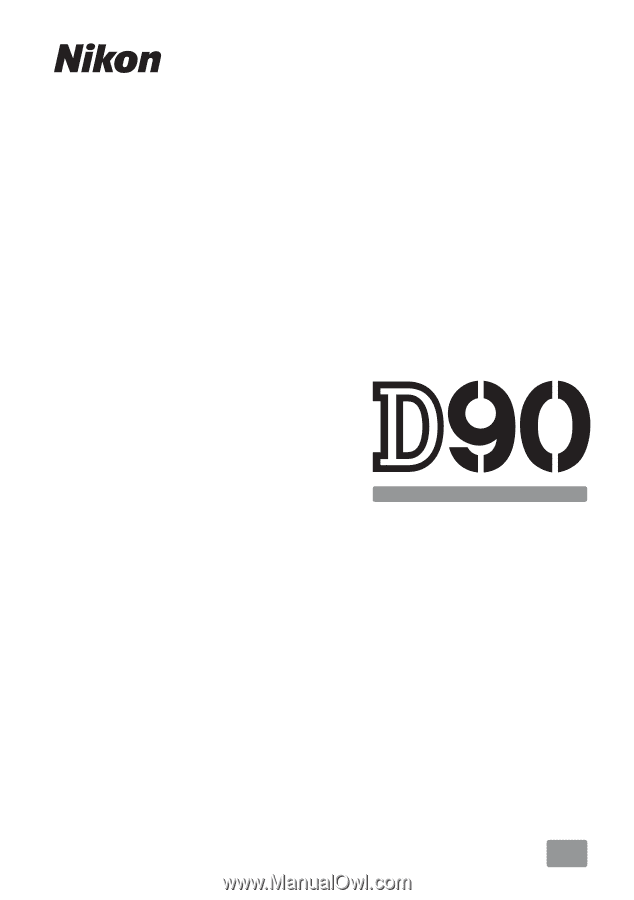
DIGITAL CAMERA
En
User's Manual